Functions using cue points (cue1 to cue10), Setting cue points, Locating cue points – Teac RC-601MKII User Manual
Page 21: Directly locating cue points
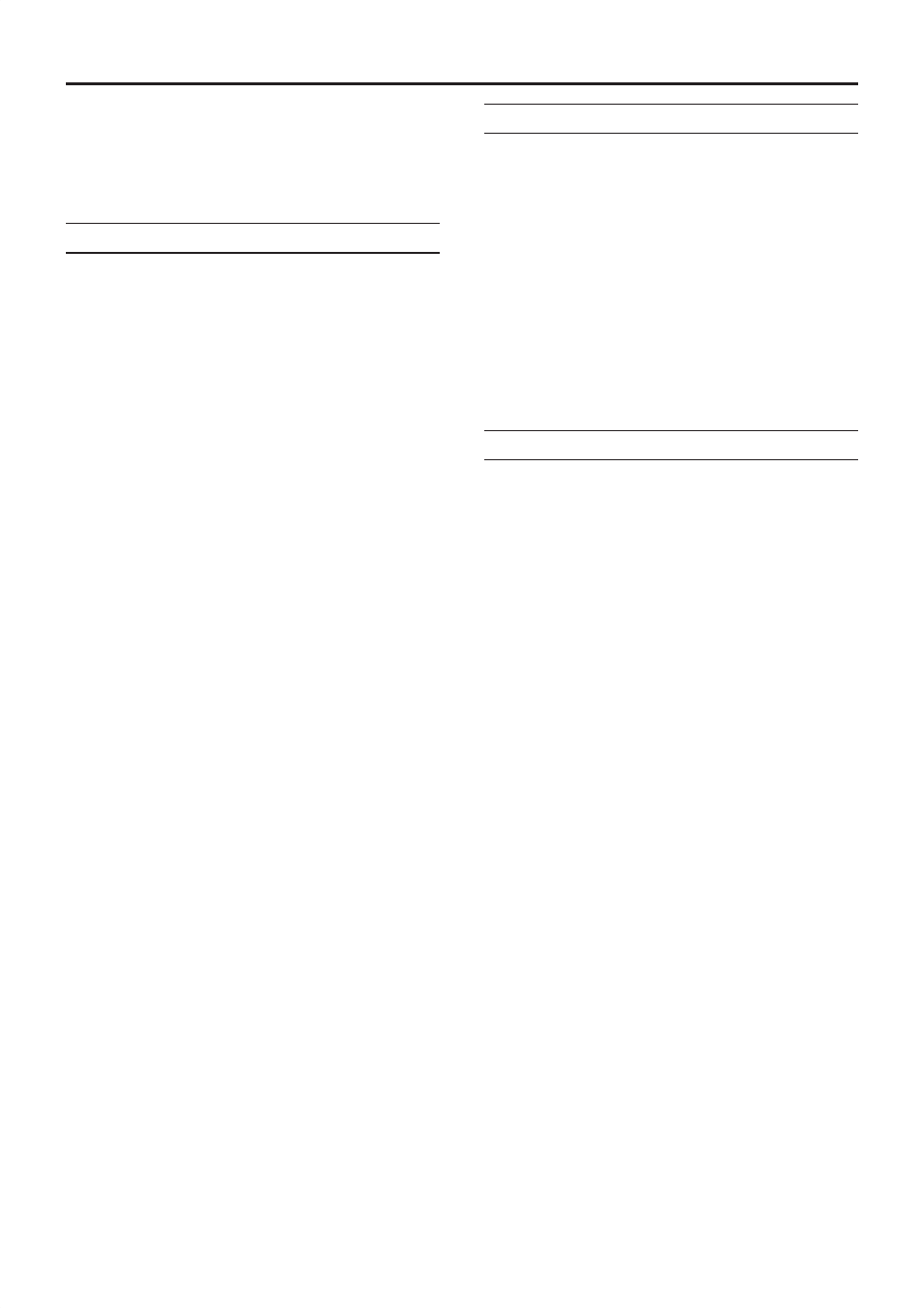
TASCAM RC-601MKII
21
FUNCTIONS USING CUE POINTS (CUE1 to CUE10)
Cue points can be located or flash (instantly) playback from
points can be performed by setting cue points.
Up to ten cue points can be set to a single disc, and each
assigned to numeric keys (CUE 1 to CUE 10).
Setting Cue Points
1 In the monitor PAUSE mode, use the JOG/DATA dial,
etc. to search for the desired point, and perform monitor
playback. This operation automatically registers the cue
points. (→ page 9 “Auto-registering Cue Points”)
2 Press the SET key to set the remote control unit to the
set mode.
The indicator lights.
3 Press any of the numeric keys (0 to 9).
This operation assigns the cue point auto-registered in
step 1 to that numeric key.
The CUE indicator of the numeric key you pressed lights
(green), and the SET indicator goes out.
4 You can set up to ten cue points by repeating the above
operation.
[NOTE]
• Cue points cannot be registered during online playback,
in the online READY mode, or in the flash ready mode.
• When a cue point is already set, it will be overwritten by
the new point.
• Cue points cannot be registered when other functions
(e.g. index search, time search) that are used by numeric
keys are ON.
z
If the CD-601MKII is turned OFF or the disc is removed,
all preset cue points will be cleared.
If you save cue points to memory on the CD-601MKII as
disc information, you can call them when you load the same
disc later on. (→ page 23 “Saving Disc Information”)
Locating Cue Points
Perform the following to locate to preset cue points.
The following operation assumes that at least one cue point
has been set (at least one of numeric keys 0 to 9 is lit).
1 Press
the
RCL key.
The indicator is lit.
2 Press any one of the lit numeric keys.
The cue point is located, and the remote control unit
enters the online READY mode or monitor PAUSE mode
according to the auto cue up setting (set in menu No.
16). (→ page 17 “Setting Auto Cue Up”)
The RCL key goes out when the numeric key is pressed.
Directly Locating Cue Points
The direct cue point location function comes in handy in
work that involves frequently locating cue points.
The following operation assumes that at least one cue point
has been set (at least one of numeric keys 0 to 9 is lit).
1 Successively press the RCL key twice.
The RCL indicator blinks to indicate that the current
mode is the direct cue point locate mode.
2 Press any one of the lit numeric keys.
The cue point is located, and the remote control unit
enters the online READY mode or monitor PAUSE mode
according to the auto cue up setting (set in menu No.
16). (→ page 17 “Setting Auto Cue Up”)
The RCL key stays blinking after a numeric key is
pressed to locate a cue point. In other words, the direct
cue point locate mode is not canceled. For this reason,
other cue points can be located afterwards simply by
pressing a numeric key.
To cancel the direct cue point locate function, press the
RCL key. (The indicator goes out.)
RC-601MKII_Eng.indd 21
3/24/2005 2:38:21 PM
