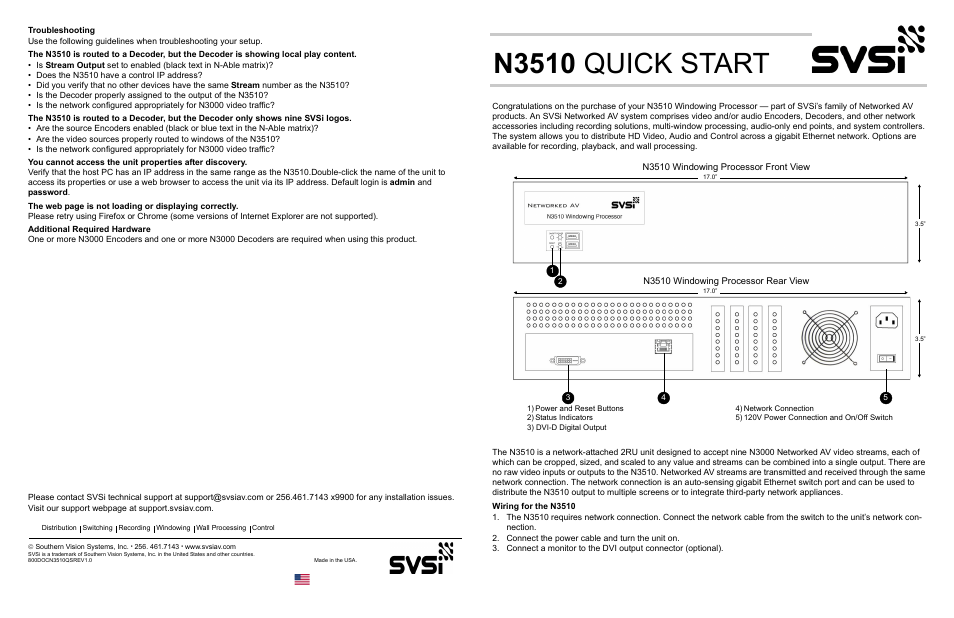SVSi N3510 User Manual
N3510 quick start
Table of contents
Document Outline
- N3510 Windowing Processor Rear View
- Wiring for the N3510
- 1. The N3510 requires network connection. Connect the network cable from the switch to the unit’s network connection.
- Troubleshooting
- Crop/Pan/Zoom Page
- Understanding the N-Able Interface
- Installing and Configuring Your New Networked AV Product
- 1. Download and install N-Able.
- 2. Attach devices to the managed network switch.
- 3. Disable the wireless adapter on your computer (it must be hard-wired to the switch).
- 4. Connect the host PC running N-Able to the network switch.
- 5. Open the N-Able application.
- 6. Discover the devices on your network by clicking Auto Discover on the Unit Management tab.
- 1. Select Control Panel > Network and Sharing Center from the Start menu.
- 2. Select Change adapter settings.
- 3. Select the wired interface connected to your AV network.
- 4. Click the Properties button.
- 5. Scroll down in the list to the Internet Protocol Version 4 (TCP/IPv4) option. Highlight it and click the Properties button.The screen shown below is displayed.
- 6. Enable the Use the following IP address option, and enter the static IP address provided to you by your network administrator.
- Unit Settings Page
- Arrangement Page
- Device name
- Wiring for the N3510
- N3510QSG11x17Draft3.pdf
- N3510 Windowing Processor Rear View
- Wiring for the N3510
- 1. The N3510 requires network connection. Connect the network cable from the switch to the unit’s network connection.
- Troubleshooting
- Crop/Pan/Zoom Page
- Understanding the N-Able Interface
- Installing and Configuring Your New Networked AV Product
- 1. Download and install N-Able.
- 2. Attach devices to the managed network switch.
- 3. Disable the wireless adapter on your computer (it must be hard-wired to the switch).
- 4. Connect the host PC running N-Able to the network switch.
- 5. Open the N-Able application.
- 6. Discover the devices on your network by clicking Auto Discover on the Unit Management tab.
- 1. Select Control Panel > Network and Sharing Center from the Start menu.
- 2. Select Change adapter settings.
- 3. Select the wired interface connected to your AV network.
- 4. Click the Properties button.
- 5. Scroll down in the list to the Internet Protocol Version 4 (TCP/IPv4) option. Highlight it and click the Properties button.The screen shown below is displayed.
- 6. Enable the Use the following IP address option, and enter the static IP address provided to you by your network administrator.
- Unit Settings Page
- Arrangement Page
- Device name
- Wiring for the N3510
- N3510 Windowing Processor Rear View