Frame wait timeout, Color enhancement, White balance – Sumix SMX-12A2x User Manual
Page 31: Software image correction
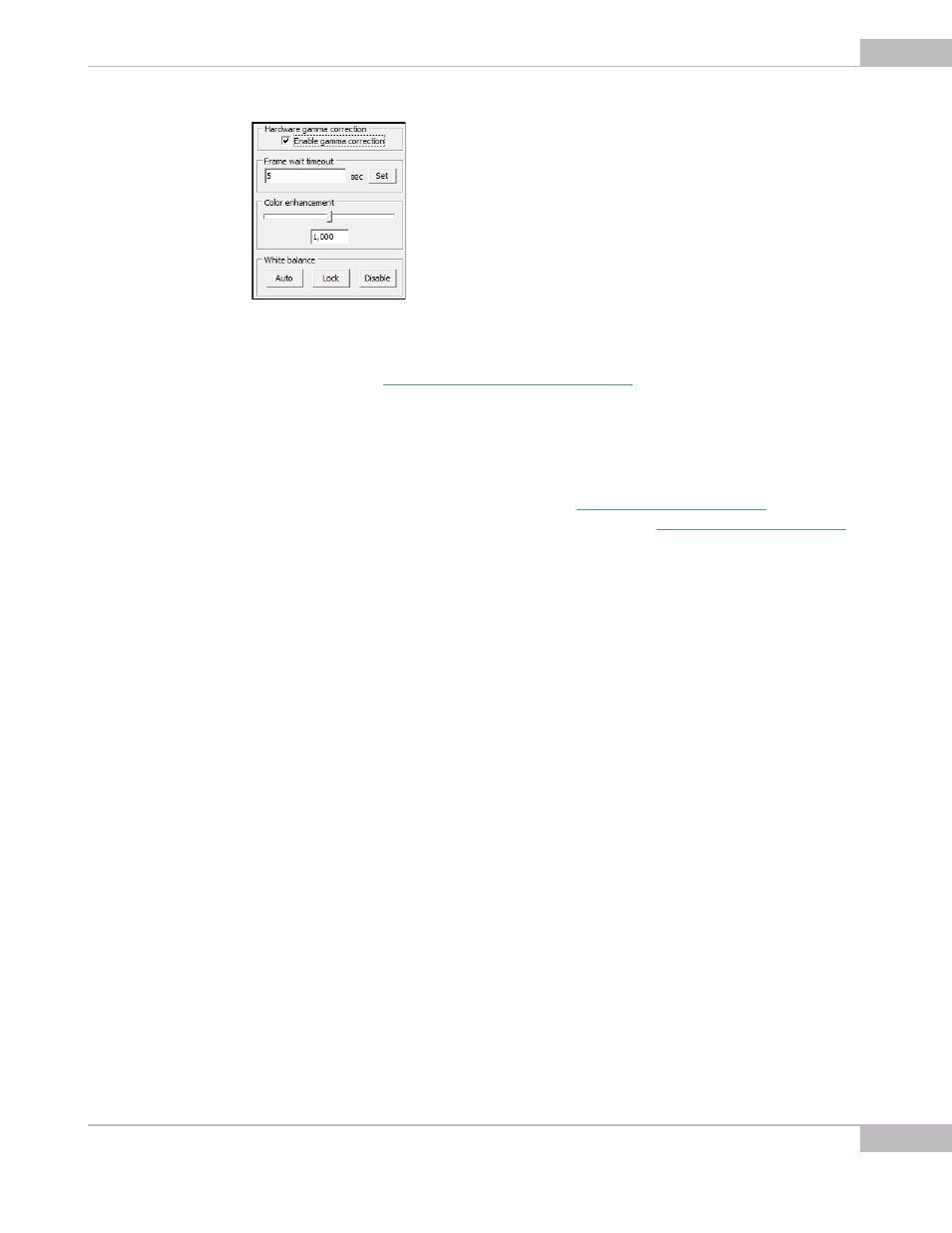
Tuning Guidelines: Advanced Settings
31
SMX-12A2x Series Gigabit Ethernet Camera User Guide
Figure 4-10 Advanced settings
However, in most of the cases, it is recommended to use the Gamma sliders in the Color
correction tab (see
“Color Correction Settings” on page 27
).
Frame wait timeout
Frame wait timeout allows you to set a time interval in seconds during which the
application will wait for an external triggering pulse. It is needed for grabbing frames
triggered by an external hardware. There are also other settings related to trigger that
can be edited via the application interface (see
). For
instruction how to use Hirose trigger with the camera, see
Color Enhancement
Use this slider to improve colors by means of hardware without loss in frame rate. By
default, the slider is in the central position. Moving it to the right results in color
enhancement. With leftmost slider position, the image becomes monochrome.
White Balance
This control is available for the SMX-12A2C color model. By default, white balance is set
automatically for each frame on the hardware level. If you are not satisfied with the
result, you can adjust it using a white sheet of paper and then apply it for all subsequent
frames.
To adjust white balance:
1
Put a white sheet of paper or a white object in front of the camera and focus the lens.
2
Make sure auto white balance is enabled (press Auto).
3
Press Lock.
Press the Disable button if you do not want to balance white, e.g. when you perform
color calibration.
Software Image Correction
Software image correction section allows adjusting Hue, Lightness and Saturation of
the image on the software level. By default, these controls are disabled. To enable the
Hue, Lightness and Saturation sliders, select HSL from the drop-down list.
