Operation, Model 76 central controller, Model 77 control console – Studio Technologies 76 V.1.04 User Manual
Page 27: Input source selection, Downmix
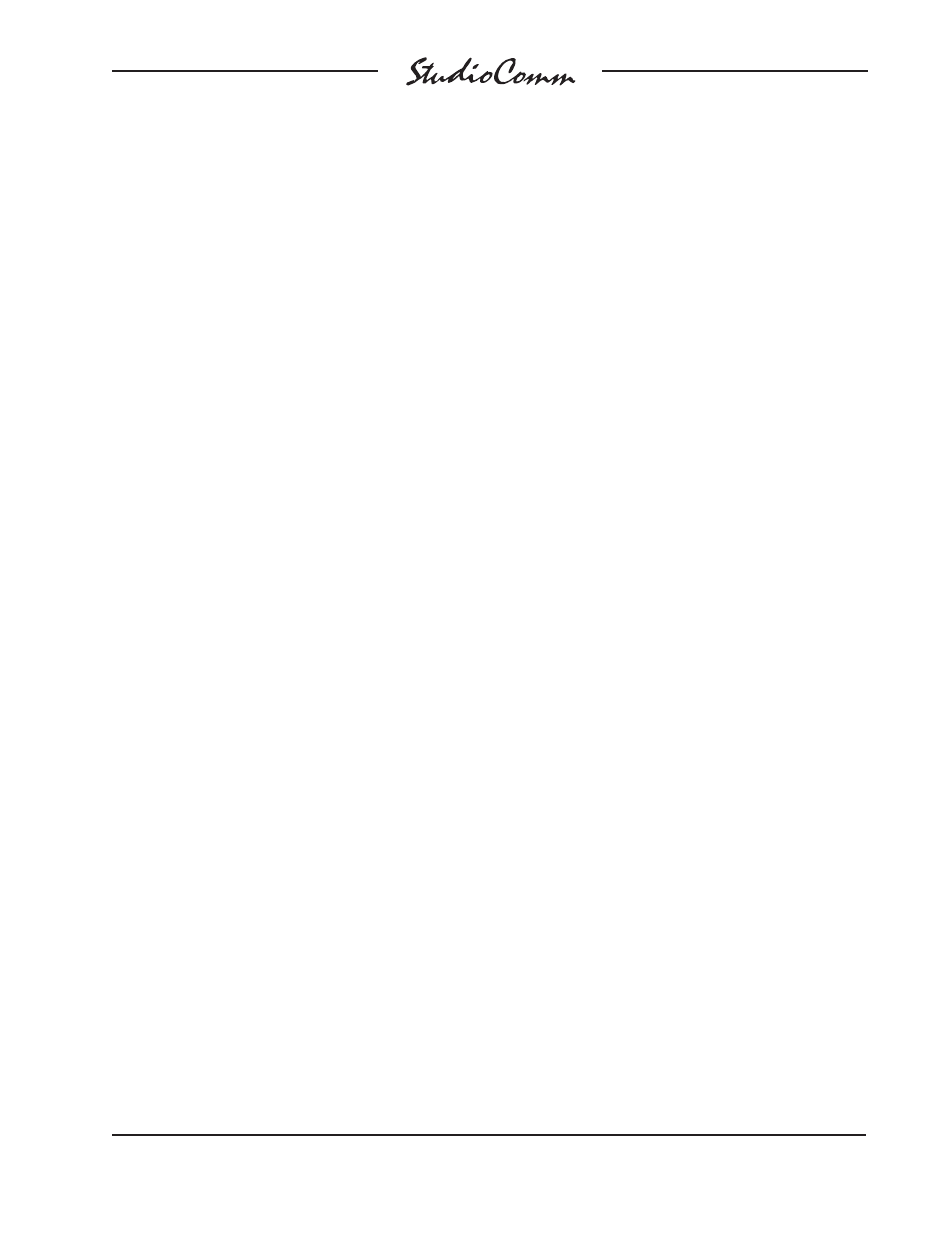
Model 76/77 User Guide
Issue 4, September 2008
Studio Technologies, Inc.
Page 27
for Surround
Operation
Now that you’ve installed and confi gured
the system, you’re ready to go. You should
fi nd operation very easy. However, taking
time to study this section of the guide may
prove valuable.
Model 76 Central Controller
The Model 76’s front panel contains two
LEDs. The power LED should be lit when-
ever AC mains power is connected. The
data LED will light steadily whenever the
Model 76 is communicating correctly with
the one or more connected Model 77 units.
The data LED will remain off during the
system power-up process, something
that typically takes several seconds to
complete.
Model 77 Control Console
StudioComm for Surround operation is
controlled using Model 77 Control Con-
soles and, if connected, the remote con-
trol inputs. In most installations only one
Model 77 will be present but, as previously
discussed, up to four can be connected
to one Model 76. To make things easy to
describe, we’ve divided the operator func-
tions into six main groups: input source
selection, downmix, monitor output general
functions, channel mute/solo, display and
display mode, and remote control inputs.
Any change made to any one Model 77
will be refl ected in the status LEDs and
displays on all the connected units. And
note that all Model 77 units function simul-
taneously—there is no priority of one unit
over the others.
Input Source Selection
To select an input source press one of the
fi ve input source buttons. The correspond-
ing LED will light to indicate that the input
has been selected. Typically, only one
source will be selected for monitoring at
any one time. However, input stereo C can
be selected by itself, or mixed (summed)
with one of the other four inputs. To accom-
plish this selection of two inputs is easy:
simply press and hold input stereo C then
press the button associated with the other
desired input source. The two correspond-
ing LEDs will light. Alternately, press and
hold the fi rst desired input (other than input
stereo C) and then press the input stereo
C button.
Downmix
Two downmix functions allow users to per-
form “real-world” audio format compatibility
checks. One function allows a surround
(5.1) signal to be “folded down” (mixed)
to stereo (2-channels). The other allows a
stereo (2-channel) signal to be converted
to mono. Using the downmix functions
simply requires pressing the desired but-
ton. The buttons are set to always “latch”
the functions on and off. An LED is located
above to each button and lights whenever
its respective function is active. Please
refer to the Technical Notes section of this
guide for a detailed description on how the
downmix functions perform their tasks.
Surround to Stereo
When the surround to stereo downmix
function is enabled the LS, RS, and C
channels associated with a surround
signal are combined (“folded down”) with
the L and R signals to create a 2-channel
stereo (left and right) signal. The resulting
