Smart Avi RGB2VGA User Manual
Page 31
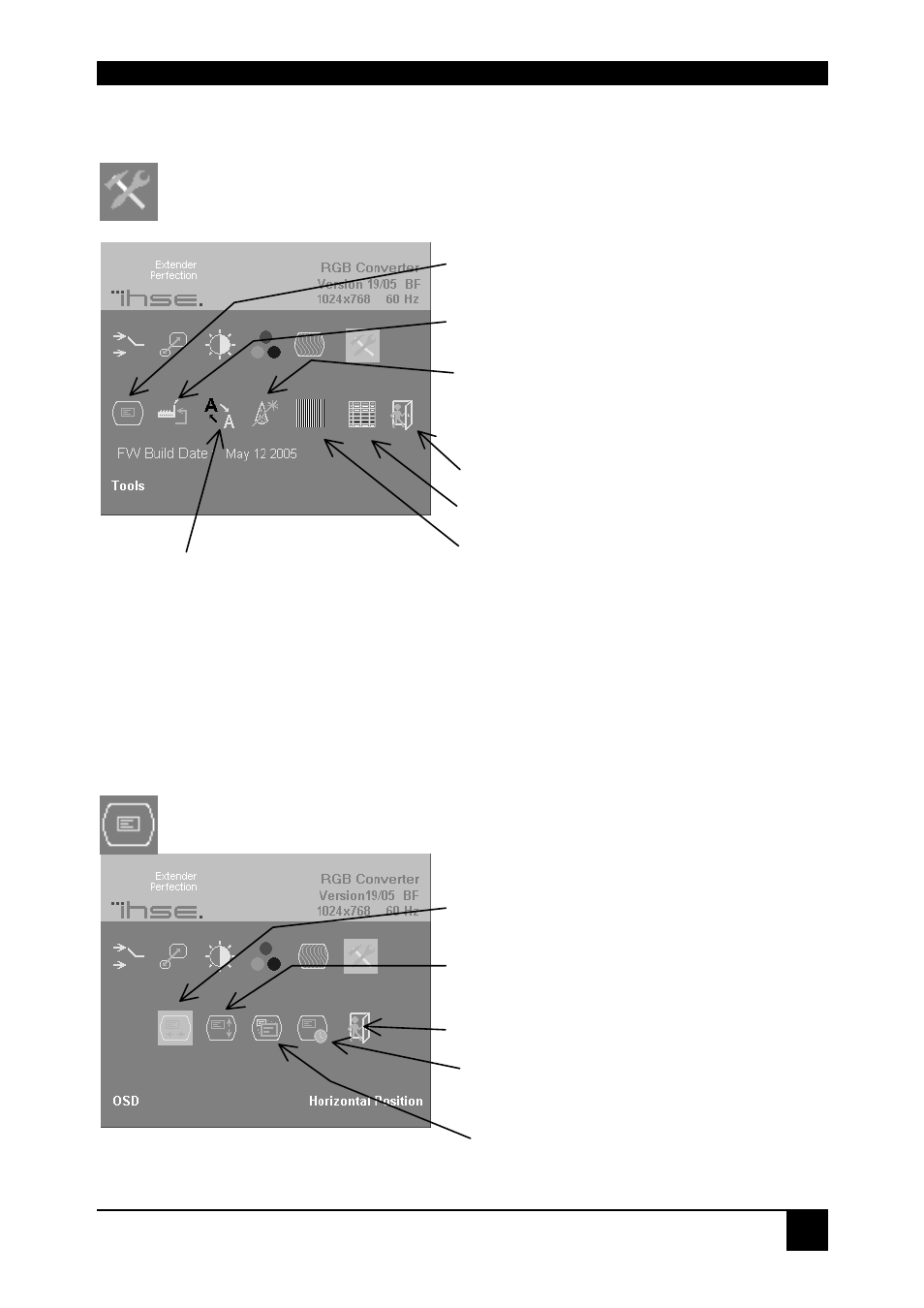
DEVICE
CONTROL
31
Tools
Use the Tools menu to set the position and size of the OSD window, adjust the
sharpness for a fixed resolution setting, reset the RGB to DVI(/VGA) Converter
system to its factory default settings or provide a test pattern.
Figure 12
Tools menu
OSD
Use the OSD submenu to define the position and size of the OSD window. To view
this menu, select the Tools icon from the main menu and then select the OSD icon.
Figure 13
OSD sub-menu
Adjust sharpness (fixed resolution modes
only). When resolution is changed by an
imposed fixed resolution, sharpness can be
affected. Use this option to switch between
three settings for optimum sharpness
Set the position of the OSD window (see
OSD, page 31)
Calling Factory Reset Sub-Menu
Choose whether to automatically
adjust pixels per line and pixel
phase after a mode change
(see page 32)
Back to main menu
Calling Video-Modes Sub-Menu
Display a ‘burst’ pattern for monitor setup
(see Monitor Setup, page 34)
Manually adjust the horizontal position of
the OSD window
Manually adjust the vertical position of the
OSD window
Back to Tools menu
Choose OSD Timeout ON/OFF (ON – OSD
will disappear after some seconds . OFF –
OSD will keep alive until user closes)
Toggle the size of the OSD window
between single and double size
