Card control and status, Card status, Menu navigation – Sierra Video UDC-161 User Manual
Page 15: Menu structure, Video submenu, Proc unity, Proc gain, Proc lift
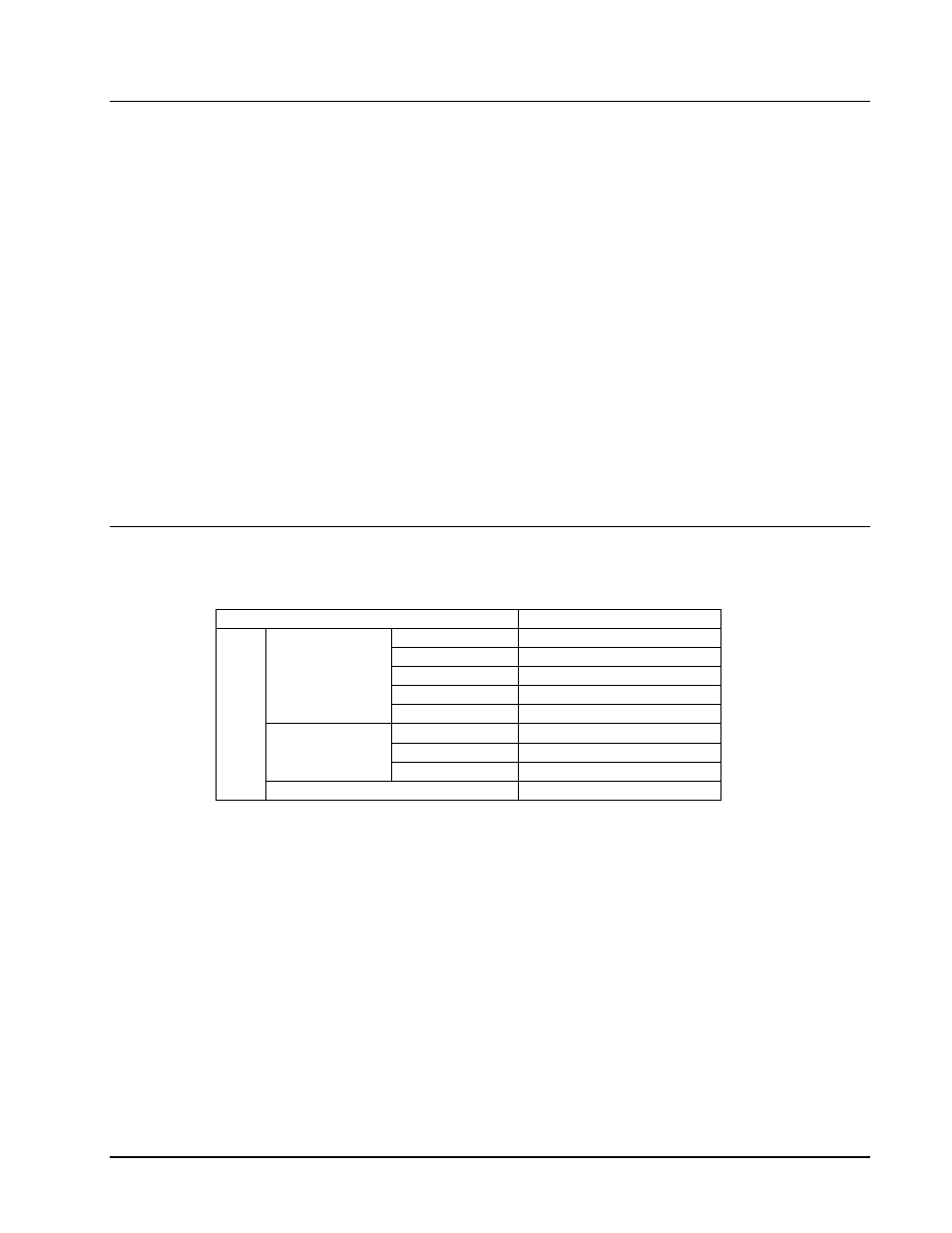
UDC-161 Owner’s Manual
• (V 2.2)
Page 15 of 36
Card Control and Status
Card Status
The card indicates the status of the input signal with the four blue LEDs labeled with the different
supported formats (1080, 720, 625, 525). When the card has locked to a particular input format, that
LED will be illuminated. When the card has not locked to a particular video format, the card will
search all possible formats, and the lights will cycle rapidly.
Menu Navigation
The card can be configured from a menu system built in to the front card edge. This provides an
intuitive and easy to use method for exploring and using the features of the card.
The menu is navigated by using the toggle switch and the two push buttons. The lower button is the
“Enter” button to enter a submenu, and the upper button is the “Exit” button to exit a submenu. Moving
the toggle switch up or down moves up or down in menu choices, and pressing the buttons moves in or
out of sub menus.
The menu LEDs will illuminate from top to bottom to indicate increasing depth in the menu.
Menu Structure
Video Submenu
Menu Structure
Parameter Type
Vid
Proc
Unty
Proc Unity
Gain
Proc Gain
Lift
Proc Lift
Sat
Proc Sat
Phas
Proc Phase
Dec
SDIN
Decoder SD input
HDIN
Decoder HD input
PED
Pedestal - SD Setup
Sorc
Set SDI or analog priority
Proc Unity
Resets all of the proc controls to unity value.
Proc Gain
This is Luma (Y channel) gain, expressed as a percentage. It ranges from 0.0% to 200.0% in 0.1%
steps.
Proc Lift
This is Luma (Y channel) offset, expressed as an actual video value ranging from -1024 to 1024. If set
to 0 no change is made. If set to 1024 absolute black (value 004) becomes absolute white (value 3FB).
If set to –1024, absolute white becomes absolute black.
