Programming the rr-939, Power button, Volume buttons – ROTEL RTC965 User Manual
Page 16: Tuning button, Input source buttons, 1 button, Band button, Numeric buttons, Dynamic button, Mute button (remote only)
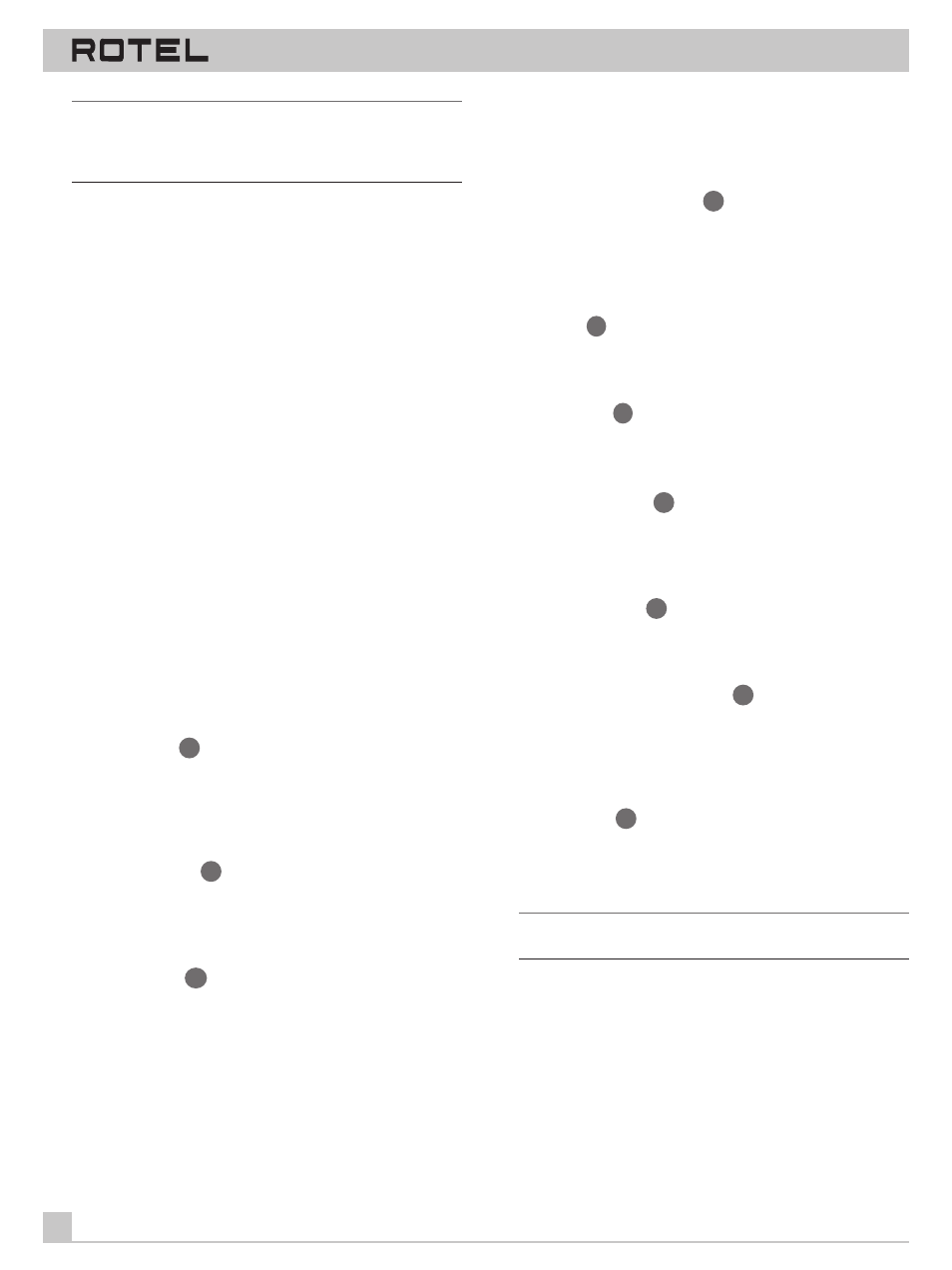
SURROUND SOUND TUNER PREAMPLIFIER RTC-965
16
Note: Many functions duplicate the RTC-965 front panel controls
and are listed here only for your reference. Please refer to the
previous Front Panel Controls section of this manual if you need
additional information.
To operate the RTC-965 with the remote, make sure that the AU-
DIO mode is active by pressing the AUD button on the remote be-
fore you start. If it is active, pressing command keys on the RR-939
will cause the AUDIO button to flash red. Once the AUDIO mode is
active, it will stay active unless you press one of the other DEVICE
buttons to control a different component.
Programming the RR-939
The RR-939 is preprogrammed from the factory to operate the
RTC-965. Should the AUDIO command set on your RR-939 not op-
erate the RTC-965, it’s possible that the programming has been in-
advertently changed. To reprogram the remote to operate the
RTC-965 (Audio Code = 001):
1. Press the AUDIO button at the top of the remote while simulta-
neously pressing the MUTE button and hold both for at least one
second. The AUDIO button will light in red for 20 seconds, indicat-
ing that you have entered the program mode. The next step must
be done within this 20 second period, or the RR-939 will revert to
its standard operating mode.
2. Use the NUMERIC buttons to enter the 3-digit code (001) for the
RTC-965 – press 0, then 0, then 1. The AUDIO button will flash
each time you enter a digit.
3. Store the code number by pressing the corresponding AUDIO
button again. The button will blink twice to confirm the storage of
the code in memory.
POWER Button
43
Duplicates the function of the STANDBY switch on the front panel.
Press to activate the RTC-965. Press again to deactivate. The main
POWER button on the front panel must be in the ON position for
the remote standby function to operate.
VOLUME Buttons
41
A pair of buttons which duplicate the function of the front panel
volume control. Press VOLUME UP to increase the volume and
press VOLUME DOWN to decrease the volume.
TUNING Button
42
A pair of buttons used to change the station frequency up or down
and duplicating the front panel TUNING button.
To tune manually, press the button quickly and release to in-
crease or decrease the station frequency to the next available
setting, whether or not there is a station broadcasting on that fre-
quency. Use a succession of quick button presses to reach the
desired station.
To tune automatically, press and hold the TUNING button for ap-
proximately one second. The tuner will begin automatically scan-
ning up or down until the next available station is detected. Weak
stations will be skipped during auto tuning.
INPUT SOURCE Buttons
48
Two rows of buttons duplicate the function of the ten INPUT
SOURCE buttons on the front panel. Select an input source by
pressing the appropriate button. The AUX 1 and AUX 2 buttons
correspond to the front panel VIDEO 4 and VIDEO 5 buttons.
5.1 Button
51
Duplicates the 5.1 CH button on the front panel. Selects the 5.1
Channel input, overriding any other source selection.
BAND Button
45
Duplicates the AM/FM button on the front panel. Toggles between
AM and FM modes.
NUMERIC Buttons
47
Ten numeric buttons, labeled 0 through 9, duplicate the function of
the NUMERIC keypad on the front panel. Selects memorized sta-
tion presets.
DYNAMIC Button
54
Duplicates the DYANMIC RANGE button on the front panel. Se-
lects of three available dynamic range settings.
MUTE Button (remote only)
44
Push this button once to reduce all output levels to 0 – in other
words, to turn the sound off. A flashing mute indication will ap-
pear in the front panel and on screen displays. Press the MUTE
button again to restore previous volume levels.
MENU button
49
Duplicates the function of the front panel MENU button. Push this
button to turn on the on-screen menu system. If the menu system
is already visible, push this button to cancel the Display.
Note: The RTC-965 On-Screen Display will automatically be turned
off following 20 seconds without any control activity.
○ ○ ○ ○ ○ ○ ○ ○ ○ ○ ○ ○ ○ ○ ○ ○ ○ ○ ○ ○ ○ ○ ○ ○ ○ ○ ○ ○ ○ ○ ○ ○ ○
Rear Panel Connections: Overview
The RTC-965 provides rear panel connections for five video
sources, three audio sources, and a phono input for use with a
turntable. These connections include standard RCA audio inputs
and outputs, composite video inputs and outputs, S-Video inputs
and outputs, plus digital inputs (coaxial/RCA jack and optical).
