1 driver installation – Dicota Harbour 2.0 User Manual
Page 7
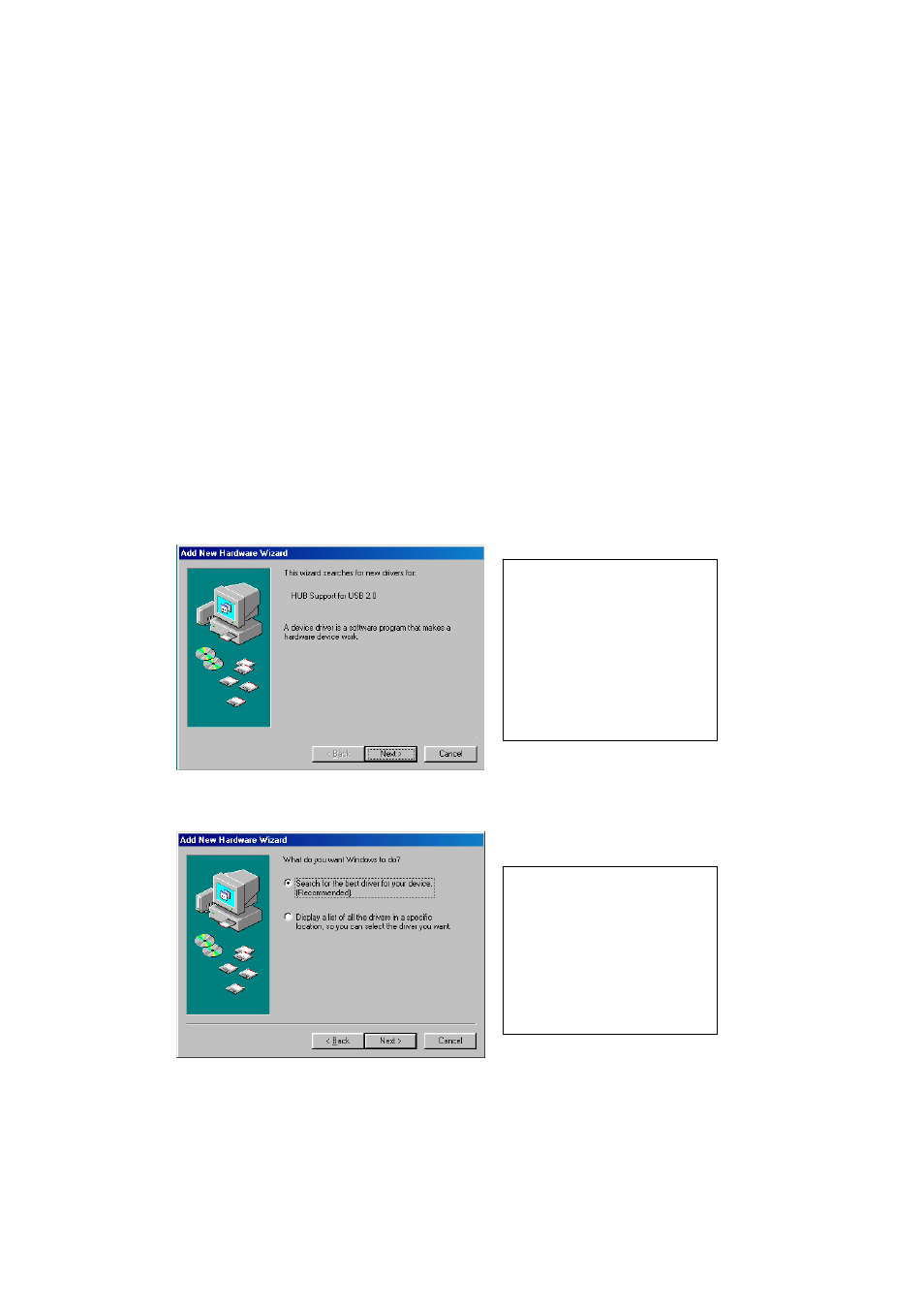
7
1. This installation guide is written in accordance with different operation
systems. Including Windows 98/98SE/ME, Windows 2000, and
Windows XP.
2. Power on your computer and make sure that the USB port is enabled
and working properly.
3. Connect the power adapter into Harbour 2.0. (For full functions)
4. Connect Harbour 2.0 to the USB port on your computer with the
USB2.0 transfer cable provided.
5. Windows will start detecting USB devices. Please follow the related
section to install your Harbour 2.0.
2.1 Driver Installation
2.1.1 Win98/98SE Driver Installation
The driver installation is divided into A to F six-steps. Please install Harbour
2.0 under Win98/SE step by step by the following instructions:
A. USB Hub Installation
A1. Please insert the
“Windows 98” CD into
your CD-ROM drive
and press “Next” to
continue.
(Ref. Fig. Win98-A1)
Fig. Win98-A1
A2. Tick “Search for
the best driver for your
device” and press
“Next” to continue.
(Ref. Fig. Win98-A2)
Fig. Win98-A2
Harbour 2.0 User’s Manual
7
