Posiflex KB-4000 User Manual
Page 7
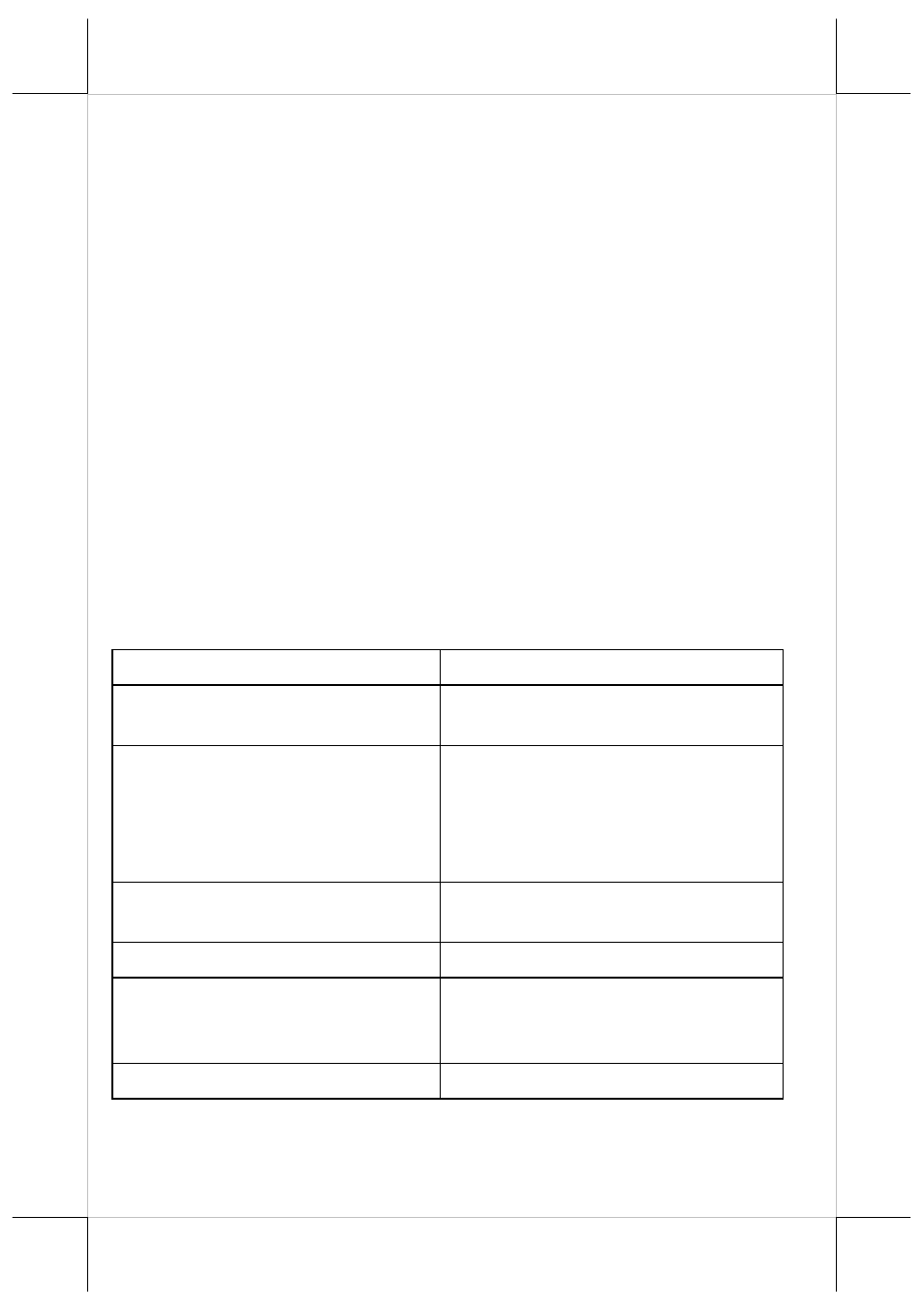
Part 7
applicable. Execute “uKBW_xxx\SETUP.EXE” to install the programming
utility “uKBW.EXE”. After completion of the “Setup”, there will be a program
group “Posiflex Tools” in the program files. Clicking the program “Posiflex
Programmable Keyboard” in this group will activate the KBW.EXE for KB-
4000 / KP-100 / KP-110. Clicking the program “Posiflex USB Programmable
Keyboard” in this group will activate the uKBW.EXE for KP-100U / KP-110U.
Programming Preparation
A normal keyboard may be required for inputting data in keypad
programming. If a PS/2 interface keyboard is to be used, please connect it to
the extended PS/2 KB jack in the recessed cavity on back of KB-4000 / KP-
100/ KP-110 as mentioned earlier. Please note that there must not be any other
PS/2 device connected in between the KB-4000 / KP-100 / KP-110 and the
PS/2 KB port of the host system in the keypad programming operation. For
KP-100U/ KP-110U the normal keyboard can be connected to either the PS/2
KB port or an available USB port of the System according to the keyboard
type.
Quick Reference Guide for Keypad Programming
Please refer to our web site for every detail in programming the
programmable keyboards or keypads. The following simplified guide severs as
a concise tool for instant application when the KBM utility for POS is used.
Keys To Program
How to Program Them
A - Z, 0 - 9, ~ ` ! @ # $ % ^ & * ( )
- _ = + } { [ ] | \ ’ ; ” : /. , < > ?
Press: Enter, “Desired Key or
Keys”, Down Arrow
Esc, F1 - F12, Back Space, Shift,
Ctrl, Alt, Insert, Delete, End, Page
Up, Page Down, Print Scrn, Scroll
Lock, Break, and all Arrow
Functions
Press: (Alt-N), Esc, “Desired Key”,
Down Arrow
Tab, Enter
Press: (Alt-N), “Desired Key”,
Down Arrow
Caps Lock
Press: Enter, (Alt-C), Down Arrow
Multi-shift
Press: (Alt-N), (Alt-M), Down
Arrow - - - - Press (Alt-M) as many
times as needed.
Separator
In Between Any Text, Press (Alt-S)
In KBW or uKBW utility for Windows environment, to program the
first group of above table just press “Desired key or keys” in the editing area of
