Wireless networking (continued) safety information, English – HP DeskJet 3700 User Manual
Page 5
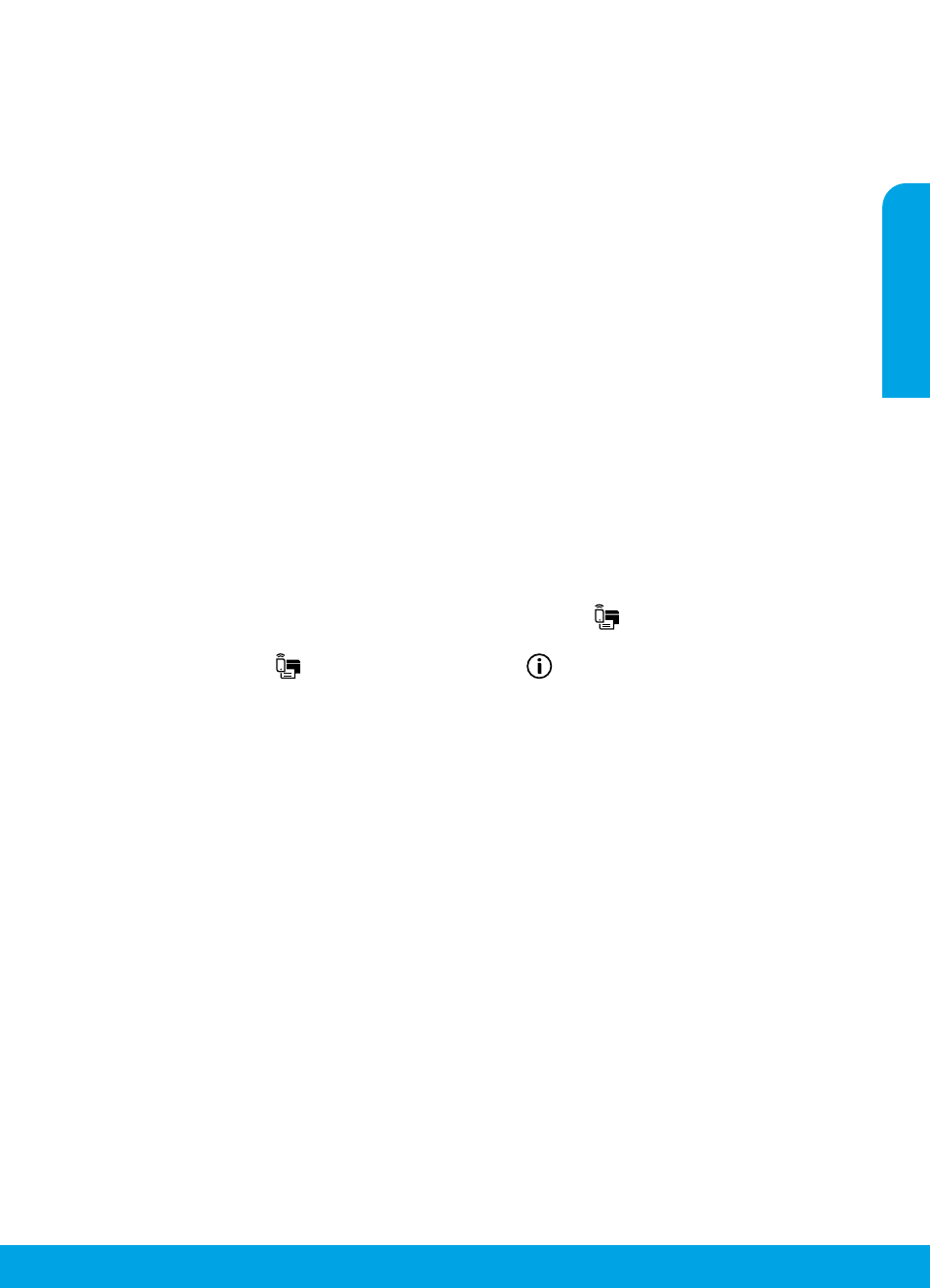
5
If you want to change from a USB connection to a wireless connection
First make sure that you have already successfully installed the printer software.
Windows
1. Double-click the printer icon on the desktop or do one of the following to open the printer software:
• Windows 10: Click the Start button, select All apps, select HP, and then select the icon with the printer name.
• Windows 8.1: Click the down arrow in the lower left corner of the Start screen, and then select the icon with
the printer name.
• Windows 8: On the Start screen, right-click an empty area on the screen, click All Apps on the app bar, and
then select the icon with the printer name.
• Windows 7, Windows Vista, and Windows XP: From the Start menu, select All Programs or Programs, select
HP, select the folder for the printer, and then select the icon with the printer name.
2. In the printer software, click Tools.
3. Click Device Setup & Software.
4. Select Convert a USB connected printer to wireless. Follow the onscreen instructions.
Mac
Use HP Utility in Applications/HP to change the software connection to wireless for this printer.
If you want to use the printer wirelessly without a router
Use Wi-Fi Direct to print wirelessly without a router, from your computer, smartphone, or other wireless enabled
device. To use Wi-Fi Direct from a computer, the printer software must be installed on the computer.
1. If the Wi-Fi Direct light on the printer is off, press the Wi-Fi Direct button (
) to turn on Wi-Fi Direct.
The Wi-Fi Direct light is on when Wi-Fi Direct is turned on.
2. Press the Wi-Fi Direct button (
) and the Information button (
) together to print a Wi-Fi Direct guide.
3. Follow the instruction on the Wi-Fi Direct guide to connect your computer or mobile device to the printer.
4. Print as you normally do from your computer or mobile device.
Note: Wi-Fi Direct connection does not provide Internet access.
Visit the HP Wi-Fi Direct Printing website at o learn more.
This product is designed for use in open environments (e.g., in homes and not connected to the public Internet)
in which anyone may access and use the printer. As a result, the Wi-Fi Direct setting is in “Automatic” mode
by default, without an administrator password; this allows anyone in wireless range to connect and access all
functions and settings of the printer. If higher security levels are desired, HP recommends changing the Wi-Fi Direct
Connection Method from “Automatic” to “Manual” and establishing an administrator password. You can change the
security settings from the embedded web server (EWS). Go to the electronic Help for more information.
If you want to share your printer with multiple computers on your network
First install your printer on your home network. After you have successfully connected your printer to your home
network, you can share your printer with other computers on the same network. For each additional computer you
only need to install the HP printer software. During the software installation, select Wireless from the Connection
Options screen and then follow the onscreen instructions.
Wireless networking (continued)
Safety information
Use only with the power cord and power adapter (if provided) supplied by HP.
English
