Communication with pc, Using usb port, Using lan port – OWON AG-S series User Manual
Page 42: Connect directly
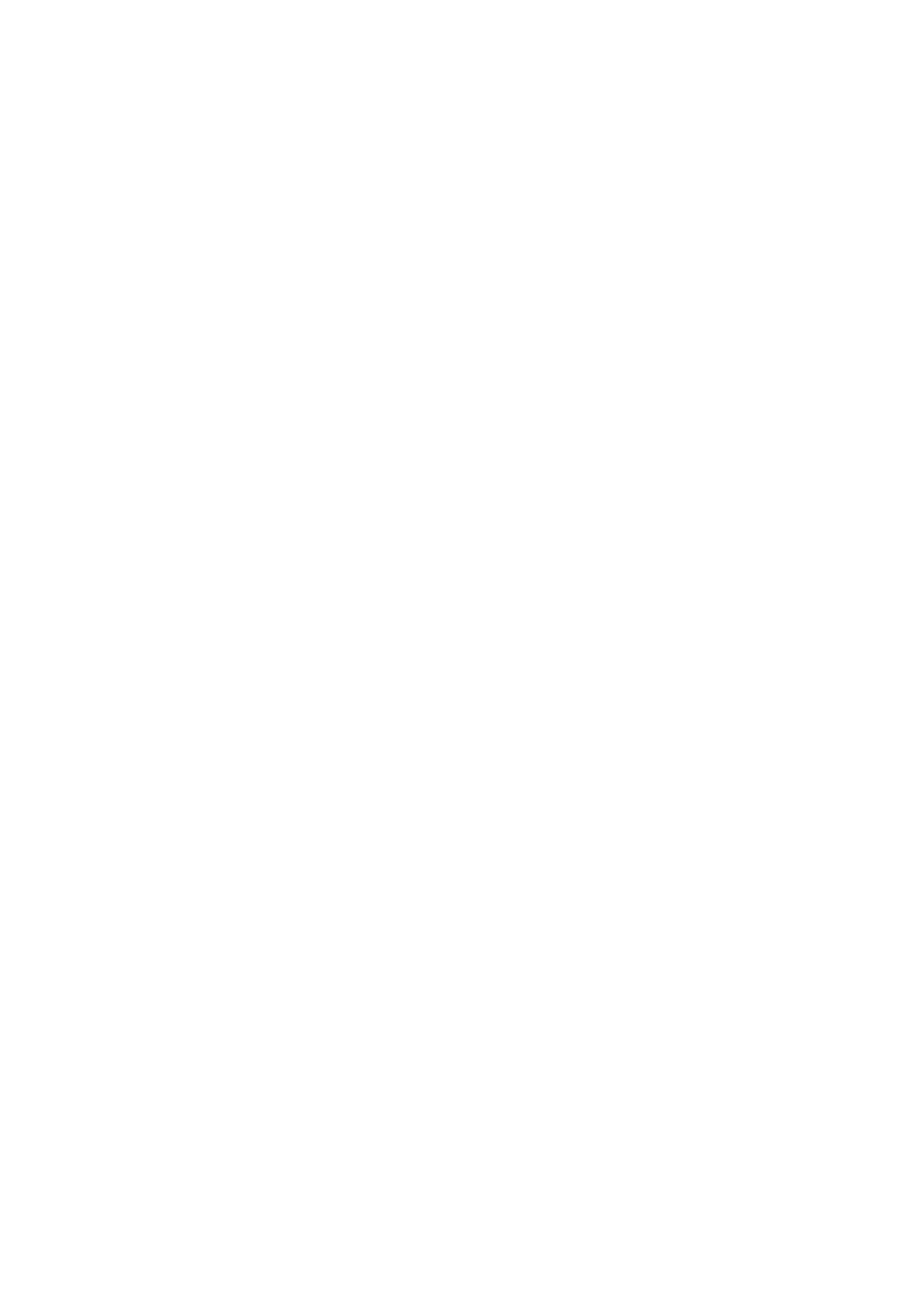
6.Communication with PC
6. Communication with PC
The series support communications with a PC through USB, LAN or COM port. You can
use the ultrawave communication software to set the parameters, control the output of
the Waveform Generator, and synchronously display the screen of the Waveform
Generator.
Here is how to connect with PC. First, install the ultrawave communication software on
the supplied CD. Then there are several ways of connection to choose from.
Using USB Port
(1)
Connection: Use a USB data cable to connect the USB Device port in the rear panel
of the Waveform Generator to the USB port of a PC.
(2)
Install the driver: When the Waveform Generator is turned on, a dialog will appear
on the PC screen and guide you to install the USB driver. The driver is in the
"USBDRV" folder under the directory where the ultrawave communication software
is installed, such as "C:\Program Files\OWON\ultrawave\USBDRV".
(3)
Port setting of the software: Run the ultrawave software; click "Communications" in
the menu bar, choose "Ports-Settings", in the setting dialog, choose "Connect using"
as "USB". After connect successfully, the connection information in the bottom right
corner of the software will turn green.
Using LAN Port
Connect directly
(1)
Connection. Plug in the LAN cable to the LAN port in the rear panel of the Waveform
Generator; plug the other end into the interface of the computer.
(2)
Set the network parameters of the computer. Since the Waveform Generator can
not support obtaining an IP address automatically, you should assign a static IP
address. Here we set the IP address to 192.168.1.71.
37
