User interface – OWON AG-S series User Manual
Page 12
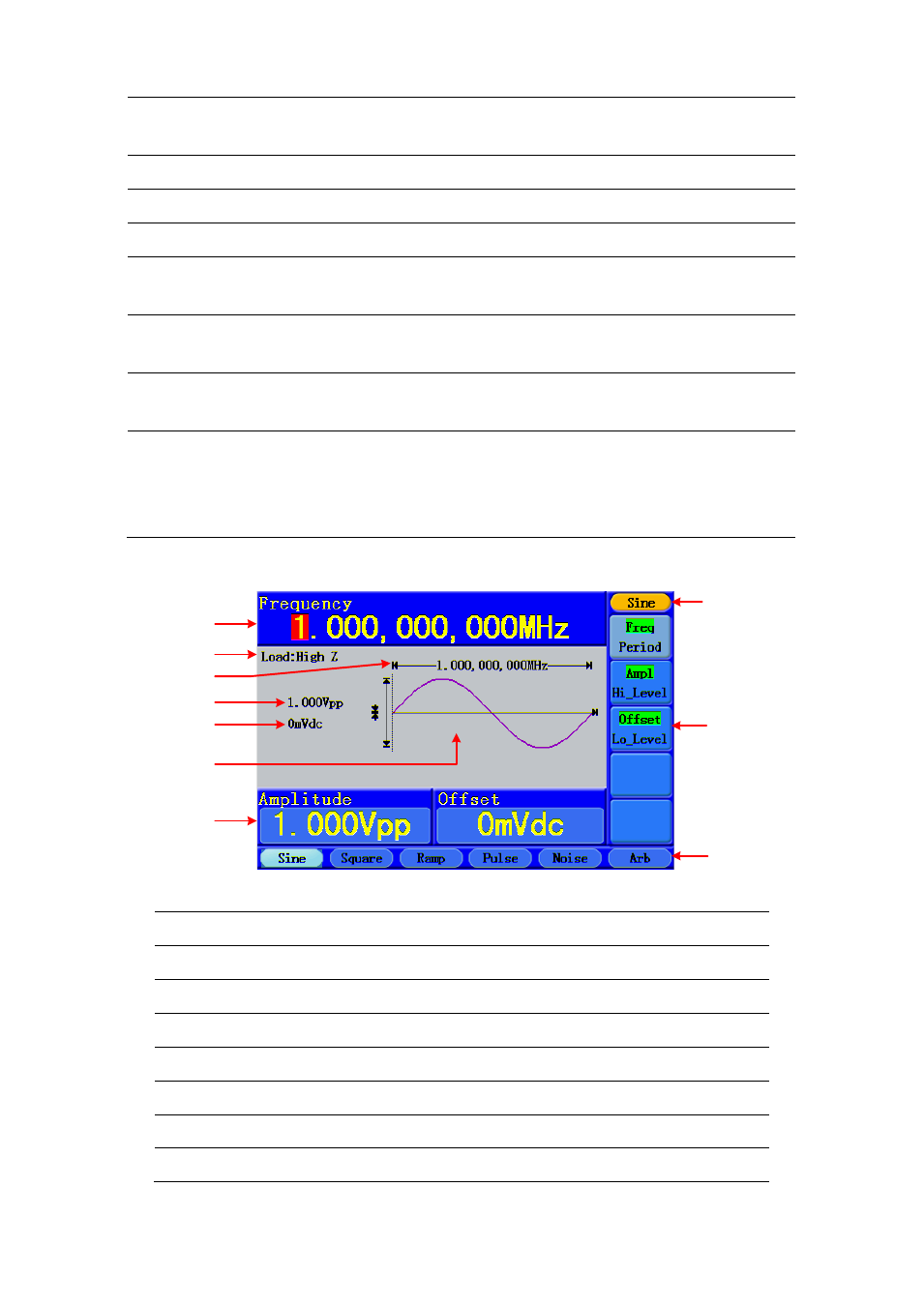
4.Quick Start
⑤
RS232 port
Through this interface, the generator can be connected to
a PC and controlled via PC software.
⑥
Power socket
AC input connector
⑦
Fuse
Use the specified fuse according to the voltage scale.
⑧
Power switch
Switch between 110V and 220V.
⑨
LAN port
Through this interface, the generator can be connected to
your local network and controlled via PC software.
⑩
USB Host port
Connect as a "host device" with an external USB device,
such as connect a USB disk to the instrument.
⑪
USB Device port
Connect as a "slave device" with an external device, such
as connected to a PC and controlled via PC software.
⑫
Digital output
Connect the generator with the logic signal output module
(optional). Then, configure specific sequence digital signal
in the generator and output the signal through the digital
module.
User Interface
①
⑨
⑩
④
②
⑤
⑦
⑧
⑥
③
Figure 4-3 User interface (take Sine for instance)
①
Parameter bar 1, display parameters and edit the focused parameter
②
Load, High Z represents high resistance
③
Frequency/period, depends on the highlighted menu item on the right
④
Amplitude/high level, depends on the highlighted menu item on the right
⑤
Offset/low level, depends on the highlighted menu item on the right
⑥
Display current waveform
⑦
Parameter bar 2, display parameters and edit the focused parameter
⑧
Current signal type or mode
7
