System log, Maintenance, Password protection – OpenEye EasyNVR User Manual
Page 59: Auto logout, Account/permission reset
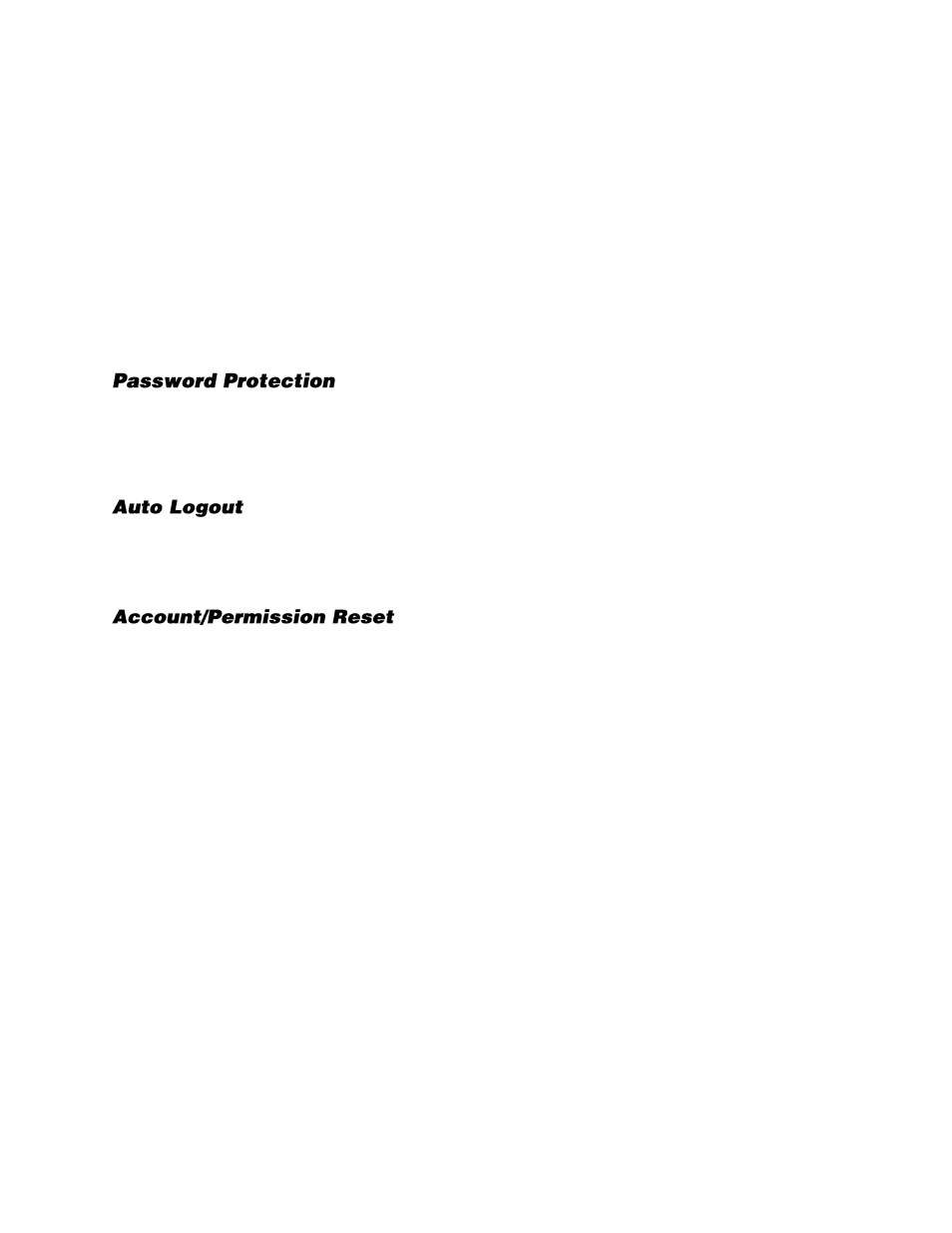
32896AC
59
System Log
System Log allows you to review and export the system log. To export the system log, connect a USB
device and then click System Log. Click Export to complete this action.
Note
The system log will automatically be exported to the connect USB device as a text file.
Note
The system log text file will be located in subfolders designating the time and date of the
export. In the root of the USB device will be a folder labeled in the format YYYMMDD; within
this folder will be a subfolder labeled in the format HHMMSS; and with this will be the log file
export in the format LOG_HHMMSS.TXT.
Maintenance
Password Protection allows you to require username and password authentication to access menu
functions. The option is set to
On
by default, meaning username and password are required to access
any menu functions or to shutdown the recorder. Change this setting to
Off
to allow uninhibited access
to the recorder.
Auto Logout will log off a user after the selected amount of time. To set an auto logout time, click
Auto
Logout
and select the number of seconds of inactivity to elapse before the recorder logs out the user.
You may also
Disable
this function.
Account/Permission Reset allows you to reset all Account Setup and Permissions Setup menu settings
back to factory defaults.
1.
On the Hover menu, click
Setup
.
2.
In the Management menu, click
Maintenance
.
3.
Toggle the
Account/Permission Reset
button to ON.
4.
A popup will appear notifying you of the loaded factory default. To continue, press
any key
.
Note
ALL customized usernames and configurations will be lost, and cannot be recovered unless
you have a saved configuration with those settings.
Note
This reset only affects options customized within the Account Setup and Permissions Setup
menus.
CAUTION:
There is no confirmation message; selecting
Yes
will instantly reset Account Setup and
Permissions Setup menu settings.
