Ptz preset, Set preset positions, Go to a preset position – OpenEye EasyNVR User Manual
Page 37: Run a preset tour
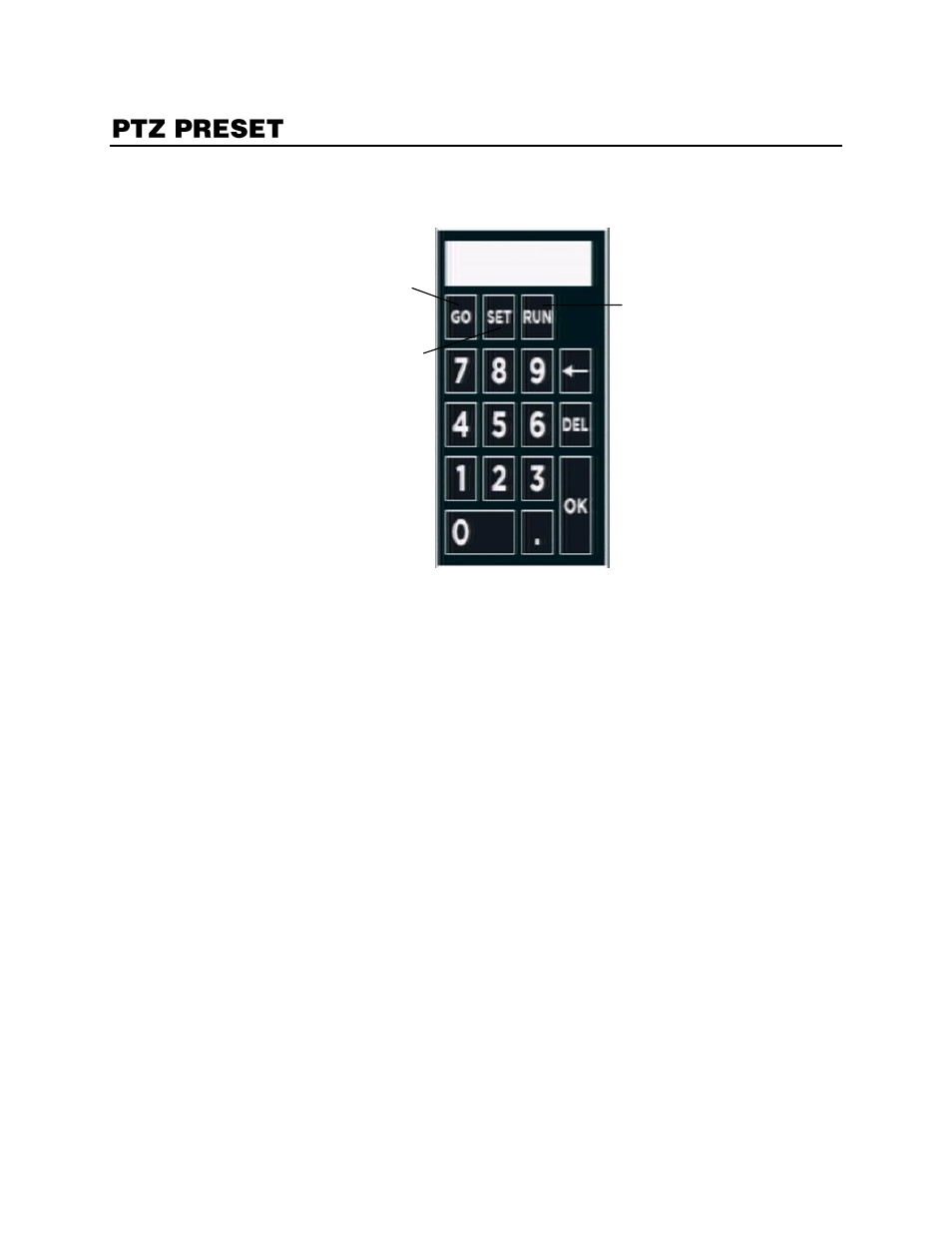
32896AC
37
If your PTZ camera has already been designated preset positions, you can use the Preset button in the
PTZ controls to manage those positions.
Set Preset Positions
1.
On the Hover menu, click
PTZ
.
2.
Use the
PTZ Directional Controls
to position the camera to the desired location.
3.
Click the
Preset
button.
4.
Use the Preset popup menu number pad to give the position a numerical ID, and then click
Set.
5.
Repeat steps as desired for additional camera positions.
Go to a Preset Position
1.
Click the
Preset
button.
2.
Use the Preset popup menu number pad to select a preset position, and then click
Go
.
Run a Preset Tour
Note
To establish a tour, you must configure the tour using the IP camera configuration. Read your
IP camera manual for instructions. Once you have setup a tour, you can then run the tour
from the PTZ menu using the EasyNVR.
1.
Click the
Preset
button.
2.
Use the Preset popup menu number pad to select a tour ID, and then click
Run
.
Go to preset point
Set a preset point
Run a preset tour
