E-mail management – OpenEye EasyNVR User Manual
Page 53
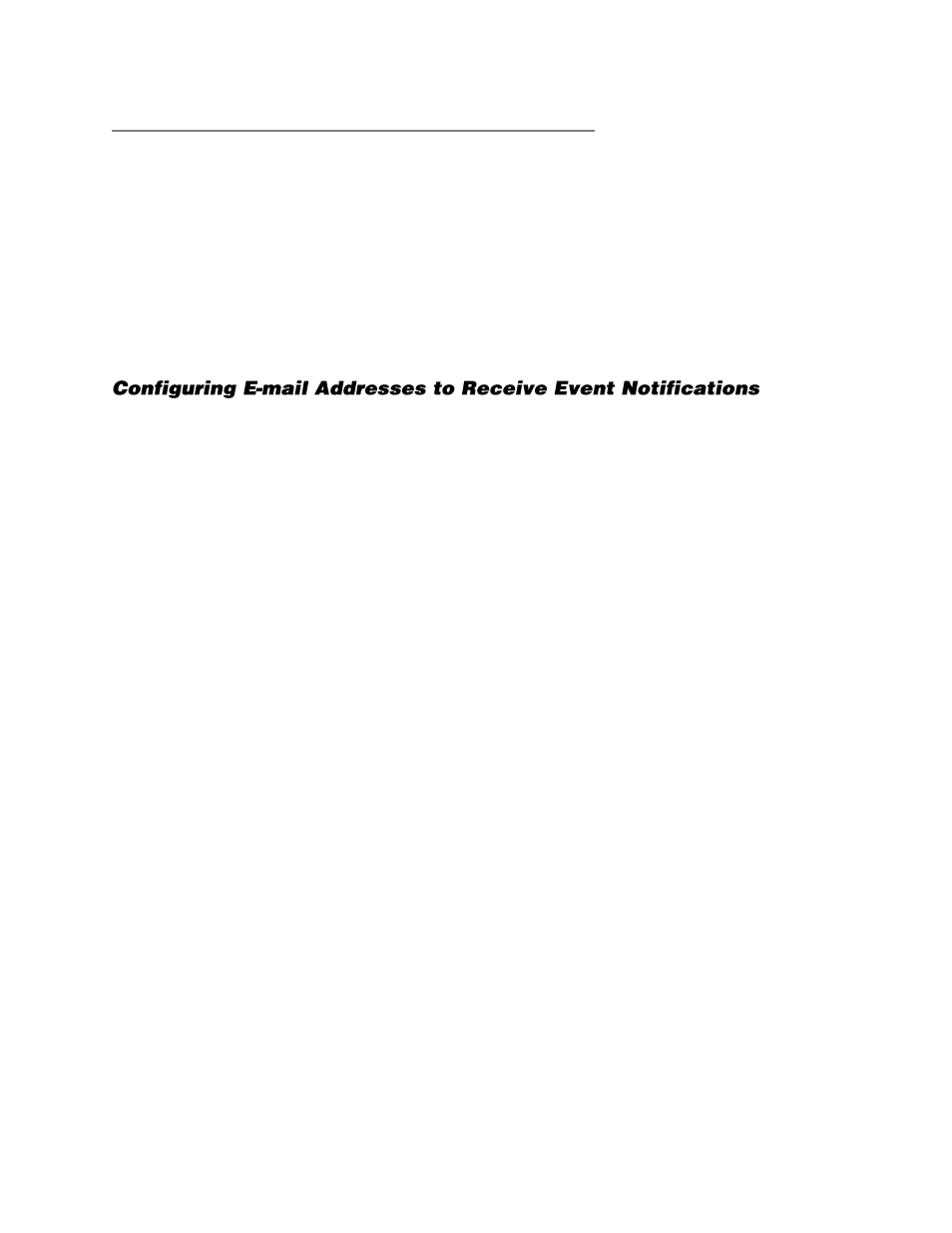
32896AC
53
Copy Motion Recording Settings to other Camera Channels
1.
On the Hover menu, click
Setup
.
2.
In the
Alarm Setup
menu, click
Per Channel Config
.
3.
To use these settings on other camera channels, click
Copy Event Settings.
4.
Select the camera channels to copy these settings to, and then click
Confirm
.
5.
Close
Per Channel Configuration.
E-mail Management
E-mail Management allows you to configure the recorder to send email messages.
1.
On the Hover menu, click
Setup.
2.
In the
Alarm Setup
menu, click
Email Management
.
3.
Start with
E-mail Activate
set to
OFF
.
4.
Click
E-mail Address
and use the on-screen keyboard to type the e-mail address you want to
receive alarm event information.
5.
Set
E-mail Video Attachment
to
ON
to enable the notification email to include AVI video files of
the event as email attachments.
6.
Click
SMTP Server Setup
to configure SMTP Email server settings.
7.
Set
Email Via SMTP
to
ON
to enable SMTP server settings.
8.
Set the appropriate information for your SMTP server in the following fields:
SMTP Server
– Use either mail server name (maximum of 47 characters), or an IP address.
SMTP Port
–
The default port is 25.
SMTP Account
–
Type the account name used on the specified SMTP server.
SMTP Password
–
Type the password for the specified SMTP account.
9.
Set
Use SSL Connection
to
On
to enable the Secure Sockets Layer (SSL). This setting should
correspond with the server specified in the SMTP Server field. If you are unsure of this setting,
contact your system administrator.
