Olson Technology MUSCLE-EM55X User Manual
Page 27
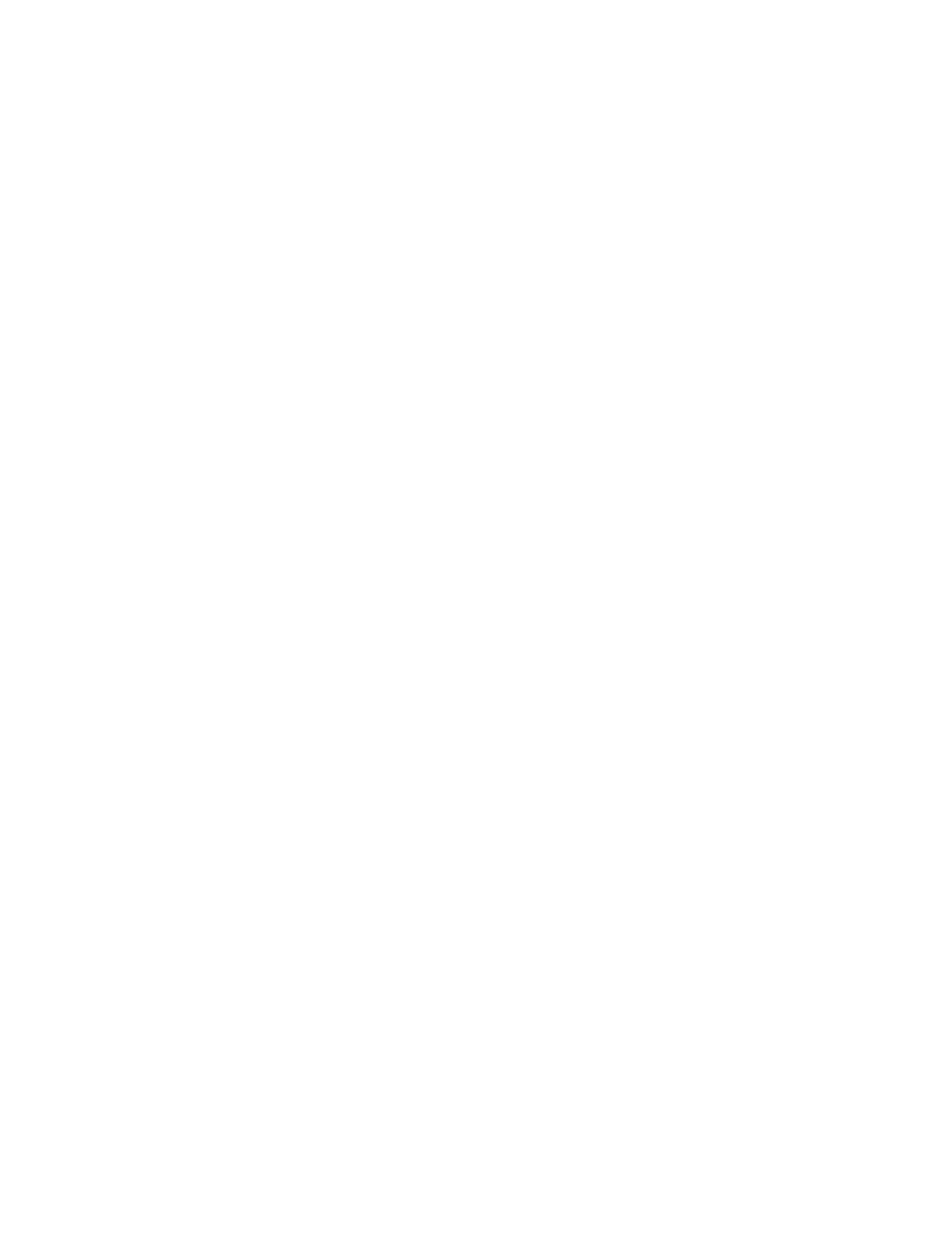
OTOT-EM55X/XL Optical Transmitter Rev. x1
www.olsontech.com
26
Push button / LCD interface
Security Items
When changing a parameter using the LCD interface in unlocked state, you have to enter a four digit numeric keycode
to login. The LCD login times out after 5 minutes with no key pressed. The factory default keycode is 1111. This key-
code can be changed within the NMS server LCD menu or within the "server administration" web-page.
NOTE: Changing the keycode to 0000 disables the code and the parameters can be changed without entering a code.
Keys Default Usage
ESC key The ESC key is used mainly to cancel operations or to switch back a menu level.
ENTER key The ENTER key is used mainly to execute operations or to enter into a new menu level.
The ▼▲ Cursor keys are used to select a menu entry or to toggle between possible parameters.
The ◄► Cursor keys are used to select the letter to be changed in a number or a string or to scroll in text screens.
Menu Structure
Press ENTER at the Root-Screen to get a menu that contains the “NMS Server” menu entry first, followed by a list of
aliasnames of all detected RS485 bus devices. Please note that if the NMS Server does not run stand alone but em-
bedded in a device, then this device is treated like one (of many) RS485 bus devices.
Root-Screen
NMS Server (OTOT-EM55XXLa only) This menu contains all NMS Server specifics
Device No.1 (Device’s aliasname is shown) This menu contains all items that are specific to the device with the
shown aliasname
… (if further devices are communicating with the NMS server):
Device No. # (Device's aliasname is shown)
NMS Server menu(s) (OTOT-EM55XL only)
NMS Server
IP Settings
Set the IP parameters of the server
Keycode
Change the LCD keycode
Properties
Show server properties like software- and hardware releases
Date & Time
Adjust the server's real time clock
Reset Server
Software reset the server
Rescan RS485
(Re)Search for RS485 devices on the bus
Logout Logout from LCD and return to Root-Screen
NMS Server->IP Settings
NOTE: Dont forget to Save Settings after a change
Save Settings
Save the changed IP parameters. The server gets reset after saving the new data
IP address
Change or show the IP address
Netmask
Change or show the netmask
Default router
Set or show the default router
DHCP
Set or show DHCP usage
