Metro Basix Plus Electronic Locking User Manual
Electronic locking, General operating instructions, Programming instructions
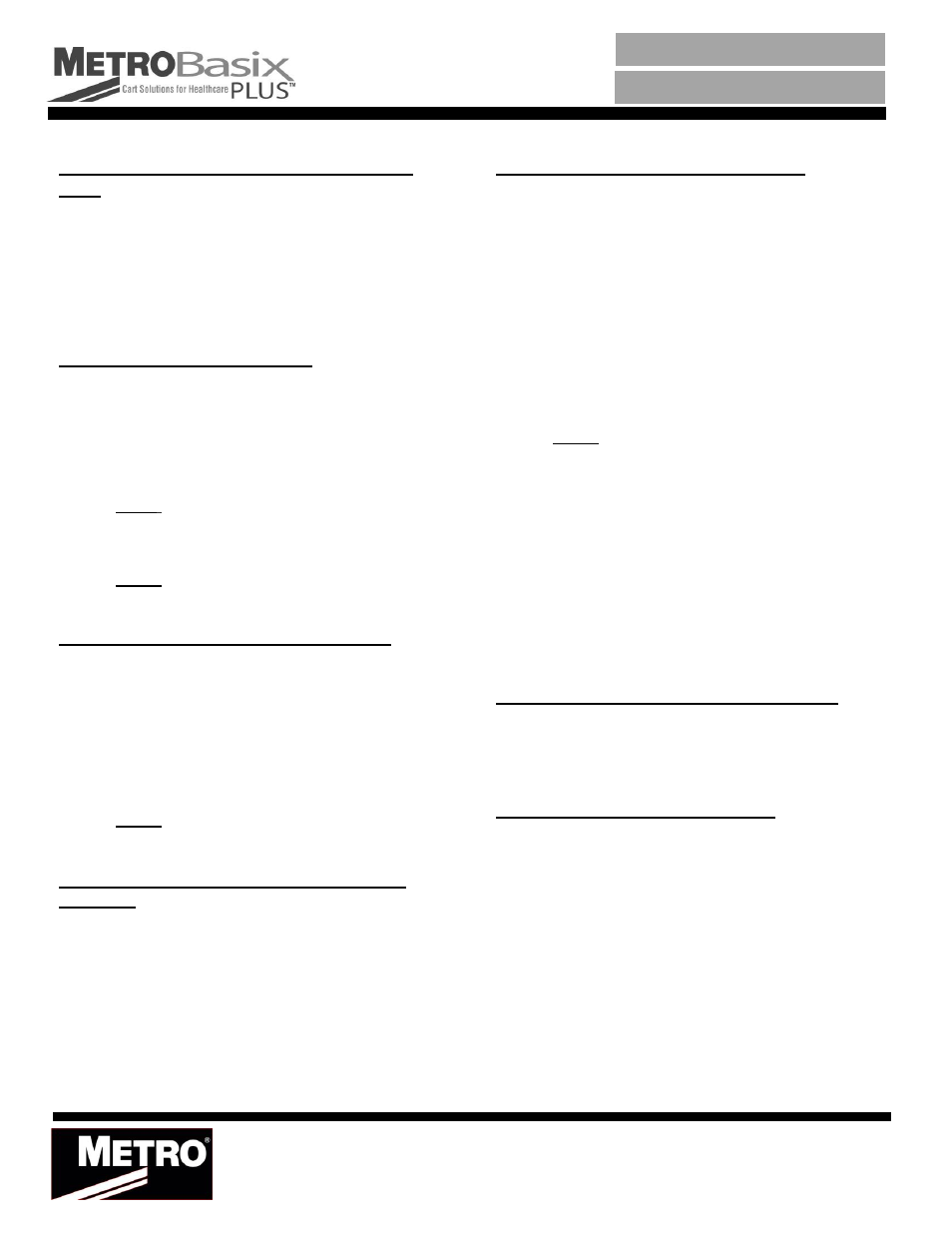
General Operating Instructions
Section 1: Unlocking the Cart for the First
Time
The cart comes pre-programmed with a Supervisor Code of
1234. This
is
the only code that is programmed
into
the
cart at
time
of delivery
.
If
a user wishes to open the cart
before programming any other codes
,
1234 must be
entered. See Section 2 for detail on how
to
unlock and
lock
the cart. Section 8 contains information on how to program
additional user codes.
Section 2: Unlock
&
Lock Cart
To Unlock the Cart:
Enter
your 4-digit user or Supervisor
code
on the
touch pad
.
Factory Default Supervisor code
is 1234.
The green
light
will illuminate signaling a
valid
code
has been entered.
The
cart drawers
will
now be unlocked.
NOTE
:
If
the
cart is already unlocked, the green
light
will
blink.
To Lock the Cart:
Push the Lock key on the touch pad.
NOTE: If the cart is already locked, the red light will
blink.
Section 3: Manually Lock& Unlock Cart
The cart
ca
n
be unlocked manually (without the
tou
chpad
or electronics) by using the key lock
.
When this is done
,
the
controlle
r
behaves exactly as if
the
user had entered a
user or Supervisor code to unlock the cart
.
Insert the key
into
the mechanical
key
lock
and turn
clockwise 90 degrees.
The
cart
will
now be unlocked.
To lock
the cart
,
turn the key 90 degrees counter
clockwise
.
NOTE: If
the cart is manually unlocked
with
the
key, it must also be re-Iocked using the key
.
Section 4: Low Battery Indicator/Replace
Batteries
The red LED light will flash when batteries are at
approximately 20% of
remaining
life.
To Change Batteries
Locate
the battery storage box on
the
rear
of the
cart
.
Remove the screws
holding
the battery box cover in
place
.
Remove the batteries and
replace
with
(4)
"D"
size
alkaline
batter
i
es (rechargeable batteries
cannot
be
used).
Replace cover and screws.
Programming Instructions
Section 5: Enter Programming Mode
Press
Red and Green LED lights will flash 4 times
Enter the 4 Digit Supervisor Code.
o
Fa
ctory
Default Supervisor Code
is
1234.
o
To
change
the Supervisor Code
,
please
see
Section 6 below.
Once the correct Supervisor Code is entered,
Green LED light will flash 3 times, prompting user
to select programming location.
Locations are listed below.
Incorrect Supervisor Code will result in the Red
LED light flashing once.
If this occurs, you must press
re-enter Supervisor Code to begin programming.
NOTE: User must always wait for LED lights to
finish prompting before entering codes.
At this point
,
user
can select from the following
programming locations
:
000 - Supervisor Code
001 - 099 -- User Code
900 - Dual Mode
901 - Tamper Lockout Time
902 - Auto Lock Time - Minutes
903 - Auto Lock Time - Seconds
999 - Exit Programming Mode
Instructions for each programming location are detailed
in
this document.
Section 6: Exit Programming Mode - 999
After all programming is complete, enter 999 to
exit programming mode.
Green and Red Lights will Flash 2 Times.
Normal cart mode is now resumed.
Section 7: Supervisor Code - 000
Change Supervisor Code
Follow steps to enter Programming Mode (See
Section 5).
Enter 000.
Green Light Will Flash 4 Times.
Enter New 4 Digit Combination (Valid
Supervisor code combinations are any
number from 0001 to 9999)
Green LED will flash once followed by a delay.
Green Light will then flash 3 times, prompting
user to enter next programming location or to exit
programming mode.
Move onto additional programming features by
entering the next desired 3 digit location.
Exit programming mode by entering 999 (See
Section 6 for more detail).
Electronic Locking
INSTRUCTIONS FOR USE
InterMetro Industries Corporation
North Washington Street, Wilkes-Barre, PA 18705
For Product Information Call: 1-800-992-1776
Visit Our Web Site: www.metro.com
Information and Specifications are subject to
change without notice. Please confirm at time of
order.
