Installing a bth-1208ls-oem, Unpacking, Downloading the software – Measurement Computing BTH-1208LS-OEM User Manual
Page 8: Pairing with the host device
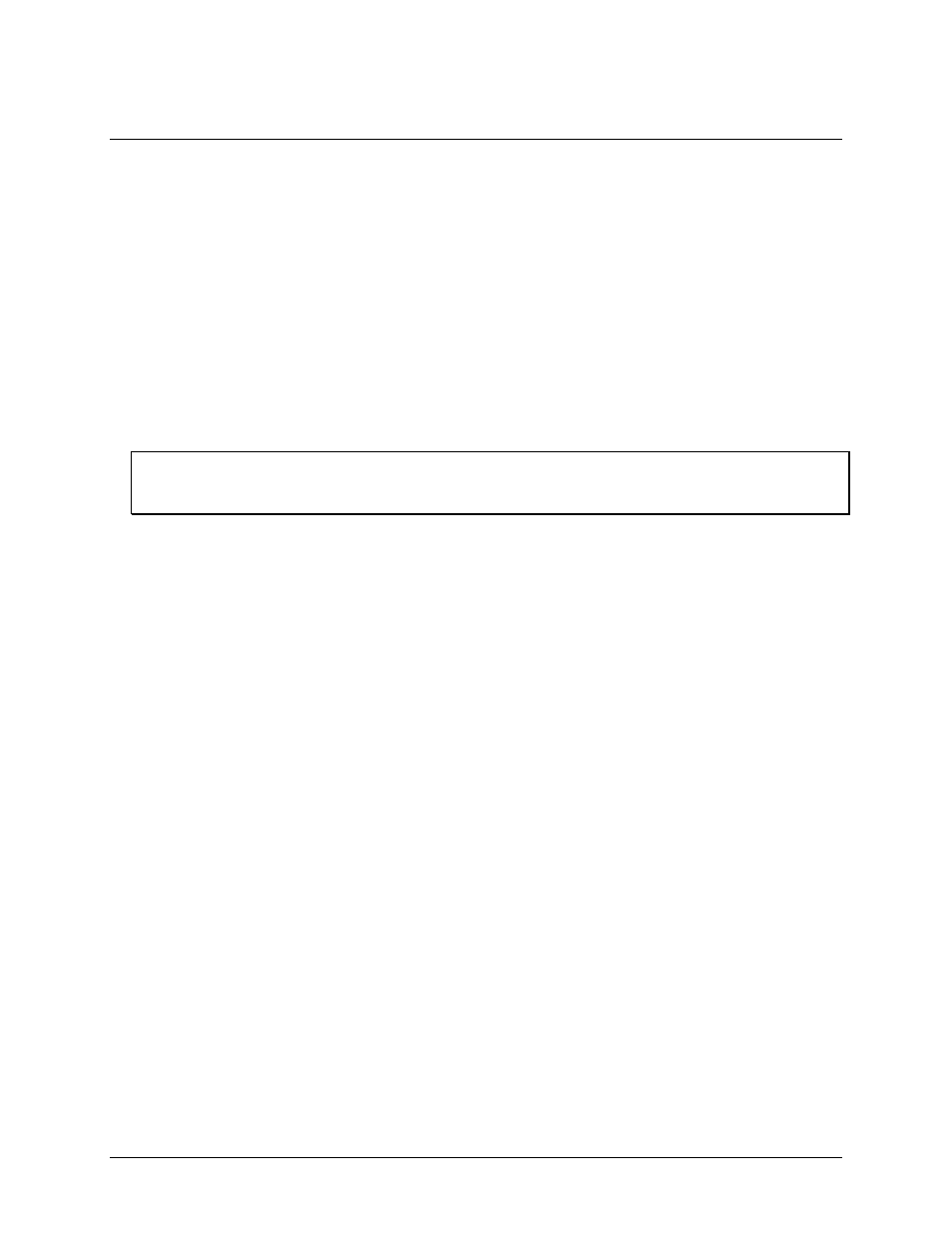
8
Chapter 2
Installing a BTH-1208LS-OEM
Unpacking
As with any electronic device, you should take care while handling to avoid damage from static
electricity. Before removing the board from its packaging, ground yourself using a wrist strap or by simply
touching the computer chassis or other grounded object to eliminate any stored static charge.
Downloading the software
Refer to the BTH-1208LS-OEM product page on the Measurement Computing website for information about
the supported software you can download.
For instructions on deploying and running apps in an Android environment, refer to the UL for Android
Example Projects topic in the Universal Library for Android Help that installs with the UL for Android
software library.
Install the software before you install the hardware
The driver needed to run the device is installed when you install the software. Therefore, you need to install the
software package you plan to use before you install the hardware.
Pairing with the host device
Pairing creates a bond between a Bluetooth device and a host device. A host device can be either a Windows-
based computer or an Android device (tablet, phone, or mini-PC).
The BTH-1208LS-OEM must be paired with the host device before it can establish a wireless connection and
transmit acquired data to the device. A BTH-1208LS-OEM only has to be paired once with a particular host
device.
The BTH-1208LS-OEM can be paired or connected when powered by:
batteries (standard or rechargeable)
an external USB power supply
The BTH-1208LS-OEM cannot be paired when powered by a USB host device.
To pair the BTH-1208LS-OEM as a Bluetooth device, make sure the device is not connected to a USB host, and
complete the following steps (refer to Figure 2 on page 11 for the location of device components referenced in
this section):
1. Make sure the host device is configured to host a Bluetooth device. Refer to host device documentation to
learn how to enable Bluetooth and how to search for and pair with Bluetooth devices.
2. If powered by batteries, press and hold the button for at least five seconds to power on the device and put it
into pairing mode.
If powered by a USB power supply, press and hold the button for at least three seconds to put the device
into pairing mode.
When the
Power
and
Status
LEDs blink alternately, the device is in pairing mode and is ready to pair with
the host device.
3. Select the Bluetooth device setup in the host device OS software, and then select the BTH-1208LS-OEM
when it displays. Refer to the Bluetooth documentation of your host device to learn how to pair it with a
Bluetooth device.
For example, in Windows, select
Bluetooth Device
from the Control Panel, and then double-click on
BTH-1208LS-OEM-xxxx
in the
Add a device
dialog box (
xxxx
are the last four digits of the device serial
number. You may need to wait a few seconds for the device to display.
4. If host device requests a passkey, PIN or pairing code, enter the default value for the device (0000).
