Places to go from the limits screen, Things to do in the limits screen, Tv allow – DirecTV HIRD-D11 User Manual
Page 61: Max rating, Max spending
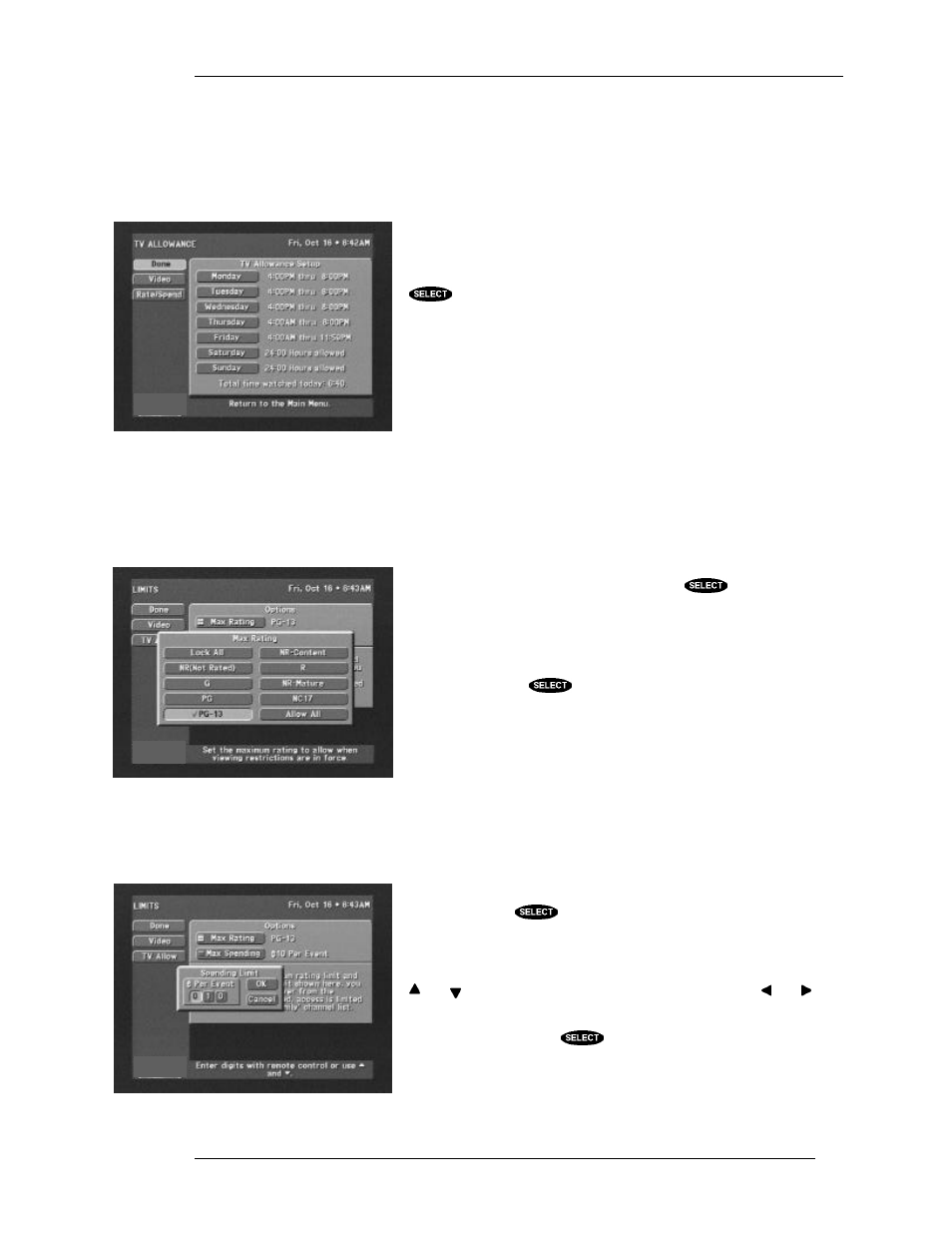
THE DIGITAL SATELLITE RECEIVER’S MENU SYSTEM
P
AGE
7-11
Places to go from the LIMITS screen
TV Allow
When you select TV Allow, the TV ALLOWANCE screen will be presented. If your receiver is
locked, you will need to enter your passcode to access this screen.
From the TV ALLOWANCE screen you can specify the hours that
satellite programming can be viewed on your receiver. This is done
by highlighting each of the days you wish to control and pressing
. After selecting a day of the week, you can set an acceptable
start and end viewing period or a total viewing duration.
For the TV allowance to be enforced, the digital satellite receiver
must be locked, as described earlier in this chapter.
Things to do in the LIMITS screen
Max Rating
Program ratings indicate the suitability of a program’s content for a given audience. For families with
younger children, a lower rating limit may be desirable.
Highlight the Max Ratings button and press
to display the
MAX RATING pop-up menu where you set the limit. When the
digital satellite receiver is locked, the passcode must be entered to
change the ratings limit.
Determine the highest allowable rating for your family and highlight
it. When you press
all ratings up to and including the chosen
rating will be checked. All higher ratings will be cleared. You may
choose to Lock All or Allow All instead of setting a specific limit.
For the rating limit to be enforced, the digital satellite receiver
must be locked. Locking is described earlier in this chapter.
Max Spending
Pay per view access enables you to purchase special, limited-broadcast events such as sporting events
and movies. You can set the maximum purchase price on a per-event
basis. To change the displayed limit, highlight the Max Spending
button and press
to display the SPENDING LIMIT pop-up
panel. When the digital satellite receiver is locked, the passcode will
be needed to change the ratings limit.
Use the number keys on the remote control to set the limit or use the
and keys to increase or decrease each digit. Use the and
keys to highlight the digit that you want to change.
Highlight OK and press
to confirm the entered amount.
Selecting Cancel will leave the spending limit unchanged.
For the spending limit to be enforced, the digital satellite
receiver must be locked as described earlier in this chapter.
The TV ALLOWANCE screen
The RATING pop-up panel
The RATING pop-up panel
