Selecting a listening mode (surround mode), Multi-channel playback, N surround playback of 2-channel sources – Marantz NR1601 User Manual
Page 33: Listening mode
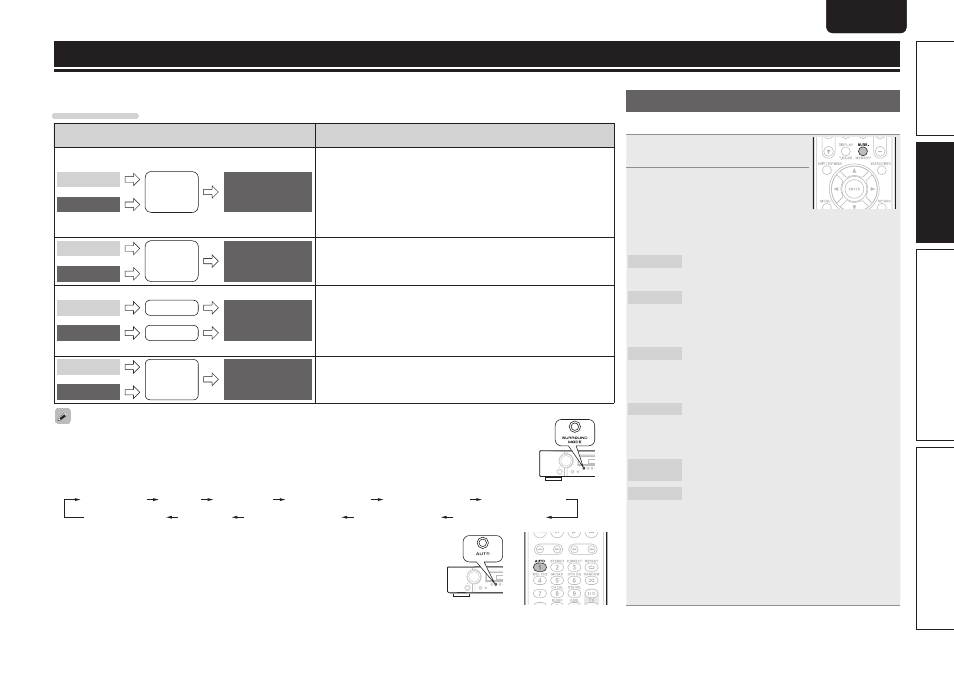
27
Advanced version
Simple version
Information
ENGLISH
DEUTSCH
FRANÇAIS
ITALIANO
ESPAÑOL
NEDERLANDS
SVENSKA
Basic version
ENGLISH
DEUTSCH
FRANÇAIS
ITALIANO
ESPAÑOL
NEDERLANDS
SVENSKA
Multi-channel playback
n
Surround playback of 2-channel sources
1
Playing the source (vpage 22 –
26).
2
Press
SURR.
to select the
surround decoder to play back
multichannel sound.
• Each time
SURR.
is pressed, the surround mode is switched.
Which decoder can be selected depends on the settings of “Amp
Assign” (vpage 50) or “Speaker Config.” (vpage 50).
DOLBY PLgz
z
1
This mode is for 7.1-channel surround playback
using the front height speakers.
• “PLgz Height” is displayed.
DOLBY PLgx
z
2
This mode is for 7.1-channel or 6.1-channel
surround playback using the surround back
speakers.
• “PLgx Movie”, “PLgx Music”or “PLgx Game”
is displayed.
DOLBY PLg
This mode is for 5.1-channel surround playback.
Select this mode if no front height speaker nor
surround back speaker is to be used.
• “PLg Movie”, “PLg Music”or “PLg Game” is
displayed.
DTS NEO:6
This mode is for 7.1-channel, 6.1-channel or
5.1-channel surround playback using the surround
back speakers.
• “DTS NEO:6 Movie” or “DTS NEO:6 Music” is
displayed.
MULTI CH
STEREO
This mode is for enjoying stereo sound from all
speakers.
NEURAL
z
3
This mode is for 7.1-channel, 6.1-channel or
5.1-channel surround playback using the surround
back speakers.
• “NEURAL” is displayed.
z
1 This can be selected when the “Amp Assign” (vpage 50)
setting in the menu is set to “Normal”, and the “Front Speaker
Setup” setting (vpage 52) is set to “A”.
z
2 This can be selected when “Amp Assign” is set to “Normal” or
“Speaker Config.” – “S.Back” is not set to “None”.
z
3 This mode supports analog 2-channel audio, and linear PCM 2
channel (44.1 kHz, 48 kHz) audio.
Selecting a listening mode (Surround mode)
This unit can play input audio signals in multi-channel surround mode or in stereo mode.
Select a listening mode suitable for the playback contents (cinema, music, etc.) or according to your liking.
Listening mode
Input audio
signal
Playback
Listening mode
2-channel
Multi channel
Surround
Multi-channel
playback (vpage 27)
For 2-channel signal input:
• Surround-channel signals are created and played with surround playback.
For multichannel signal input:
• The surround signal recorded in source is played as surround playback.
(The sound is played according to the settings of the speaker size in
“Speaker Config.” (vpage 50).)
• Surround-back-channel or front-height-channel signals that are not
recorded in source can be created.
2-channel
Multi channel
Stereo
Stereo playback
(vpage 29)
• If multichannel signals are input, they are mixed down to 2-channel audio
and are played.
• Subwoofer signal is also output.
2-channel
Multi channel
Stereo
Surround
Direct playback
(vpage 29)
Sound recorded in source is played as is.
• Surround back signals or front height signals are not created.
• In this mode, the following items cannot be adjusted.
• Tone (vpage 47)
• MultEQ® (vpage 47)
• Dynamic EQ® (vpage 48)
• Dynamic Volume® (vpage 48)
• M-DAX (vpage 49)
2-channel
Multi channel
Virtual
Surround
Dolby Virtual Speaker/
Dolby Headphone
playback (vpage 29)
Virtual Surround processing is performed on 2-channel or multichannel
input signals that are played back.
• Some listening modes cannot be selected, depending on the audio format or number of channels of the input signal.
For details, see “Types of input signals, and corresponding surround modes” (vpage 69).
• Adjust the sound field effect with the menu “Surround Parameter” (vpage 46) to enjoy your favorite sound mode.
• You can select the listening mode by pressing SURROUND MODE on the main unit.
Press SURROUND MODE and the modes are switched as shown below.
DOLBY VIRTUAL
DOLBY PLg(x) Music
NEURAL
DOLBY PLg(x) Game
AUTO*(STEREO)
STEREO
DOLBY PLgz
DOLBY PLg(x) Movie
MULTI CH STEREO
DTS NEO:6 cinema
DTS NEO:6 music
z
For “AUTO”, press
AUTO
on the amplifier or remote control.
