Calculating, Check, Store – Marantz NR1601 User Manual
Page 15: Finish
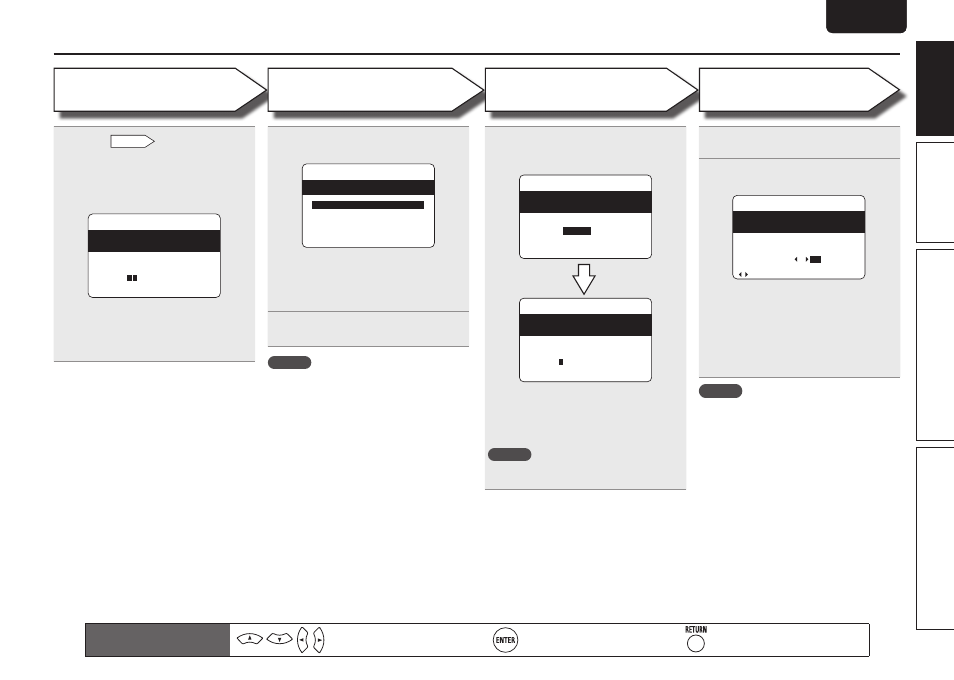
9
Basic version
Advanced version
Information
ENGLISH
DEUTSCH
FRANÇAIS
ITALIANO
ESPAÑOL
NEDERLANDS
SVENSKA
Simple version
ENGLISH
DEUTSCH
FRANÇAIS
ITALIANO
ESPAÑOL
NEDERLANDS
SVENSKA
Set up speakers (Audyssey® Auto Setup)
Step 3
Calculating
Step 4
Check
10
On the
Step 2
screen, use
ui
to select “Calculate”, and then press
ENTER
.
Measuring results are analyzed, and the
frequency response of each speaker in the
listening room is determined.
Step3:Calculating
MultEQ
Calculating
[----------]
Please wait...
• Analysis takes several minutes to complete. The
time required for this analysis depends on the
number of speakers connected.
The more connected speakers there are, the
longer it takes to perform analysis.
Remote control operation
buttons
Move the cursor
(Up/Down/Left/Right)
Confirm the setting
Return to previous menu
NOTE
• If the result differs from the actual connection
status, or if “Caution!” is displayed, see “Error
messages” (vpage 10). Then carry out Audyssey
Auto Setup again.
• If the result still differs from the actual connection
status after remeasurement or the error message
still appears, it is possible that the speakers
are not connected properly. Turn this unit off,
check the speaker connections and repeat the
measurement process from the beginning.
• If you change speaker positions or orientation,
perform Audyssey Auto Setup again to find the
optimal equalizer settings.
11
Use
ui
to select the item you want
to check, and then press
ENTER
.
Step4:Check
MultEQ
Please check the results
of the measured item.
Distance Check
Channel Level Check
Crossover Freq.Check
Speaker Config.Check
Next
[ENT]:Select
• Subwoofers may measure a greater reported
distance than the actual distance due to added
electrical delay common in subwoofers.
• If you want to check another item, press
RETURN
.
12
Use
ui
to select “Next” and then
press
ENTER
.
Step 5
Store
13
Use
ui
to select “Store” and then
press
ENTER
.
Save the measurement results.
Step5:Store
MultEQ
Storing
Please wait...
[----------]
Step5:Store
MultEQ
Store
Cancel
[ENT]:Store
Please select “Store”
to store measurement
values.
• Saving the results requires about 10 seconds.
• If you do not want to save the measurement
results, use ui to select “Cancel”, then select
“Yes” using o p. All the measured Audyssey
Auto Setup data will be erased.
NOTE
During saving of measurement results, be sure
not to turn off the power.
Finish
NOTE
After performing Audyssey Auto Setup, do not
change the speaker connections or subwoofer
volume. In event of a change, perform Audyssey
Auto Setup again.
14
Unplug the setup microphone from
the unit’s SETUP MIC jack.
15
Set Dynamic Volume®.
Finish
MultEQ
Storing complete.
Auto Setup is now
Turn on Dynamic Volume?
Yes :
No
finished.
[ ]:Select [ENT]:Exit
• For details of Dynamic Volume settings, see
page 48.
n
When turning Dynamic Volume on
• Use o to select “Yes”, and then press
ENTER
.
The unit automatically enters “Evening” mode.
n
When turning Dynamic Volume off
• Use p to select “No”, and then press
ENTER
.
