Connecting an hdmi-compatible device – Marantz NR1601 User Manual
Page 20
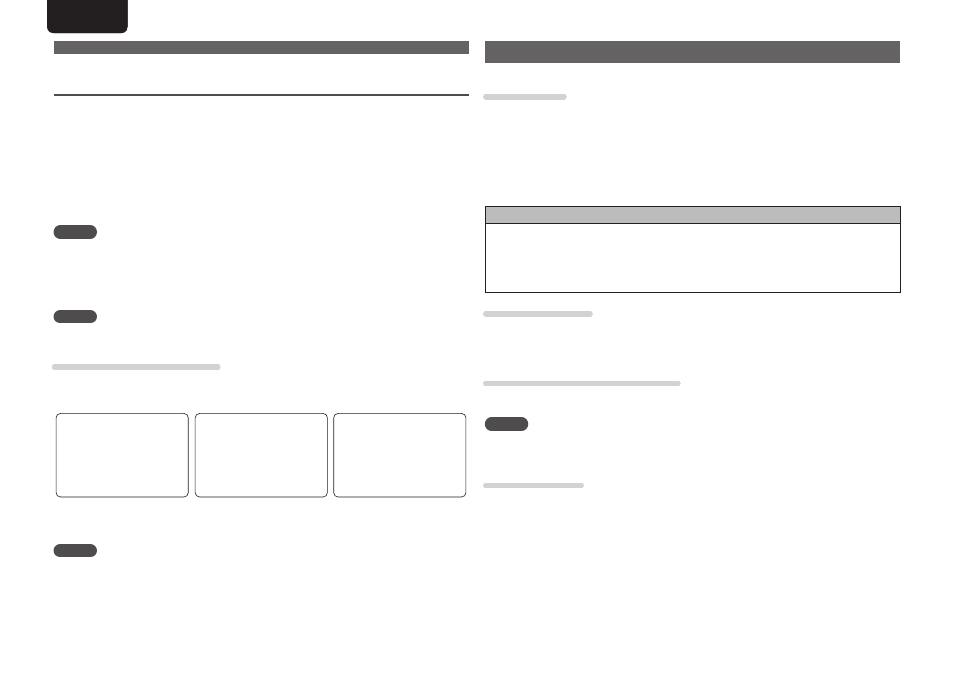
14
ENGLISH
DEUTSCH
FRANÇAIS
ITALIANO
ESPAÑOL
NEDERLANDS
SVENSKA
ENGLISH
DEUTSCH
FRANÇAIS
ITALIANO
ESPAÑOL
NEDERLANDS
SVENSKA
Connecting an HDMI-compatible device
You can connect up to four HDMI-compatible devices to the unit.
HDMI function
This unit supports the following HDMI functions:
• 3D
• Deep Color (vpage 71)
• Auto Lip Sync (vpage 52)
• x.v.Color, sYCC601 color, Adobe RGB color, Adobe YCC601color (vpage 71, 72)
• High definition digital audio format
• ARC (Audio Return Channel)
• Content Type
• CEC (HDMI control)
Copyright protection system
In order to play back digital video and audio such as BD-Video or DVD-Video via HDMI connection, both
this unit and TV or the player need to support the copyright protection system known as HDCP (High-
bandwidth Digital Content Protection System). HDCP is copyright protection technology comprised of
data encryption and authentication of the connected AV device. This unit supports HDCP.
• If a device that does not support HDCP is connected, video and audio are not output correctly. Read
the owner’s manual of your television or player for more information.
About HDMI cables
• When a device supporting Deep Color signal transfer is connected, use a cable compatible “High Speed
HDMI cable” or “High Speed HDMI cable with Ethernet”
• When the ARC function is used, connect a device with a ”Standard HDMI cable with Ethernet” or “High
Speed HDMI cable with Ethernet” for HDMI 1.4a.
HDMI control function (vpage 36)
This function allows you to operate external devices from the receiver and operate the receiver from
external devices.
NOTE
• The HDMI control function may not work depending on the device it is connected to and its settings.
• You cannot operate a TV or Blu-ray Disc player / DVD player that is not compatible with the HDMI control
function.
About 3D function
This unit supports input and output of 3D (3 dimensional) video signals of the HDMI 1.4a standards. For
playing the 3D video content, a player, and a TV that support the 3D function of the HDMI 1.4a standards
are required in addition to this unit.
How the on-screen display appears in accordance with the video
input signal
The way the on-screen display of the menus, status, etc., is displayed differs according to the type of video
signal input to this unit.
n
When video signals are input from the HDMI or component video
connector
• Menu: Switches to a screen with a black background and the menu is superimposed
z
.
• Status display: Not displayed.
z
If you want to display the menus superimposed on the background image, input the same video signals
to the video connectors. When a menu is displayed, the picture switches to the one being input from
the video connectors and the menu is displayed superimposed over this picture.
NOTE
The menus and status display screen will not be superimposed on the video output from the component
video connector.
n
When video signals are input from the video connector
• Menu: Menus are displayed superimposed over the background image.
• Status display: Displayed.
NOTE
When you use the component video output connector, the on-screen display is not displayed. If you want
to display the on-screen display, connect a TV to the HDMI connector or video output connector.
Examples of on-screen display
• Menu screen
• Status display screen
When the input source is
switched
When the volume is adjusted
MENU
1.Audio Adjust
2.Information
3.Auto Setup
4.Manual Setup
5.Input Setup
[ENT]:Select
MODE:STEREO
IN :DVD
[Auto]
Master Volume -80.0dB
Status display: The operating status appears briefly on the screen
when the input source is switched or the volume is
changed.
NOTE
When you connect a TV to this unit using the video connector, the on-screen display may not be
displayed on a TV in some cases. If the on-screen display is not displayed on your TV, set the on-screen
display output mode to "Video" mode in accordance with “Switching the on-screen display output mode”
(vpage 55)
.
Important information
