Oadd new feature – Marantz M-CR511 User Manual
Page 82
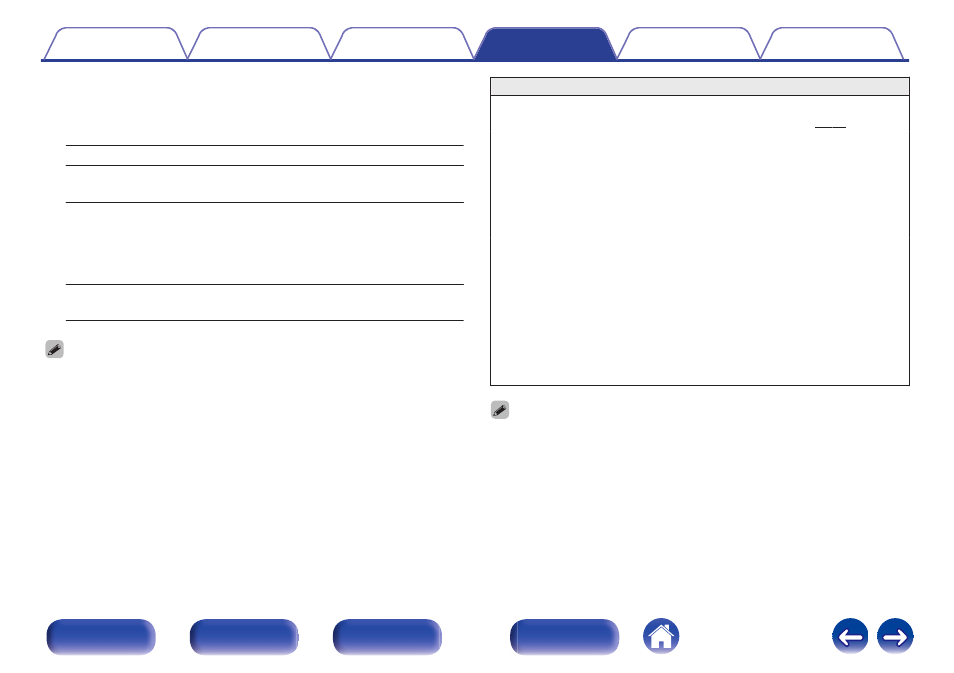
o
Add New Feature
Display new features that can be downloaded to this unit and perform
an upgrade.
Upgrade package:
Display the items to be upgraded.
Upgrade Status:
Display a list of the additional functions
provided by the upgrade.
Upgrade Start:
Execute the upgrade process. When the
upgrade starts, the menu screen is shut
down. During the upgrade, the amount of
upgrade time which has elapsed is
displayed.
Upgrade ID:
The ID number shown on the display is
needed when carrying out the procedure.
0 See the Marantz website for details about upgrades.
0 When the procedure is complete, “Registered” is displayed in this menu and
upgrades can be carried out. If the procedure has not been carried out, “Not
Registered” is displayed.
Notes concerning use of “Update” and “Add New Feature”
0
In order to add new functions, the environment and settings required
for connecting to broadband internet are needed. (v p. 24)
0
Perform the add new feature operation after at least 2 minutes has
elapsed since turning this unit’s power on.
0
Do not turn off the power until updating or upgrading is completed.
0
Even with a broadband connection to the Internet, approximately 20
minutes is required for the updating/upgrading procedure to be
completed.
0
Once updating/upgrade starts, normal operations on this unit cannot
be performed until updating/upgrading is completed. Furthermore,
updating/upgrading the firmware may reset the backup data for the
parameters, etc. set for this unit.
0
When the update or upgrade failed with a message such as “Update
failed” and “Download failed”, remove and re-insert the power cord.
“Update Retry” appears on the display and update restarts from the
point at which update failed. If the error continues despite this, check
the network environment.
0 Information regarding the “Update” function and “Add New Feature” will be
announced on the Marantz web site each time related plans are defined.
82
