Important information, Auto preset, Preset skip – Marantz SR5005 User Manual
Page 50: Parental lock, Antenna aiming, N about the display of input sources
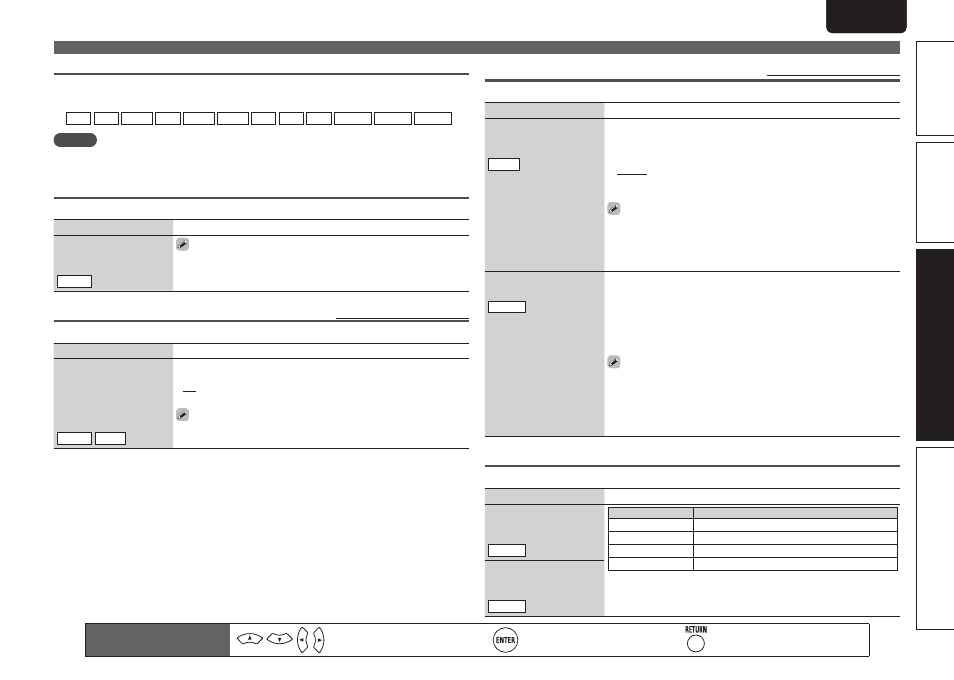
47
Basic version
Simple version
Information
ENGLISH
DEUTSCH
FRANÇAIS
ITALIANO
ESPAÑOL
NEDERLANDS
SVENSKA
Advanced version
ENGLISH
DEUTSCH
FRANÇAIS
ITALIANO
ESPAÑOL
NEDERLANDS
SVENSKA
Important information
n
About the display of input sources
In this section, the configurable input sources for each item are shown as follows.
BD DVD VCR SAT GAME AUX1 USB TV CD SIRIUS TUNER M-XPort
NOTE
Input sources that have been set to “Delete” at “Source Delete” (vpage 60) cannot be selected.
Auto Preset
Use the auto preset function to program radio stations.
Setting items
Setting details
Start
Start the auto preset
process.
TUNER
If an FM station cannot be preset automatically, select the desired
station by tuning it in manually, then preset it manually.
Preset Skip
Default settings are underlined.
Set preset ch to be skipped when selecting.
Setting items
Setting details
A – G
Set the preset channels you
do not want to display. You
can set by preset memory
block (A to G) or by preset
channel (1 to 8).
TUNER SIRIUS
1 – 8 : Set by individual preset channels in the currently selected preset
memory block.
• ON : Display the selected preset channel.
• Skip : Do not display the selected preset channel.
If you set “Block Presets” to “Skip”, you can skip the preset memory
blocks (A to G).
Parental Lock
Default settings are underlined.
For any channel, set the radio reception limits.
Setting items
Setting details
Lock Setting
Set the channel radio
reception limits.
SIRIUS
1. Press
ui
to select “Lock Setting”, and then press
p
or
ENTER
.
2. Pressing
uio
p
, input the password (4 digits number) and press
ENTER
.
3. Select channel by pressing
ui
, and set the lock by pressing
o
p
.
Unlock : Do not lock selected channel(s).
Lock : Lock selected channel(s). When a Parental Locked channel is
tuned, “Enter Lock Code” is displayed, then input the password.
• The default password is “0000”.
• If the password is wrong, “Lock Code is incorrect” is displayed. Input
the correct password.
• While listening to the channel being played, you can also set parental
lock (vpage 26).
Edit Lock Code
Change the password.
SIRIUS
1. Press
ui
to select “Edit Lock Code”, and then press
p
or
ENTER
.
2. Input current lock code (4 digits) using
uio
p
, and press
ENTER
.
3. Input new lock code (4 digits) using
uio
p
, and press
ENTER
.
4. Input new lock code (4 digits) again using
uio
p
, and press
ENTER
.
5. Press
ui
to select “Execute”, and then press
ENTER
.
If the correct password is input, “Completed” is displayed, and the new
password is modified.
• If the old password is incorrectly input, “Current Lock Code is incorrect”
is displayed, and proceed again from step 1.
• If the password input is 3 digits or less, “Enter 4 digits number” is
displayed, and input again with a 4 digit password.
• If the new password is not correctly input, “New Lock Codes do not
Match” is displayed and the password does not change.
Antenna Aiming
Install the antenna with radio reception sensitivity set to maximum.
Setting items
Setting details
Satellite
Indicate satellite signal
strength.
SIRIUS
Display
Condition
3 MIN–––MAX
Signal strength is excellent
2 MIN–– MAX
Signal strength is good
1 MIN– MAX
Signal strength is weak
0 MIN MAX
No signal
Terrestrial
Indicate terrestrial signal
strength.
SIRIUS
Input Setup
Remote control operation
buttons
Move the cursor
(Up/Down/Left/Right)
Confirm the setting
Return to previous menu
