1eko quick reference – LSC Lighting EKO User Manual
Page 5
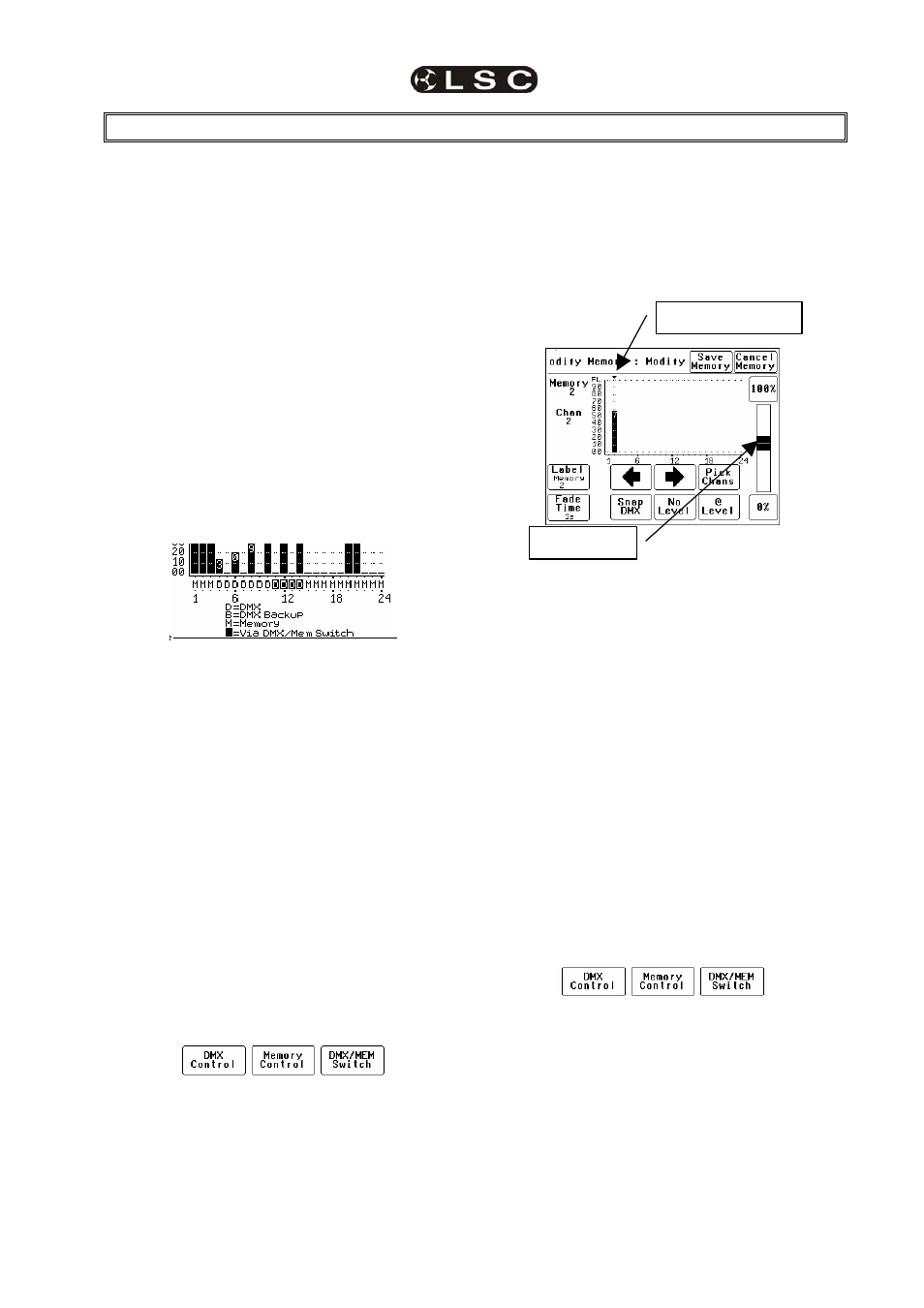
EKO Dimmer System
Operator Manual V2.3
LSC Lighting Systems (Aust) Pty. Ltd
Page 1
1
EKO QUICK REFERENCE
The control source for each EKO dimmer
channel can be individually configured to be
controlled by either:
1. Memories
stored in the EKO and recalled by
ePlates (wall plate controllers).
2. DMX
from a DMX lighting controller. If DMX is
lost, a “Backup Memory” can be automatically
recalled.
3. DMX/MEM Switch.
All channels that are
configured to “switch” can be switched between
DMX
or Memory control from either a suitably
programmed ePlate button or from the EKO touch
screen. If “Auto Switch” is ON, channels set to
“switch” will be automatically switched to DMX
whenever a valid DMX signal is connected.
4. Touch Screen
. Dimmer channels can also be
manually controlled from the EKO front panel
touch screen for testing purposes.
The row of characters below the level bar graph
on the main EKO screen shows the current
control source
for each dimmer channel as
described by the legend on the screen.
In this example, channels 4 to 14 are all controlled
by DMX but 11 to 14 are via the DMX/Mem Switch
and can therefore be switched to Memory. All
other channels are controlled by Memories
1.1.1 Memory Control
When a dimmer channel is set to “Memory”, it is
always controlled by the EKO memories created
via the LCD touch screen or by taking “snapshots”
of a DMX input signal or a combination of both.
The memories are saved in the EKO and are
recalled using the buttons or faders on ePlates.
To set a dimmer channel to “Memory”, press;
[Menu] [Dimmer Channels] [Setup].
The screen shows the “Control Source” for each
dimmer channel.
To change the “Control Source” of a dimmer
channel(s), highlight the required dimmer
channel(s) by touching them, then press;
[Control Source].
The three choices for dimmer channel control
source are;
Press:
[Memory Control] [Save Setup] [Done] [Done].
1.1.2 Create or Edit memories
To Create or edit a memory press;
[Menu] [Memories] [Record Memory] or [Edit
Memory
]. Select a memory number then press
[Pick].
You can either create your own memory using the
controls on the screen or press [Snap DMX] to
take a copy of the current DMX input signal.
When a channel(s) is selected (indicated by a
small triangle (b) above the channel) it can be
faded up or down by sliding your finger over the
virtual fader or instantly set to off or full using the
[0%] or [100%] buttons.
When the channel levels of the memory are
correct, press; [Save Memory] [Done].
To recall a memory, use a ePlate button or fader
that has been programmed to control that
memory.
1.1.3 DMX Control
When a dimmer channel is set to “DMX Control” it
is always controlled by the DMX signal from a
lighting console or other DMX device and it
responds to the DMX slot number to which it has
been patched in the EKO patch menu.
To set a dimmer channel to “DMX control”, on the
LCD touch screen press;
[Menu] [Dimmer Channels] [Setup].
The screen shows the “Control Source” for each
dimmer channel. To change the “Control Source”
of a dimmer channel(s), highlight the required
dimmer channel(s) by touching them, then press;
[Control Source].
The three choices for dimmer channel control
source are;
Press [DMX Control].
Press; [Save Setup] [Done] [Done].
1.1.3.1 DMX PATCHING
To Patch an EKO dimmer channel to a DMX slot
press; [Menu] [DMX Input] [Patch]
The “1 to 1 patch” provides a rapid method of
patching all of the dimmers in one EKO frame to
sequential DMX slots, starting from a DMX slot
that you select.
Selected Channel
Virtual fader
