1 manually setting channel levels, 2 taking a snapshot – LSC Lighting GenVI User Manual
Page 20
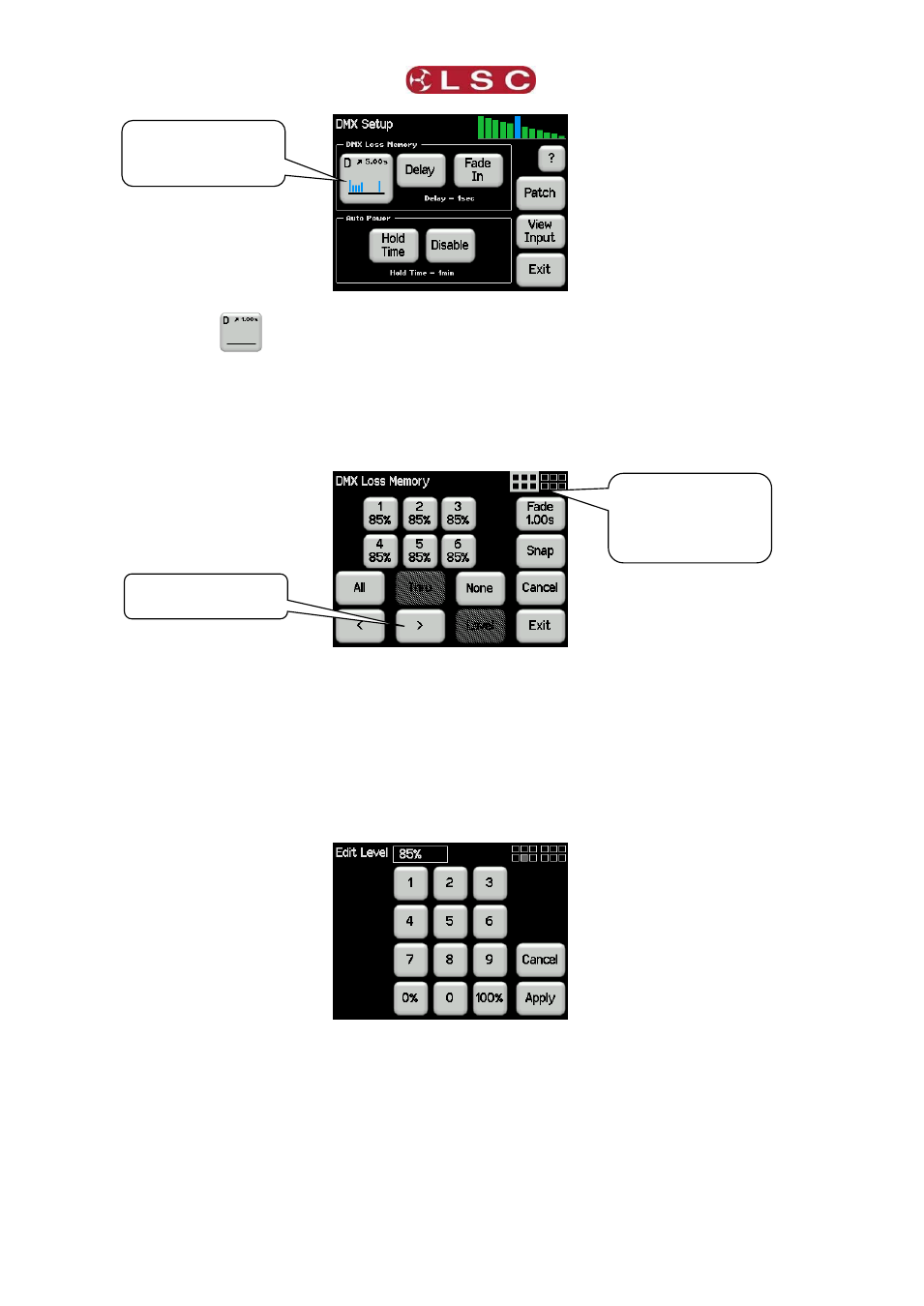
Menu System
GenVI Dimmer
Operator Manual V1.0
Page 16
When you press
, the “DMX Loss Memory” menu allows you to create or edit the “DMX
Loss Memory” by any of the following methods:
Manually set channel levels using the controls on the screen.
Take a Snap (snapshot) of the current DMX input signal.
Take a Snap (snapshot) of the current state of the output.
You can also set a fade time for the DMX Loss Memory.
3.8.3.1
Manually Setting Channel Levels
The “DMX Loss Memory” menu (above) shows the first 6 channels. Use the < or > buttons to
see the other groups of 6 channels. The navigator at the top right of the screen shows current
group of 6 selected channels highlighted.
Touch a channel to select it. You can select multiple channels. To select a range of channels
select your first channel then press Thru then your last channel. Use All to select all channels.
Press None to de-select all channels. When you have selected your channel(s) press Level.
Use the keypad to set the level then press Apply.
3.8.3.2
Taking a Snapshot
To create a memory by taking a snapshot, press Snap from the “DMX Loss Memory” menu
above.
Selects next group
of 6 channels
Navigator shows
current group of 6
selected channels
highlighted
Bargraph of DMX
Loss Memory
channel levels
