5 riggers control, 1 chaser, 6 config menu – LSC Lighting GenVI User Manual
Page 13: Riggers control, Chaser, Config menu
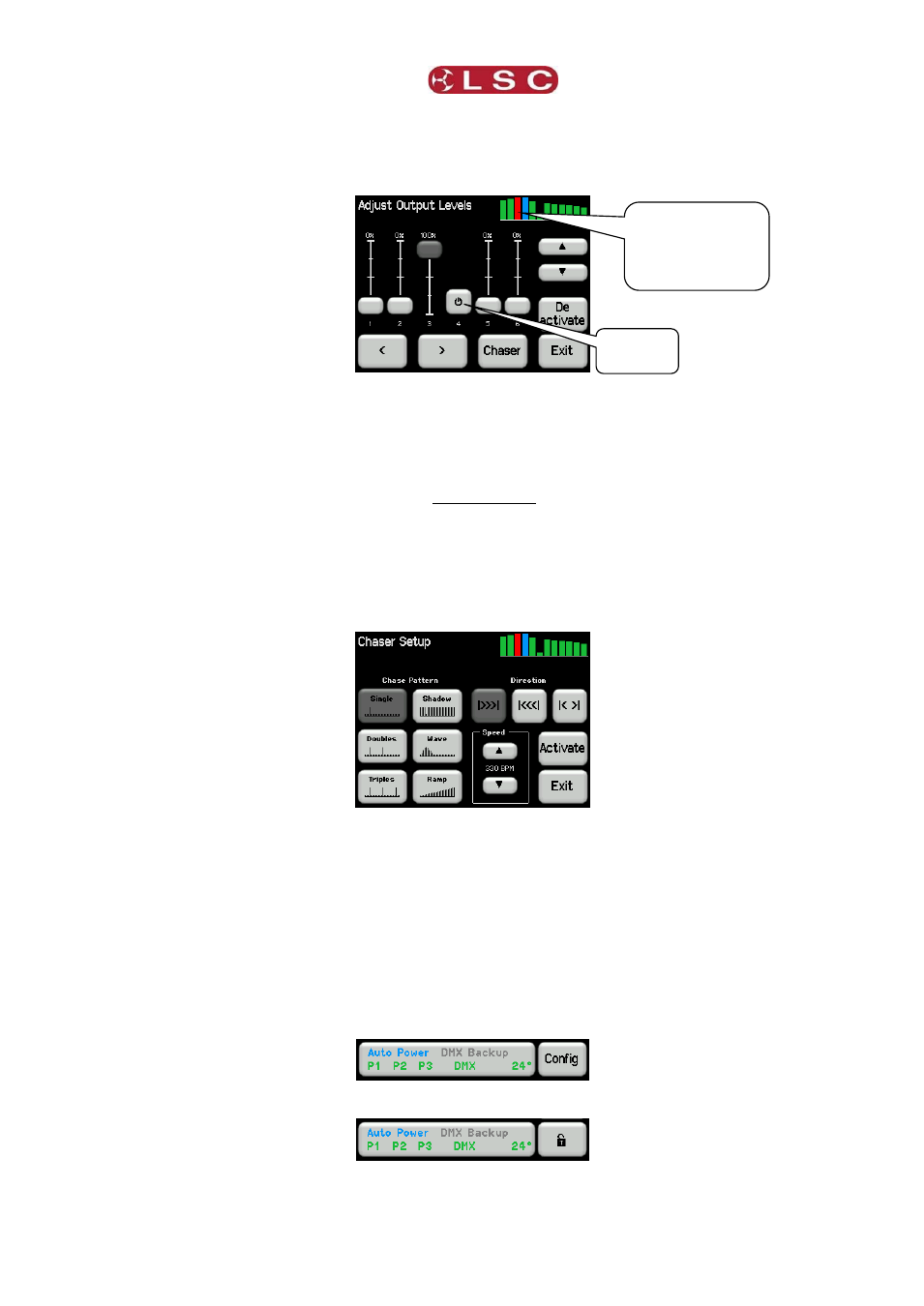
GenVI Dimmer
Menu System
Operator Manual V1.0
Page 9
3.5 RIGGERS CONTROL
To set the level of a channel(s) (or run a chaser) from the touch screen, from either home
page (above) press Riggers Control.
The output of the Riggers Controls can be turned off or on by pressing
De activate/Activate. Channels are controlled on a HTP (highest Takes Precedence) basis.
If multiple sources are controlling a channel (such as DMX and Riggers Control) then the
highest level will be output.
To set the level of a channel(s), use the virtual faders or touch a fader then use the or
buttons. “Non-dim” channels have an On/Off push button switch instead of a fader. The button
turns green when it is on.
Press < or > to select more channels. When finished press Exit.
3.5.1
Chaser
To activate the chaser, from the “Rigger Control” (above), press Chaser.
To enable the Chaser press Activate.
Select a pattern using the 6 “Chase Pattern” buttons.
Set the speed in BPM (Beats Per Minute) by pressing the or buttons.
Use the “Direction” buttons to select l>>> l (forward), l<<< l (reverse) or l< > l (bounce from
end to end).
To disable the Chaser press De-Activate.
When finished press Exit.
3.6 CONFIG MENU
From either home page, pressing Config allows you to access a range of functions and setups
via sub-menus.
If the GenVI has been “locked”, the Config button is replaced by the Padlock button.
Touching the Padlock button and entering your code number unlocks the GenVI and reveals
the Config button. See section 3.12 for details on how to lock and unlock the GenVI.
Output levels.
Channels under
Riggers Control
shown in red.
Non-dim
channel
