LSC Lighting maXim Quick Reference User Manual
Page 19
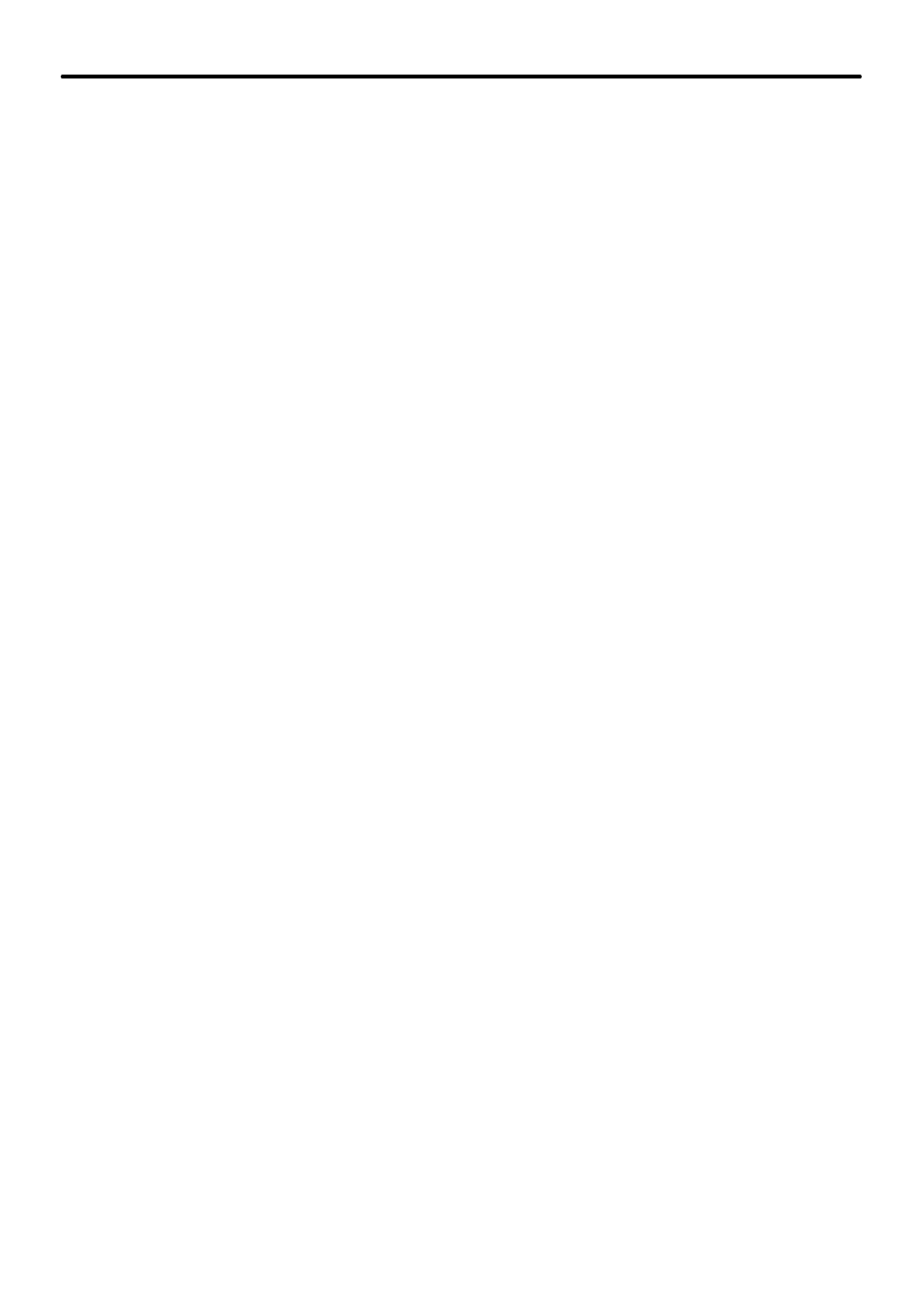
maXim Quick Reference Manual V1.1
LSC Lighting Systems (Aust) Pty. Ltd
Page 15
7.2.7 Palette
To store a Palette, press;
[store] [palette] [Colour, Beam, Focus]
(optional page)
[F/A]
(Palette Number)
To load a Palette, press;
[palette] [Colour, Beam, Focus]
(optional page)
[F/A]
(Pale tte Number)
To include a link to a Palette in a scene, load the Palette, then without altering any “E”
parameters, store into the desired scene.
To remove a link to a Palette from a scene,
clear the PaTPad, press;
[clear], [all].
Load the scene onto the PaTPad, press;
[get], [store], [page]
(optional),
[F/A]
(scene
number).
Clear the link to the Palette, press;
[clear], [palette].
Use either
[record]
(all current output) or
[store]
(only flashing parameters) to save the scene
back into the same memory location.
Palette Playback (E-Mod)
If press and HOLD
[palette]
, it will lock on.
You can now use the yellow
[F/A]
buttons for live playback your palettes.
Press
[palette]
again to de-select E-Mod mode.
7.2.8 Preset
To store a Preset, press;
[store] [preset] [Colour, Beam, Focus]
(optional page)
[F/A]
(Preset Number).
To load a Preset, press;
[preset] [Colour, Beam, Focus]
(optional page)
[F/A]
(Preset Number)
To include a link to a Preset in a scene, load the Preset, then without altering any “P”
parameters, store the desired scene.
To remove a link to a Preset from a scene,
clear the PaTPad, press;
[clear], [all].
Load the scene onto the PaTPad, press;
[get], [store], [page]
(optional),
[F/A]
(scene
number).
Clear the link to the Preset, press;
[clear], [preset].
Use either
[record]
(all current output) or
[store]
(only flashing parameters) to save the scene
back into the same memory location.
Preset Playback (P-Mod)
If press and HOLD
[preset]
, it will lock on.
You can now use the yellow
[F/A]
buttons for live playback your presets.
Press
[preset]
again to de-select P-Mod mode.
