LSC Lighting maXim Quick Reference User Manual
Page 13
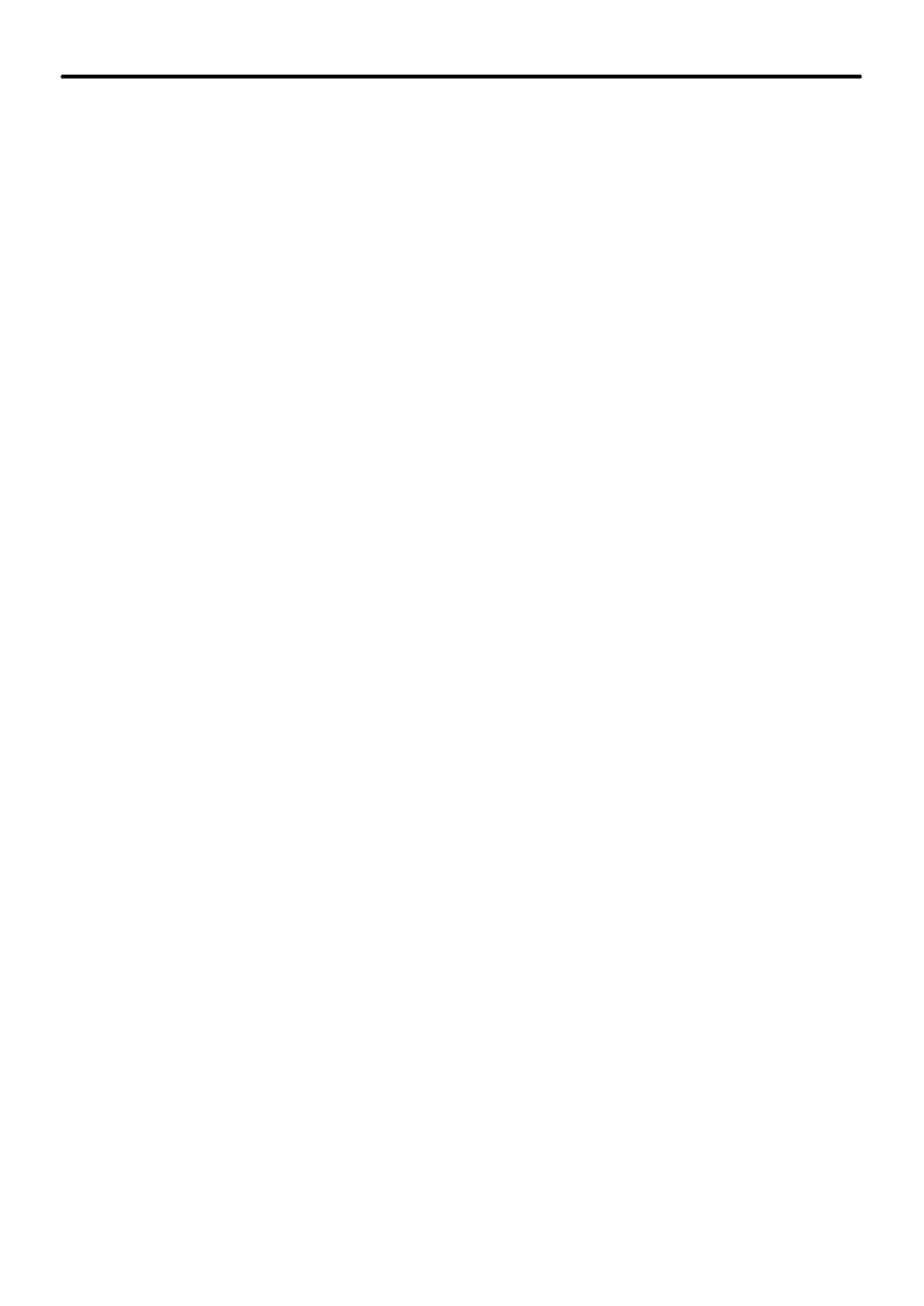
maXim Quick Reference Manual V1.1
LSC Lighting Systems (Aust) Pty. Ltd
Page 9
4.3
EDITING A STACK
When you edit a stack, you can add or delete steps, change fade and link times or edit the
contents of each step.
4.3.1 Add a Step in a Stack
Press
[edit] [page]
(optional)
[F/A]
(stack number) or,
if the stack is already assigned to the stack master, press
[edit] [stack flash].
Step through the stack using the
[<]
or
[>]
buttons below the EDIT wheel. Select the step
PRIOR to the point where the new step is to be inserted then press,
[add].
??
To select a scene as the added step, press
[page]
(optional)
[F/A]
(scene number).
??
To record a snapshot (current maXim output) as the added step, press
[record scene].
??
To select a chase as a step, press
[page]
(optional)
[F/A]
(chase number).
Exit from edit mode by pressing
[edit].
Changes are automatically saved.
4.3.2 Remove a Step in a Stack
Press
[edit] [page]
(optional)
[F/A]
(stack number) or,
if the stack is already assigned to the stack master, press
[edit] [stack flash].
Step through the stack using the
[<]
or
[>]
buttons below the EDIT wheel.
Select the step to be removed and press
[remove] [yes]
Exit from edit mode by pressing
[edit]
. Changes are automatically saved.
4.3.3 Edit the Fade Times of a Step in a Stack
Press
[edit] [page]
(optional)
[F/A]
(stack number) or,
if the stack is already assigned to the stack master, press
[edit] [stack flash].
Step through the stack using the
[<]
or
[>]
buttons below the EDIT wheel to select the step to
be edited. Press
[function].
The “in” LED lights. Use the EDIT wheel to set the “in” fade time.
When a time is set lower than 0 seconds, it will be controlled by the “in time” manual fader.
Press
[function]
again. The “out” LED lights. Use the EDIT wheel to set the “out” fade time.
When a time is set lower than 0 seconds, it will be controlled by the “out time” manual fader.
Press
[function]
again. The “in” and “out” LED lights. Use the EDIT wheel to set the “link” time.
A link time causes the stack to automatically step to the next step after link time expires.
Exit from edit mode by pressing
[edit].
Changes are automatically saved.
4.3.4 Edit the Channel Levels of a Step in a Stack
Press
[edit] [page]
(optional)
[F/A]
(stack number) or,
if the stack is already assigned to the stack master, press
[edit] [stack flash].
Step through the stack using the
[<]
or
[>]
buttons below the EDIT wheel to select the step to
be edited. Repeatedly press
[function]
until the display reads “Edit Channel Levels” and
the “scene” LED beside the display flashes.
Press the
[F/A]
button of the channel to be edited and set the level by rotating the EDIT wheel.
The display shows the channel level. Select and edit other channels using their
[F/A]
buttons
and the edit wheel. When finished press
[ok].
Exit from edit mode by pressing
[edit].
Changes are automatically saved.
