LSC Lighting maXim Quick Reference User Manual
Page 16
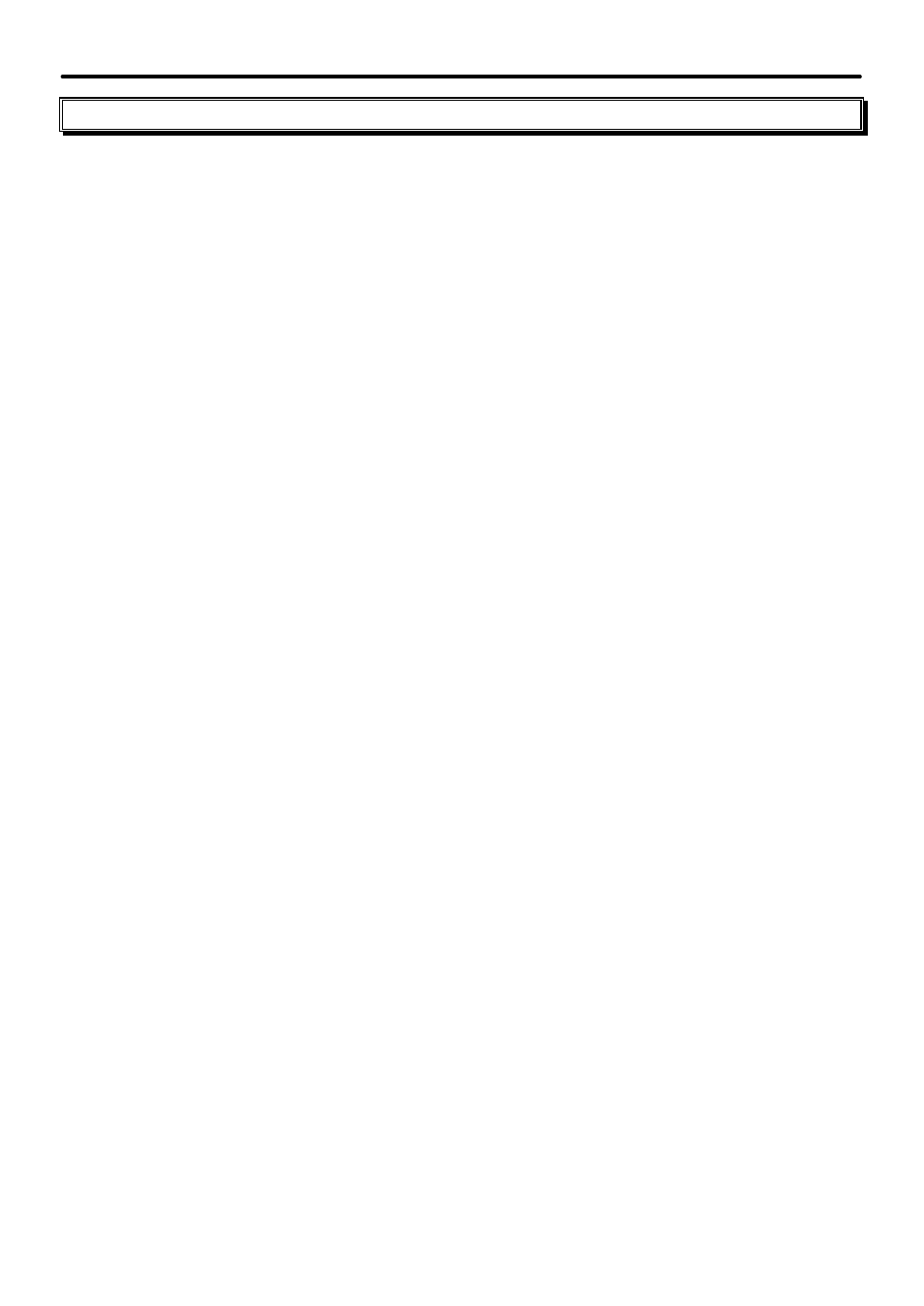
maXim Quick Reference Manual V1.1
Page 12
LSC Lighting Systems (Aust) Pty. Ltd.
7.0 PaTPad Moving Light Controller
[PM]
refers to the Parameter Matrix buttons on the
PaTPad.
7.1
PATCHING MOVING FIXTURES
7.1.1 Adding Templates into the Library
Insert the floppy disk containing the Template(s) into the disk drive.
Press
[menu], [PM]
(LIBRARY),
[PM]
(Add)
Press the
[PM]
button beside the required Template name.
Press
[menu].
7.1.2 Adding All Templates
To add all Templates on the disk to the library press;
[menu], [PM]
(LIBRARY),
[PM]
(Add),
[all], [yes].
7.1.3 Removing a Template from the Library
Press
[menu], [PM]
(LIBRARY),
[PM]
(Remove).
Select the Fixture Template by manufacturer/model.
Press the
[PM]
button beside the name of the Template.
7.1.4 Removing All Templates from the Library
Press
[menu], [PM]
(LIBRARY),
[PM]
(Remove),
[all], [yes].
7.1.5 Loading Templates from the Library into the Patch
Hold
[function]
tap
[patch].
Press
[edit], [PM]
(LIBRARY).
Select the Fixture Template by brand/model using the
[PM]
buttons
.
Press
[edit].
7.1.6 Patching Fixtures
Hold
[function]
tap
[patch]
Press
[edit].
If the Fixtures Template is not in the patch, load it from the library as described above.
Press
[PM]
(Template name) (It flashes).
Select the DMX slot using the EDIT wheel or
[<]
or
[>]
butto ns.
Press
[F/A]
(Fixture Number) to patch the Fixture.
The DMX slot automatically advances.
Patch further Fixtures to their
[F/A]
Fixture Numbers.
Press
[edit]
to save the patch.
7.1.7 Patching Multiple Same Type Fixtures
Hold
[function]
tap
[patch].
Press
[edit].
If the Fixtures Template is not in the patch, load it from the library as described above.
Press
[PM]
(Template name) (It flashes)
Select the starting DMX slot using the EDIT wheel or
[<]
or
[>]
buttons.
Hold
[F/A]
(first Fixture Number), tap
[F/A]
(last Fixture Number).
All Fixtures from first to last are automatically patched.
Press
[edit]
to save the patch.
