LSC Lighting maXim Quick Reference User Manual
Page 10
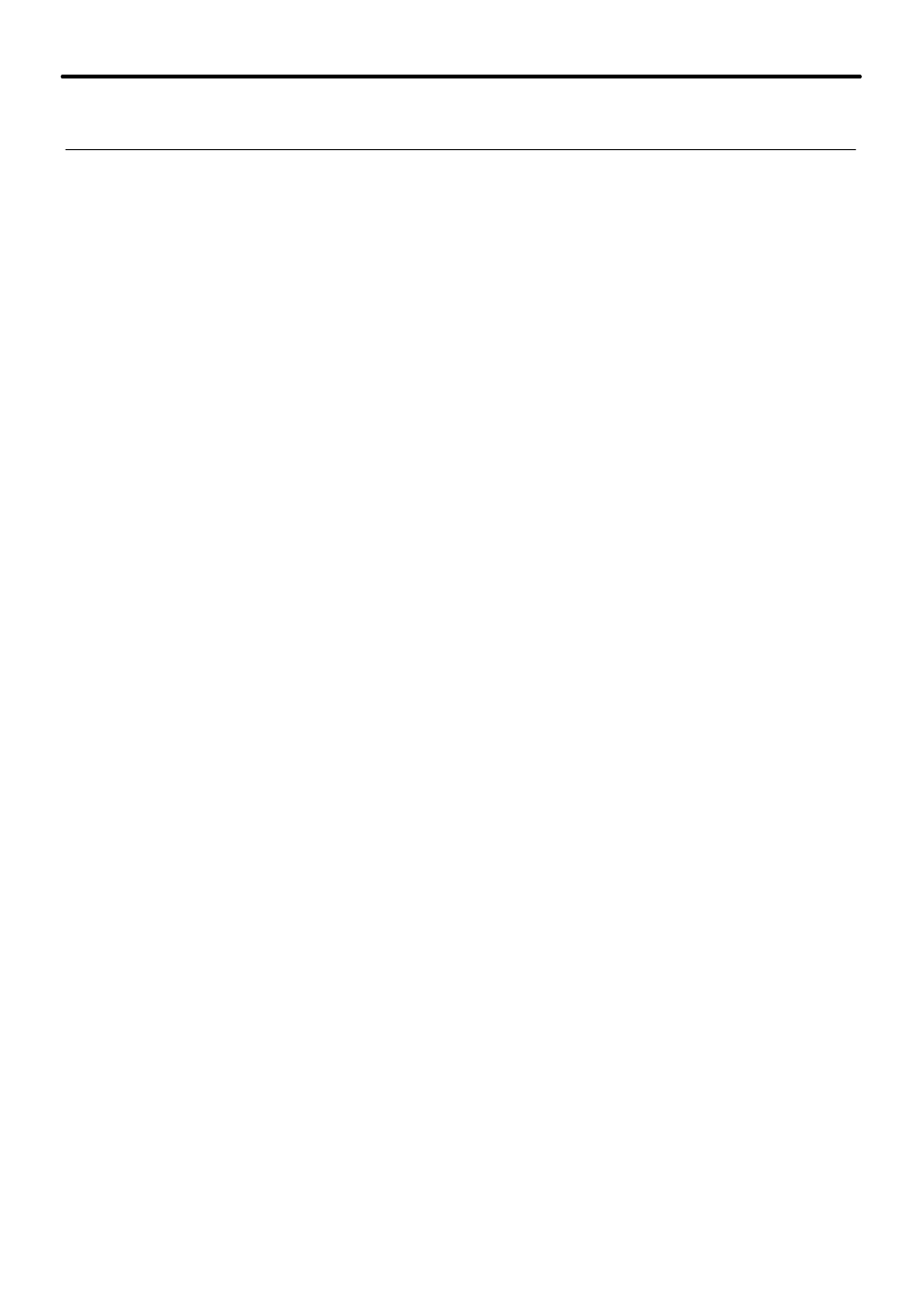
maXim Quick Reference Manual V1.1
Page 6
LSC Lighting Systems (Aust) Pty. Ltd.
BUTTONS
ACTION
[step/stop]
STOPS a running chase.
STEPS a stopped chase (in the direction indicated by the flashing [>] or [<]
direction button).
[>]
(Forward)
Changes the DIRECTION of a reverse running chase (runs it forward).
Changes the DIRECTION of a STOPPED reverse chase (prepares it to run
or step forward).
STARTS a stopped forward chase.
[<]
(Reverse)
Changes the DIRECTION of a forward running chase (runs it reverse).
Changes the DIRECTION of a STOPPED forward chase (prepares it to run
or step reverse).
STARTS a stopped reverse chase.
Hold
[>]
, Tap
[<]
Selects BOUNCE mode.
Hold
[<]
, Tap
[>]
Also selects Bounce mode.
[>]
Deselects Bounce mode (runs forward).
[<]
Deselects Bounce mode (runs reverse).
Hold
[Step/stop]
Tap
[>]
Selects SINGLE SHOT mode.
[>]
If
[>]
is flashing, it runs a Single Shot in the forward direction.
If
[<]
is flashing, it snaps the chase to the first step and flashes
[>]
in
preparation to running a forward single shot.
[<]
If
[<]
is flashing, it runs a Single Shot in the reverse direction.
If
[>]
is flashing, it snaps the chase to the last step and flashes [<] in
preparation to running a reverse single shot.
Hold
[Step/stop]
Tap
[>]
De-selects single shot mode and enters stop mode.
Hold
[>]
Tap
[<]
De-selects single shot and enters Bounce mode.
When finished, press
[select]
(to de-select it). The display asks if you want to save the
changes. Press
[yes]
to update the chase memory or press
[no]
to retain the original memory.
In both cases, the changes that you have made are retained on the playback until a different
chase or scene is loaded.
3.3.2 Edit Chase Memory
Press
[edit] [page]
(optional)
[F/A]
(Chase number).
Use the same buttons as described above to edit the speed, mode or direction. You can also
add or remove steps, modify the contents of a step or use an audio signal to step the chase.
3.3.3 Add a Step
To add a step, first edit the chase (above), then press
[step stop]
to stop the chase and then
press again to step the chase to the step prior to the point where the new step is to be added.
Press
[add],
then create the look for the new step on the output. To record the new step press
[record scene].
If necessary press
[>]
or
[<]
to start the chase again in the desired direction then press
[edit]
to
end the editing function. A ll changes are automatically saved.
