9 color print, Color print, Kip multi-touch user guide – KIP Multi-Touch User Manual
Page 43
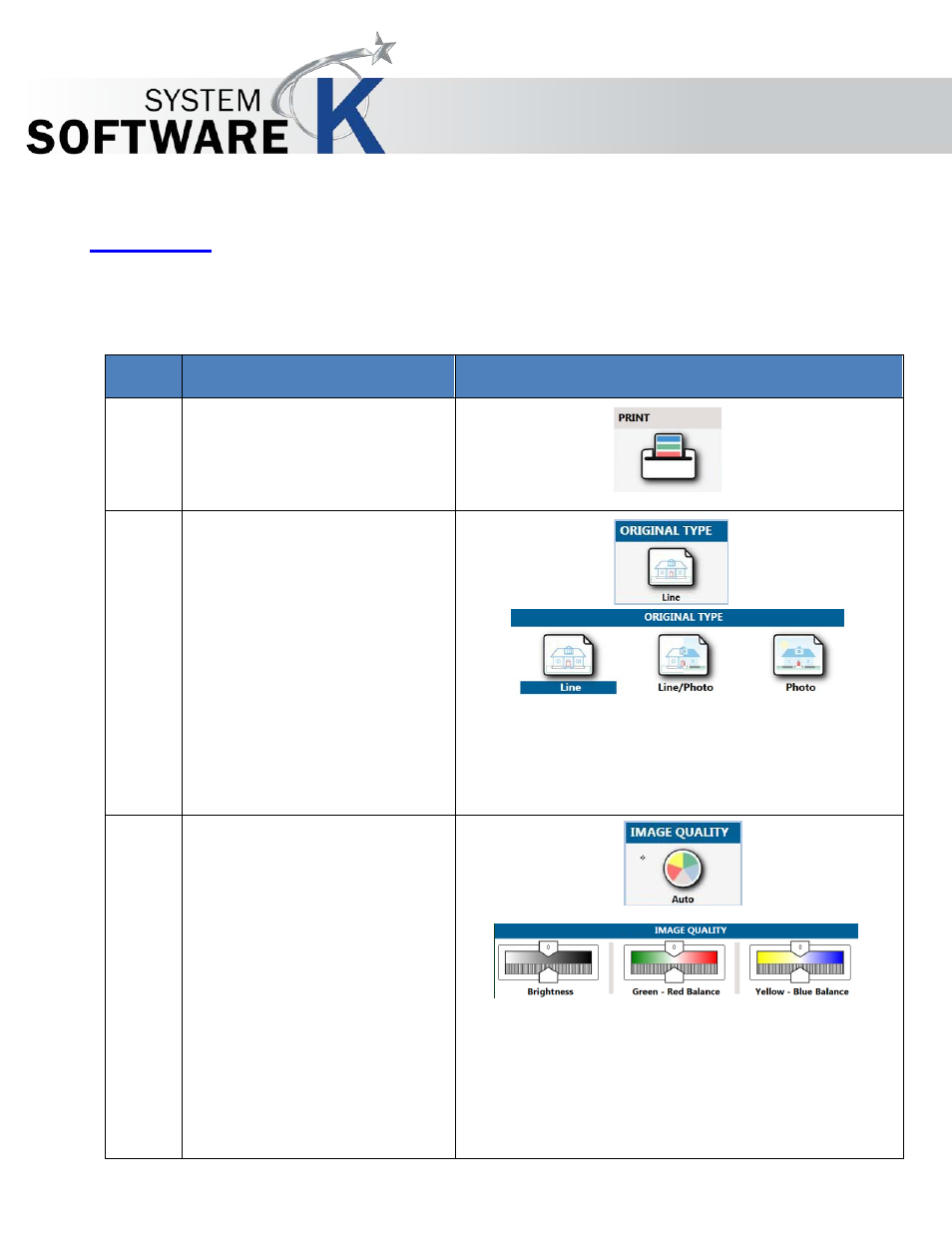
KIP Multi-Touch User Guide
No part of this publication may be copied, reproduced or distributed in any form without express written permission
from KIP. 2015 KIP. v1
- 43 -
9 Color Print
The Following section describes functionality of Color Print on the KIP Multi-Touch Screen.
Step
Action
Illustration
1. Select the Color Print button to
enter the Color Scan Screens.
2. Original Type –
Line – Used when printing color
documents that are made up of
only color lines.
Line/Photo - Used when printing
color documents that are made
up of a combination of color lines
and Photos.
Photo - Used when printing color
documents that are made up of
color Photos.
3. Image Quality – Image quality by
default is set to Auto however the
following can be adjusted:
•
Brightness – Adjust light to
dark with the slider bar.
•
Green to Red Balance –
Adjust the green to red
balance with the slider
bar.
•
Yellow to Blue Balance –
Adjust the yellow to blue
balance with the slider
bar.
