Weather, Adding a city, Removing cities – Huawei P8 Lite User Manual
Page 68: Updating the weather
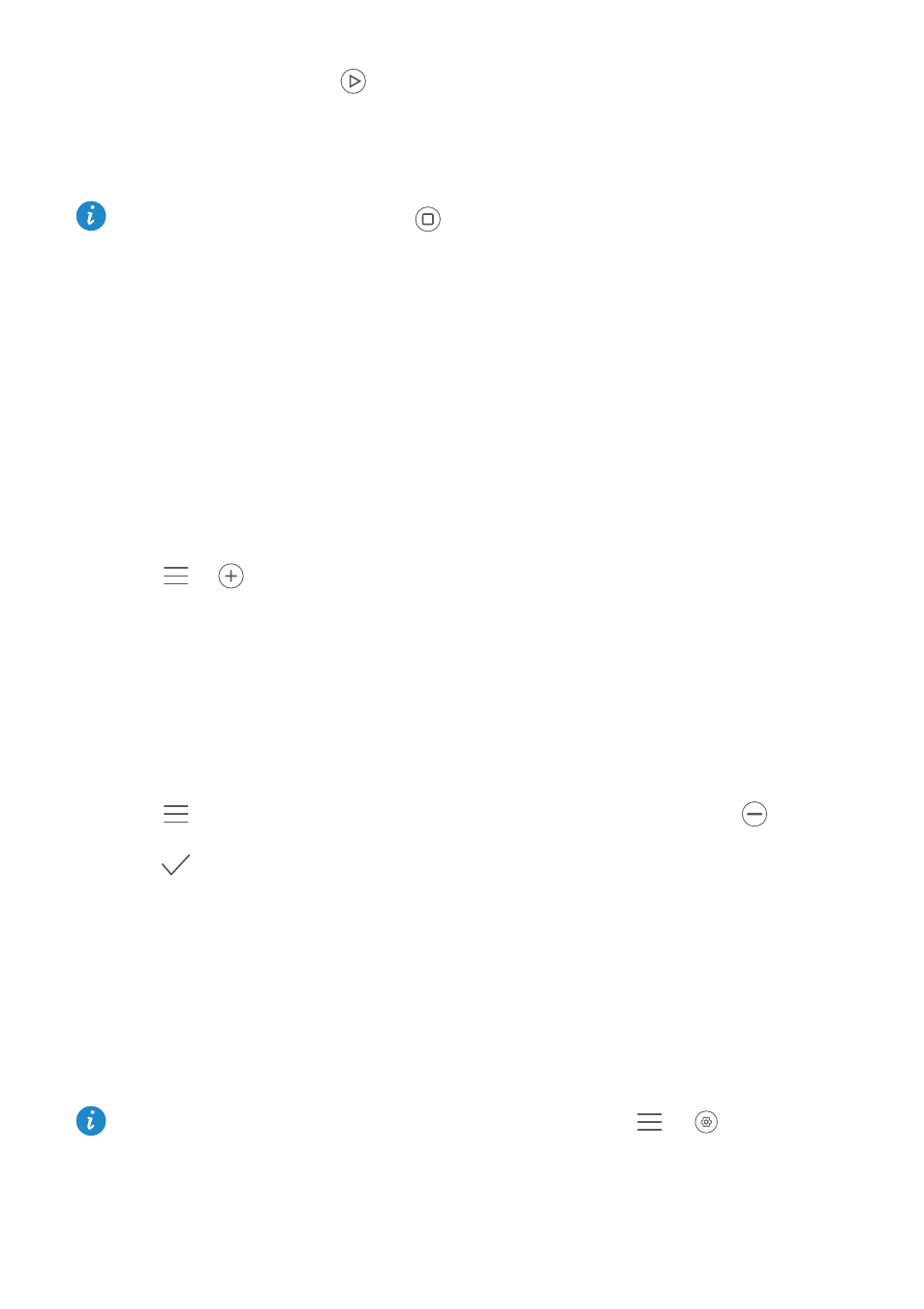
Apps
64
3
When you are done, touch
to start the timer.
4
When the timer ends, your phone will play a tone. Follow the onscreen instructions
and swipe across the screen to stop the tone.
While the timer is running, touch
to reset it.
Weather
Weather allows you to check the current weather and multi-day forecast for your location
and many other destinations around the world.
Adding a city
Add cities of interest to check their real-time weather information.
1
On the home screen, touch Tools
>
Weather.
2
Touch
>
and enter the name of a city. Matching cities are listed under the
search bar.
3
Select the city you want to add.
Removing cities
1
On the home screen, touch Tools
>
Weather.
2
Touch
, and then touch and hold the city you want to remove. Select
.
3
Touch
.
Updating the weather
1
On the home screen, touch Tools
>
Weather.
2
Swipe left or right to find the city whose weather you want to update.
3
Swipe down from the top of the screen to manually update the weather.
You can also configure automatic weather updates. Touch
>
. Enable the
Auto update switch, and then configure the Update interval. Your phone will then
update weather data at the scheduled interval.
