Lock screen notifications, Accessing applications, Opening and switching between applications – Huawei P8 Lite User Manual
Page 21: Viewing recently used applications
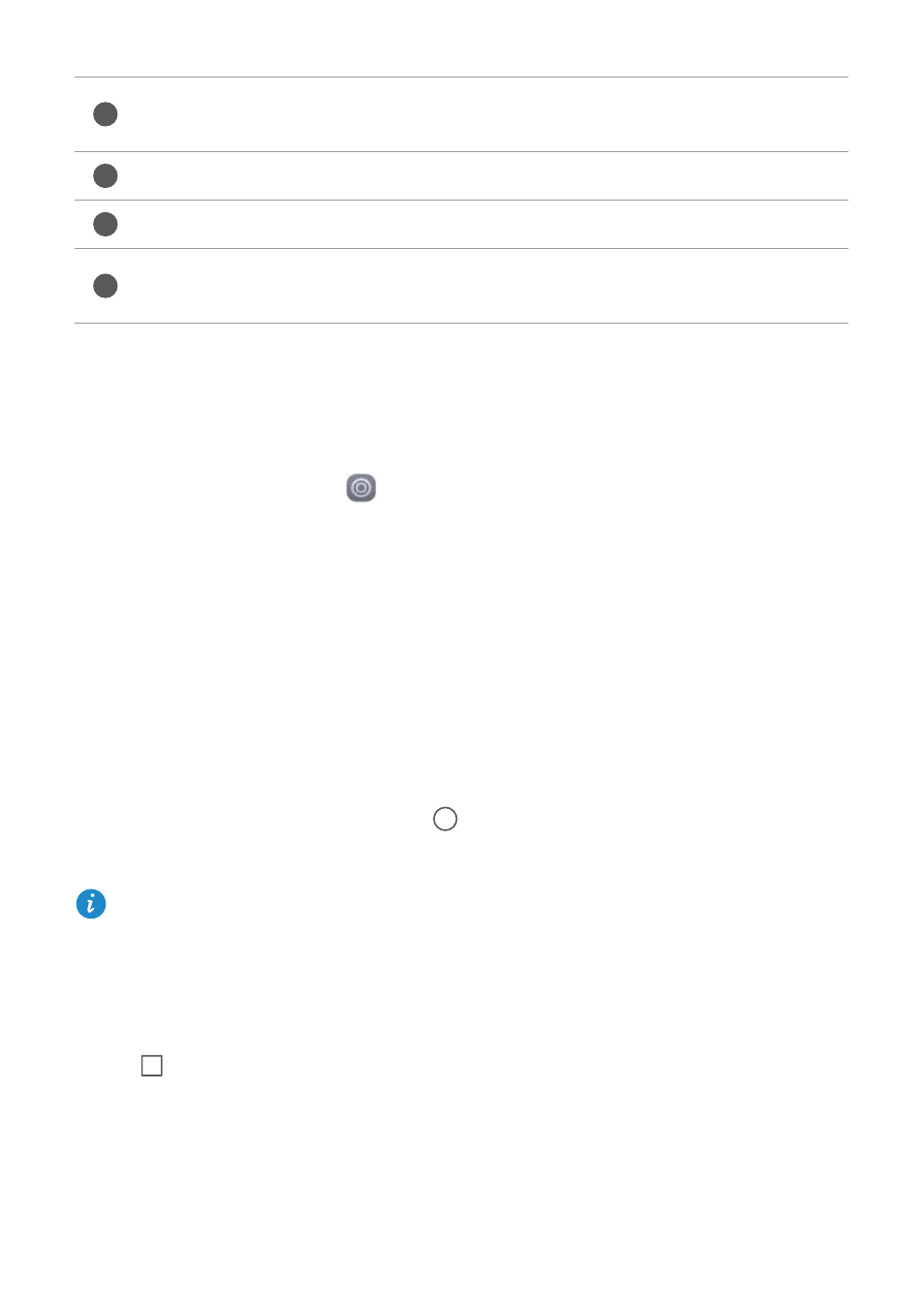
Getting started
17
Lock screen notifications
Use the lock screen notifications feature to place new messages, missed calls, and other
notifications on the lock screen.
1
On the home screen, touch
Settings.
2
Under General, touch Screen lock & passwords.
3
Touch the Notification panel switch to enable lock screen notifications.
Accessing applications
Opening and switching between applications
On the home screen, touch an icon to open the corresponding application.
To switch to another application, touch
Home to return to the home screen, and
touch the icon of the application you want to open.
If you have installed many applications on your phone and you can't find the
application you want quickly on the home screen, swipe down and search for the
application in the search bar.
Viewing recently used applications
Touch
Recent to display the list of recently used applications. Then you can:
Touch to view the notification details and swipe left or right across a
notification to dismiss it.
Clear all notifications.
Enable or disable automatic screen brightness.
Touch the shortcut switches to enable or disable the corresponding
functions.
1
2
3
4
