Setting a photo as the wallpaper, Taking a screenshot, Scanning a qr code – Huawei P8 Lite User Manual
Page 51: Scanning a qr code using gallery, Scanning a qr code using camera
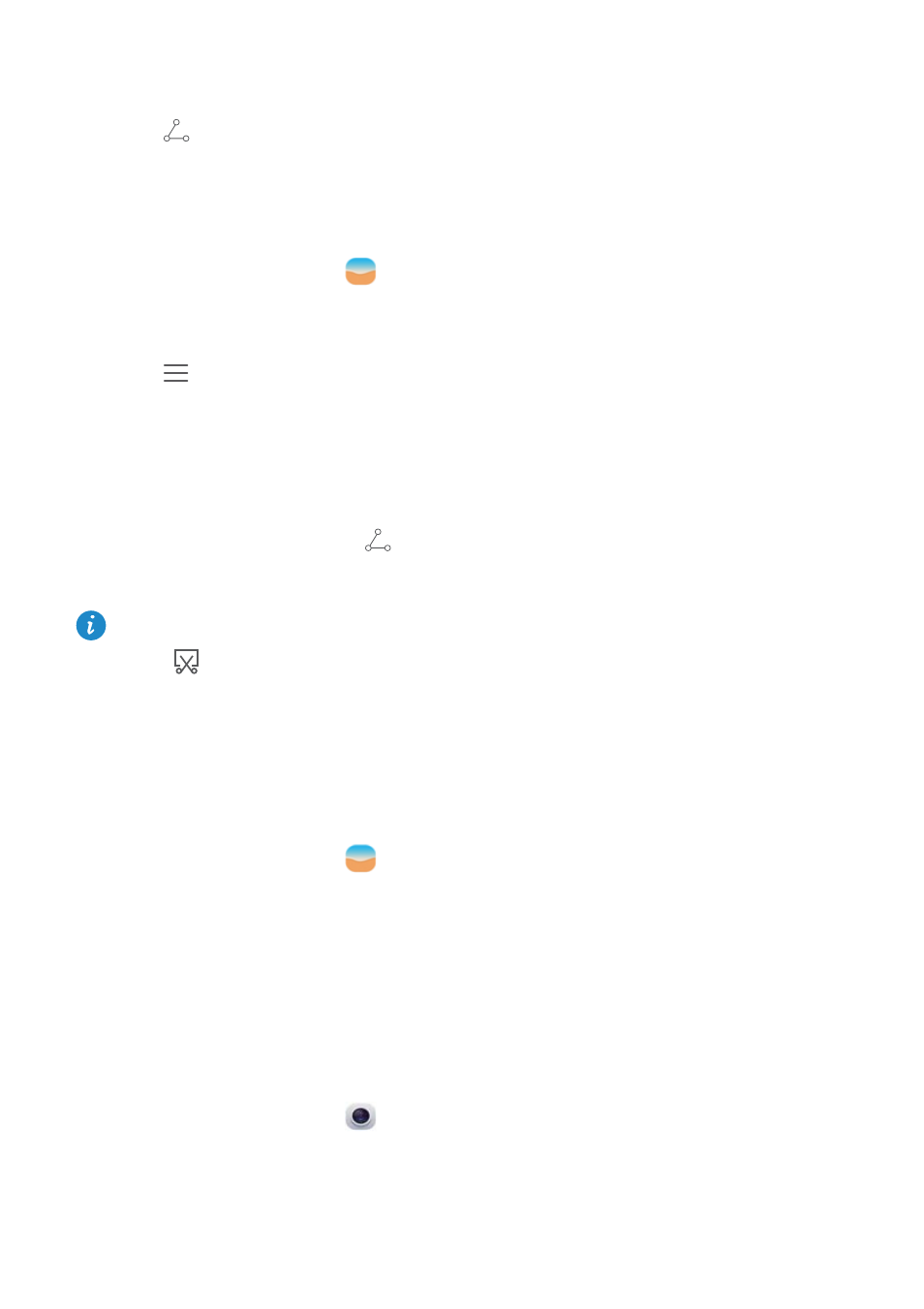
Camera and gallery
47
2
Select the photo or video that you want to share.
3
Touch
, choose a sharing method, and follow the onscreen instructions to share
your photo or video.
Setting a photo as the wallpaper
1
On the home screen, touch
Gallery.
2
Select the photo you want to set as the wallpaper.
3
Touch
>
Set as and follow the onscreen instructions to set the photo as the
wallpaper.
Taking a screenshot
Press the power and volume down buttons at the same time to take a screenshot. Open
the notification panel and touch
to share the screenshot. By default, screenshots are
saved to the Screenshots folder in Gallery.
You can also swipe down from the status bar to open the notification panel and
touch under
Shortcuts.
Scanning a QR code
Scanning a QR code using gallery
1
On the home screen, touch
Gallery.
2
Choose a QR code photo.
3
Touch the photo. Gallery will automatically scan the QR code.
4
Touch the QR code link to view more information about the code.
Scanning a QR code using camera
1
On the home screen, touch
Camera.
2
Frame the QR code using the camera. The camera will automatically scan the QR code.
3
Touch the QR code link to view more information about the code.
