4 applications and widgets list, 2 text input, 1 using onscreen keyboard – Alcatel Pixi 4 4017 D User Manual
Page 15: Text input
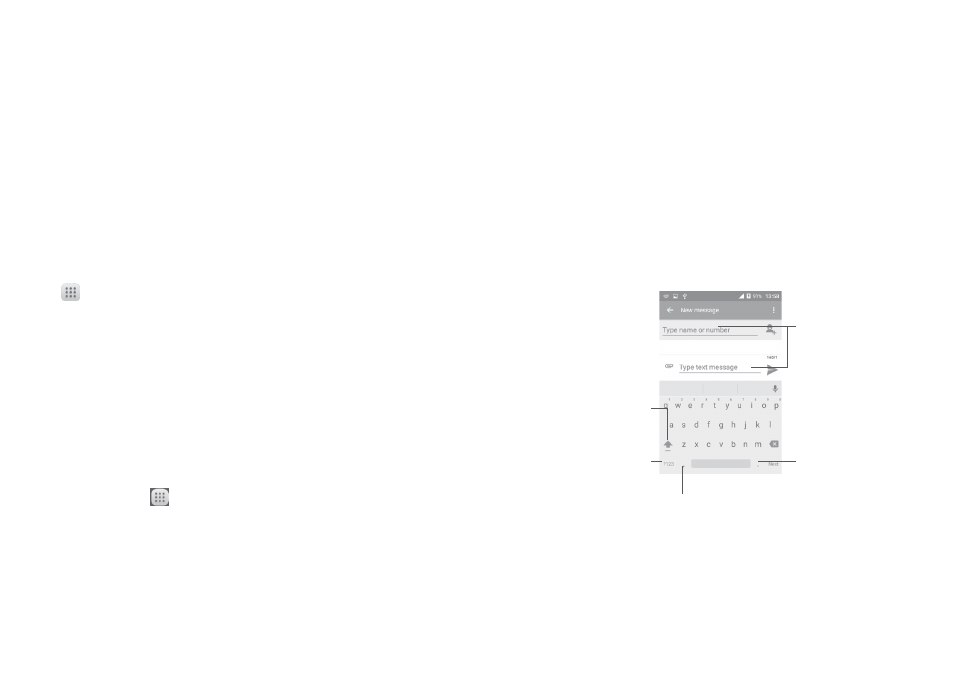
27
28
Create folders
To improve the organisation of items (shortcuts or applications) on the Home
screen, you can add them to a folder by stacking one item on top of another. To
rename a folder, open it and touch the folder’s title bar to input the new name.
Wallpaper customisation
Touch
Settings on the applications screen then touch Display\Wallpaper to
customise wallpaper.
1.3.5 Volume adjustment
You can set the ringer, media and phone ringtone volumes to your preference
by pressing the
Volume up/down key, or touching Settings\Sound &
notification\Media volume to set the volume.
1.3.6 Application tab
Touch
from the Home screen to enter the applications list.
To return to the Home screen, touch the
Home key.
Consult recently-used applications
To consult recently-used applications, you can long press the
Recents key.
Touch a thumbnail in the window to open the related application.Touch one
thumbnail and slide left or right to delete it.
1.4
Applications and widgets list
This list contains all pre-embedded and newly installed applications and
widgets.
To open the list, touch
from the Home screen.
To return to the Home screen, touch the
Home key or the Back key.
Slide left and right to see all applications and widgets.
By touching and holding an empty area in the Home screen, you can switch
to widget interface mode.
2
Text input .........................................
2.1
Using Onscreen Keyboard
Onscreen Keyboard settings
Touch
Settings\Language & input, touch the keyboard you want to set up
and a series of settings will become available for your selection.
Adjust the Onscreen Keyboard orientation
Turn the phone sideways or upright to adjust the Onscreen Keyboard
orientation. You can adjust it by changing the settings (Touch
Settings\
Display\Marked the checkbox for Auto-rotate screen.
2.1.1 Android keyboard
Touch to switch
between numeric
keyboard and
alphabetic on MS.
Long press
to select
symbols.
Touch to
enter text or
numbers.
Touch to input comma; Long
press to show input options.
Touch to switch
"abc/Abc" mode;
Long press to
switch "abc/ABC"
mode.
