Kanguru Optical Duplicator User Manual
Page 61
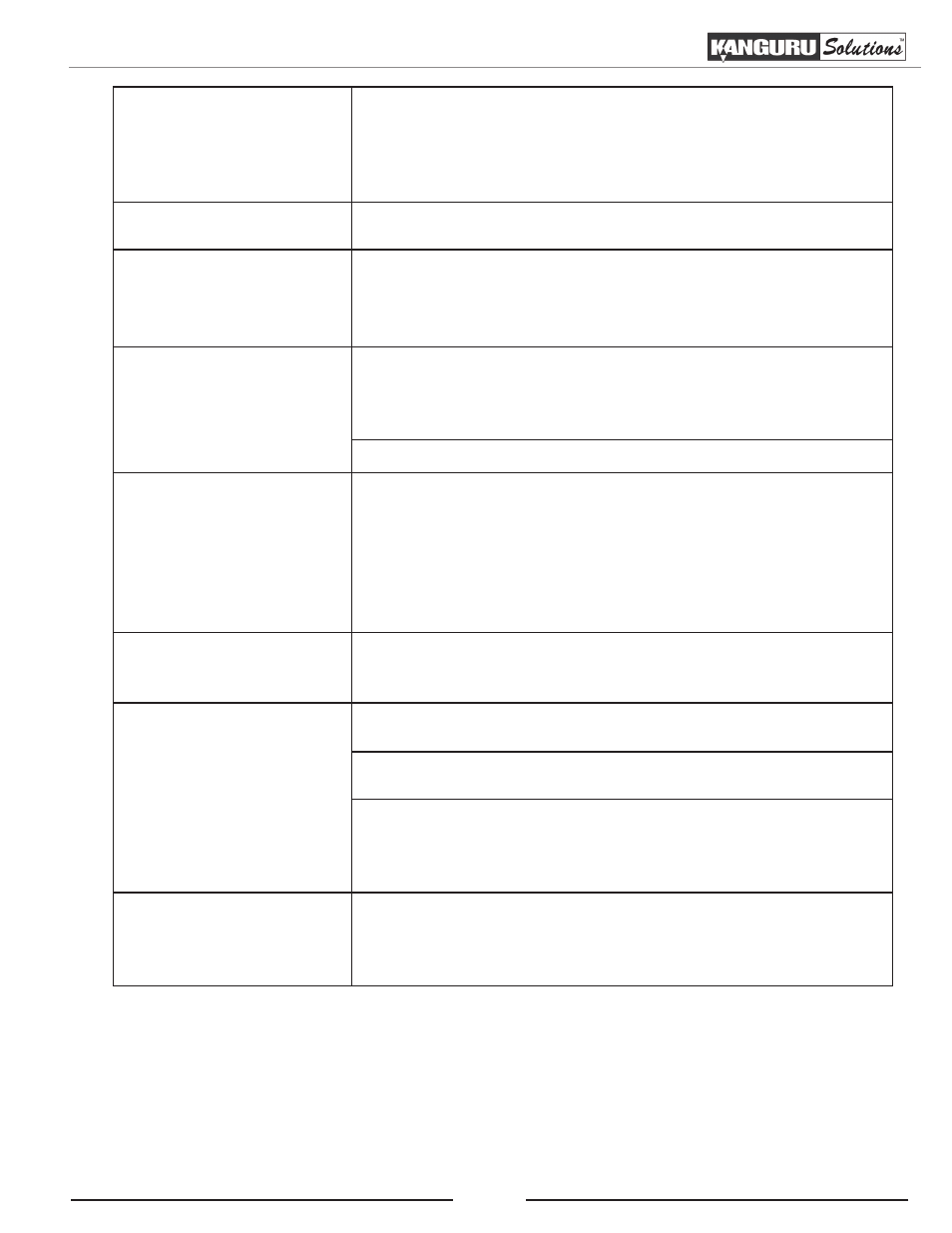
61
Do I need to upgrade my
system’s firmware?
Unless your Duplicator is unstable, we strongly suggest not
upgrading your system’s firmware. Do not attempt to upgrade the
system’s firmware unless instructed to do so by a Kanguru Solutions
Technician. Please contact Kanguru Solutions Tech Support if you
think you need to upgrade your firmware.
System fails to upgrade
firmware.
This could be due to a more serious issue. Contact Kanguru Tech
Support immediately at 508-376-4245.
Can I load data directly
from my computer to my
system’s hard drive?
In order to load data from your computer to your Duplicator, you
must first install the provided Kanguru Media Manager software.
For more information on using the software, please see Appendix B:
Kanguru Media Manager (Hard drive models only), p.69.
Some writers will not
create copies.
If those writers are associated with an external connection, please
make sure the USB connection is off and restart your system.
For more information, please see section “3.15 USB/External
Connection” on page 51.
Reset the system back to the default settings.
Hard Drive not displayed
at full size
Hard drive manufactures use a conversion rate of 1GB = 1 Billion
Bytes or 1000^3 Bytes. However, most Operating Systems, including
our Duplicator uses the standard conversion rate of 1GB = 1.074
Billion Bytes or 1024^3 Bytes. Therefore, an advertised 250GB
(250 Billion Bytes) hard drive’s true capacity based on our system’s
standard is approximately 233GB (may vary from system to system).
Cannot access the
Duplicator’s HDD from
the Duplicator.
Make sure that the USB Connection is not turned On (see section
“3.15 USB/External Connection” on page 51)
Cannot access the
Duplicator’s HDD from a
computer.
Make sure that the USB cable is connected securely from your
computer to the Duplicator.
Make sure that the Make sure that the USB Connection is turned On
(see section “3.15 USB/External Connection” on page 51)
If you are receiving an error message from your computer stating that
the drive isn’t formatted, make sure that you have Kanguru Media
Manager installed (see Appendix B: Kanguru Media Manager (Hard
drive models only), p.69).
Where do I find the
product number that is
required for installing the
included software?
Your product number can be found on the back of the Duplicator by
the USB port.
Troubleshooting
