Kanguru Optical Duplicator User Manual
Page 23
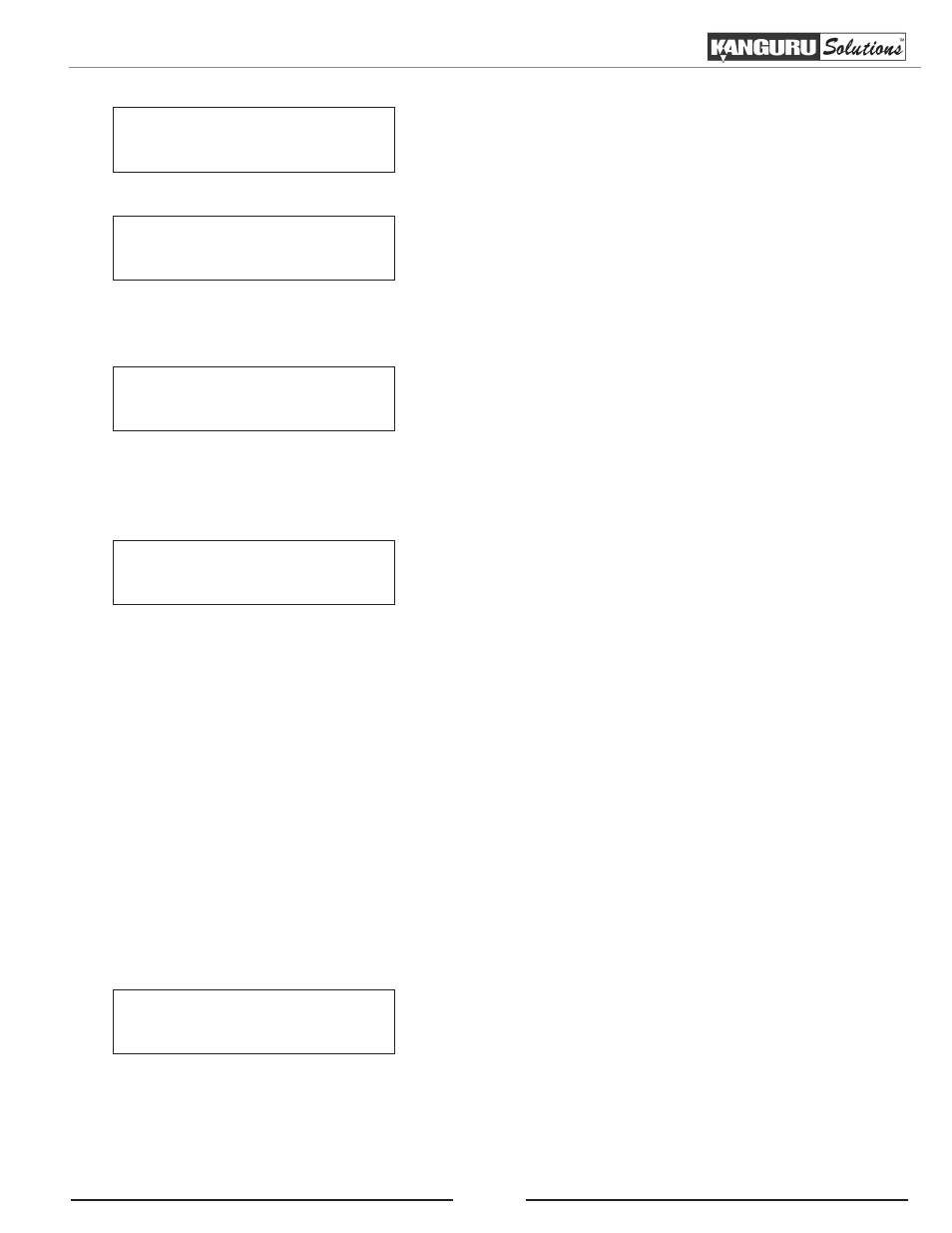
23
Preparing :
7 Discs Detected : Go?
Preparing...
Please Wait
Note: The “7” indicates that there are seven discs recognized
by the Writers. The actual quantity may be different
depending on the number of discs you have inserted.
4. When the number of discs detected matches the number
of blank discs you inserted, press the ENT button. You
will see the Processing screen.
After 2 to 5 seconds of processing time, the Test Progress screen will appear.
Testing...
4012MB
0
10% 401MB
Note: It is normal to see the progress indicator stay at 0-10%
and 100% for approximately 30 seconds to one minute for
duplication. That is caused by the initializing and finalizing
stages.
5. Once the Test process has been completed, you will see the following screen.
Pass 7 Fail 0
( 7)
Waiting for Blanks
• PASS 7 - number of discs passed the test.
• FAIL 0 - number of discs that failed the test.
• ( 7 ) - number of discs tested for this job so far.
Discs that passed the test will be ejected. Remove the discs, refill the trays with blank media and press
the ENT button to continue testing another round of discs. Any discs that fail the test will not be ejected
automatically. You will need to manually eject them and throw them away if they are single recording discs.
Empty drives will also not be ejected automatically.
Note: If one of the Writer drives consistently produces failures, it may be a sign that the drive is faulty. In
this case, please contact Kanguru Technical Support at 508-376-4245.
6. Terminate the current job.
a) If you have finished testing discs, press the ESC button to terminate the current test project and
exit to the Main Menu.
b) If you specified a Counter, once you see the following screen indicating that the specified Counter
value has been reached, you can then press the ENT button to exit to the Main Menu.
Pass 21 Fail 0
Job Completed! Press ENT to Finish
Test
