2 updating krmc enterprise edition drives, 3 verifying the download checksum – Kanguru Defender Basic+ User Manual
Page 30
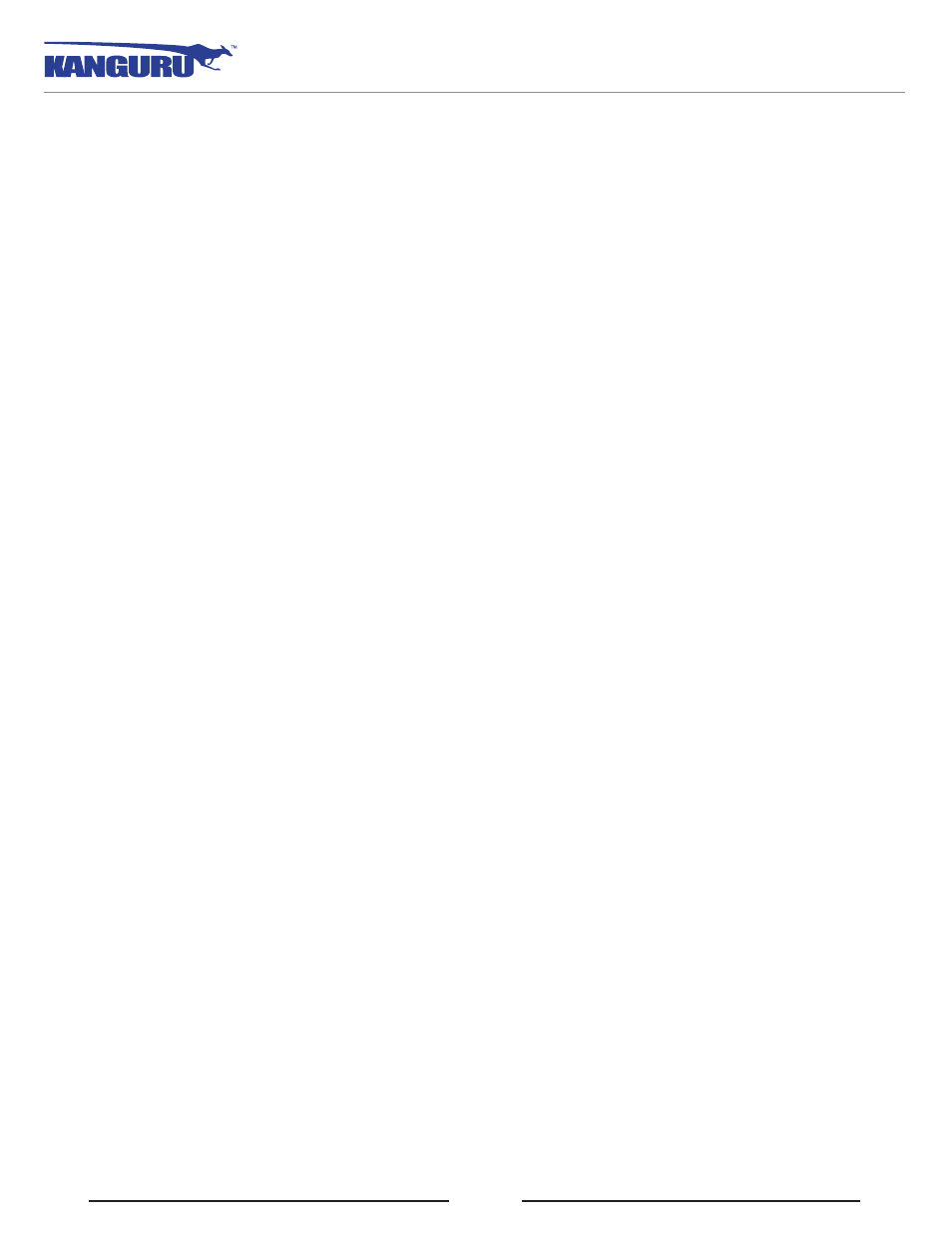
30
3.2 Updating KRMC enterprise edition drives
Enterprise edition Defender Basic+ drives are managed by the Kanguru Remote Management Console
(KRMC). Updaters for enterprise edition Defender Basic+ drives are available for download from
the Kanguru Support site. The KRMC system administrator is granted access to the enterprise edition
downloads when their KRMC order is processed. Enterprise edition updaters can be found under the
‘KRMC Enterprise’ forum in the ‘Software Downloads and Updaters’ section (support.kanguru.com).
Once you have downloaded your enterprise edition updater, you can create an ‘Upgrade Client
Application’ action in KRMC to deploy the update to all of your managed drives remotely.
Note: Only KRMC administrators are given access to download the enterprise edition updaters.
3.3 Verifying the download checksum
To verify the integrity of the KDMBasic+ updater that you downloaded, please use the SHA256 Checksum
tool. The SHA256 Checksum tool will generate a 64-character checksum which can be verified against
the checksum list published by Kanguru Solutions. This ensures that the updater file was downloaded
correctly and wasn’t altered.
The SHA256 Checksum tool and a list of valid checksum values can be found on Kanguru’s Support
To view and verify your download’s checksum:
1. Download the SHA256 Checksum tool from the Kanguru Solutions’ support site.
2. Save the SHA256 Checksum tool to the same directory that KDMBasic+ updater file is saved in.
3. Open a command prompt window by clicking on Start → All Programs → Accessories →
Command Prompt.
4. Within the command prompt window, navigate to the directory containing your KDMBasic+
updater file and the SHA256 Checksum tool.
5. Type “sha256.exe
are checking.
6. Press the Enter key. A 64-character string appears. This is the SHA256 checksum of the updater.
7. Verify that the checksum generated by the SHA256 Checksum tool matches the checksum published
by Kanguru Solutions for your updater version.
If the checksum generated by the SHA256 Checksum tool matches the checksum published, then your
updater downloaded correctly. If the checksum generated does not match the checksum published by
Kanguru Solutions, please delete the updater from your computer and download it again.
Unmounting Your Defender Basic+
