3 logging into kdmbasic – Kanguru Defender Basic+ User Manual
Page 17
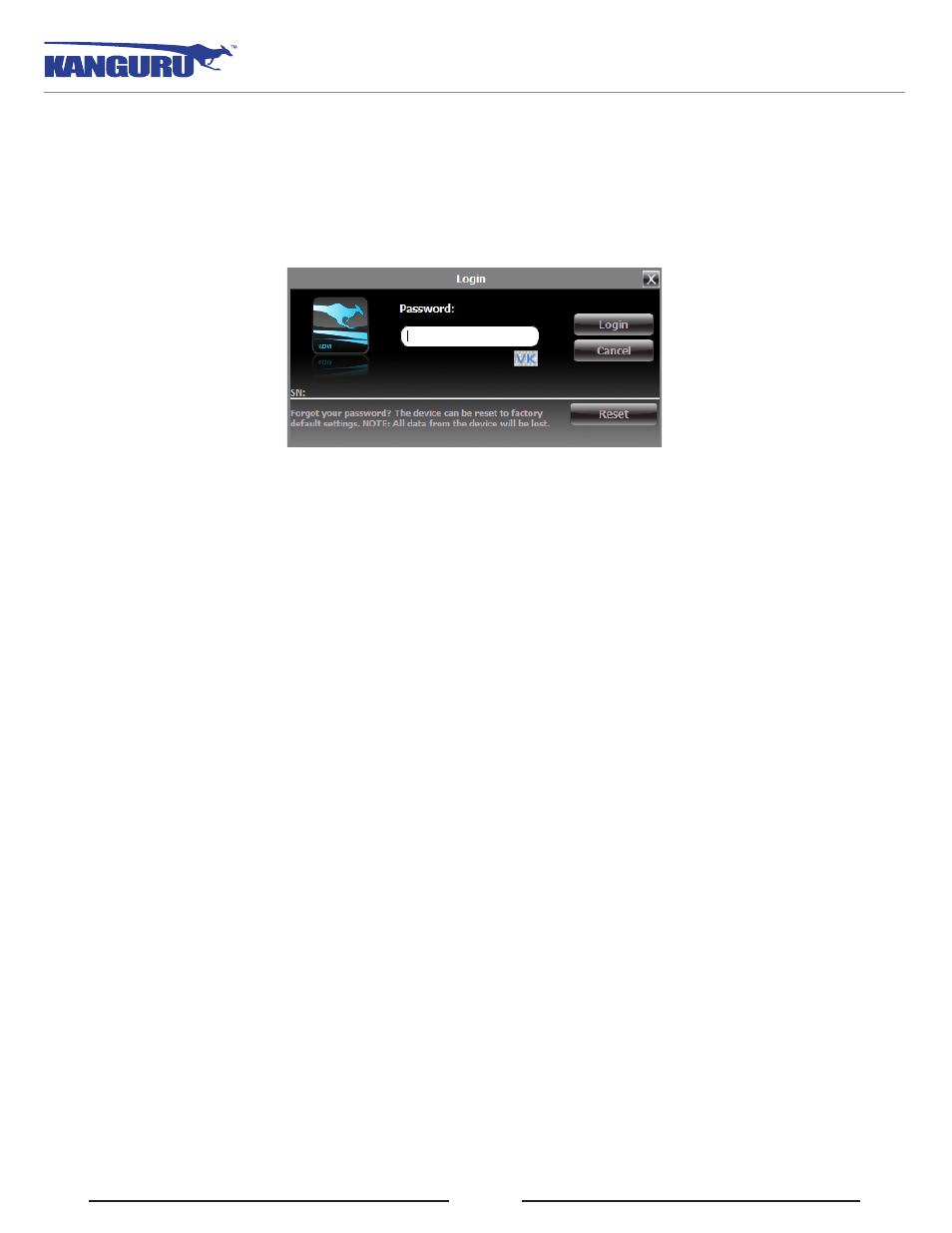
17
2.3 Logging into KDMBasic+
After you have completed the Setup Wizard, anytime you run KDMBasic+ you will be required to login
using your security password. You need to provide the correct security password in order to access the
Defender Basic+’s secure partition.
When the login screen appears:
1. Enter your password in the Password field.
2. Click on the Login button.
Caution! If you enter your password incorrectly enough times in a row (seven is the default setting
but it may be different depending on your setup), for security purposes any data stored on the secure
partition will be erased. You will be issued an on screen warning when you have one attempt remaining,
to prevent accidental erasure. To cancel the login process, click on the Cancel button. Unplugging and
then reinserting your drive or manually running KDMBasic+ again will bring the login window back.
Once you have successfully logged in to KDMBasic+, the secure partition will be accessible through
My Computer or Windows Explorer. For more information on accessing the secure partition, see section
2.4.1 Exploring the Encrypted Partition on page 19.
Caution! Once you have logged into KDMBasic+, you should never disconnect your device without first
closing KDMBasic+ properly by clicking the taskbar icon and selecting Unmount Kanguru Defender
as described in section 1.1 Technical Specifications 6 on page 3.
Resetting from the Login Screen
In the event you have forgotten your password, you can use the Reset to Factory Default function to reset
your password. Caution! Using the Reset to Factory Default function will format and wipe all data off
the device! All data on the device will be lost!
To reset your Defender Basic+ to the factory default:
1. Start KDMBasic+.
2. When the login screen appears, click on the Reset button.
3. When you are prompted to confirm the reset, click on the Yes button.
4. When your password and data stored on the secure partition have been erased, the following
message will appear. Click on the OK button to complete the reset.
Logging into KDMBasic+
