Soundtrack pro™ support, The soundtrack pro keyset – JLCooper MCS5 User Manual
Page 49
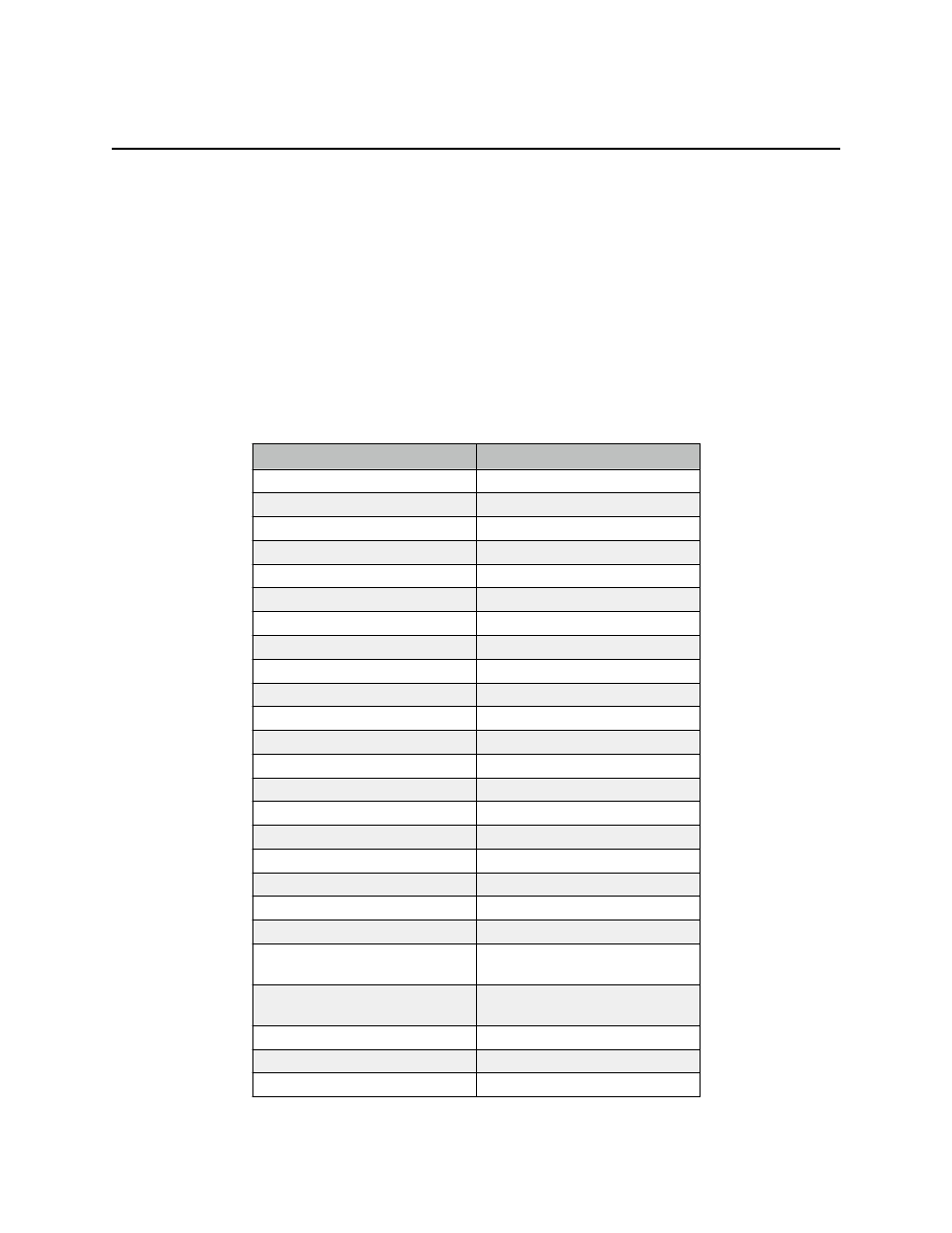
Soundtrack Pro™ Support
Setting up the MCS5 for use with Soundtrack Pro is almost identical to setting up for Final Cut Pro.
Open the MCS5 application and Import the Soundtrack Pro keyset or create a keyset of your own. If you
create your own, start by setting the Emulation Mode to B then choosing Set All Controls to Emulation
from the Actions menu. Later on you can customize this keyset with built-in commands, key sequences
and mouse actions.
The next time you run Soundtrack Pro, open the Preferences dialog from the Soundtrack Pro menu
then go to the Control Surfaces panel. Click on the “+” button to add a control surface and choose
Mackie Control. Choose MCS5 USB - MCS5 for the input connection and output connections. Click OK to
exit the dialog.
The Soundtrack Pro Keyset
The Soundtrack Pro keyset is a combination of emulated actions, built-in commands and keystrokes.
MCS5
Soundtrack Pro
Rewind
Reverse
Fast Forward
Forward
Stop
Stop
Play
Play
Record
Record
Jog
Jog
Left Wheel Button
Move playhead to previous marker
Right Wheel Button
Move playhead to next marker
App Button A-1
Cut
App Button A-2
Copy
App Button A-3
Paste
App Button A-4
Undo
App Button A-5
Redo
App Button A-6
Open
App Button A-7
Save
App Button A-8
Show / Hide Button Labels
App Button B-1
Insert time marker at playhead
App Button B-2
Set Cycle Region In Point
App Button B-3
Set Cycle Region Out Point
App Button B-4
Activate/deactivate cycle region
App Button B-5
Move Cycle Region Playhead to In
Point
App Button B-6
Move Cycle Region Playhead to
Out Point
App Button B-7
Scrub Tool
App Button B-8
Show / Hide Button Labels
Display
Timecode
MCS5 User Manual
49
