Vx9e, 9" hd-sdi field monitor quickstart guide – ikan VX9e User Manual
Page 4
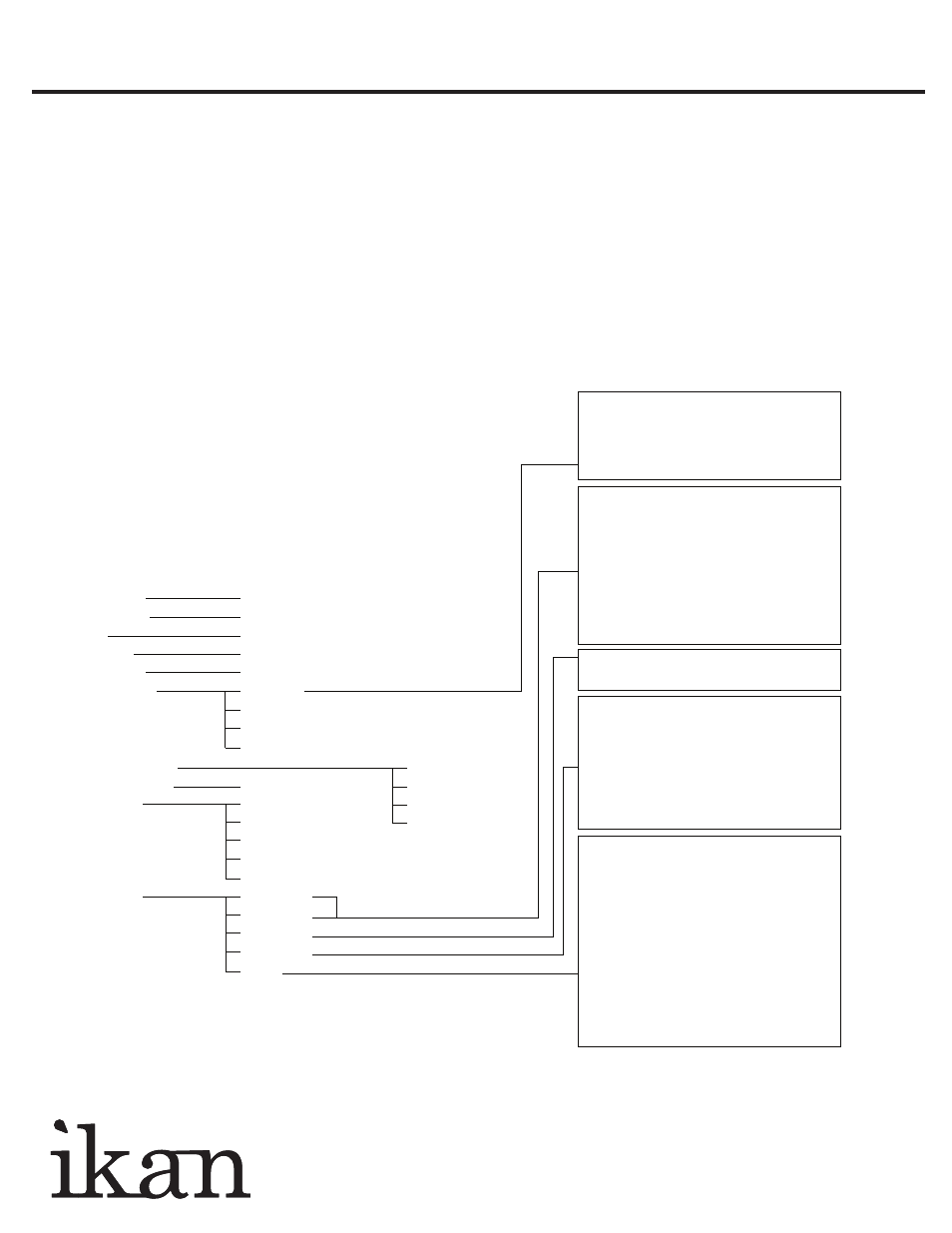
www.ikancorp.com
713-272-8822
VX9e
8.9" HD-SDI Field Monitor QUICKSTART GUIDE
SPECIFICATIONS
Screen Size
: Diagonal 8.9" TFT - LCD
Resolution
: 1024 x 600
LCD Brightness
: 180cd/m2
Contrast Ratio
: 300:1
Viewing angles
: 45°/45°(R/L) 15°/35°(U/L)
Operating Volts
: DC 12-20V
Power Consumption : 8.5 Watt max.
Operating Temp.
: 0 to +50°C
Dimension
: 9.125” x 7.0” x 1.625”
Weight
: 1.6 lbs
SUPPORT RESOLUTION - HDMI, HD-SDI, Component, Composite
(Not all modes supported on all inputs)
480/59.94i
480/59.94p
576/50i
576/50p
720/23.98p
720/24p
720/25p
720/30p
720/50p
720/59.94p
720/60p
1080/23.98psf
1080/24psf
1080/23.98p
1080/24p
1080/25p
1080/29.97p
1080/30p
1080/50i
1080/50p
1080/59.94i
1080/59.94p
1080/60i
1080/60p
CONFIGURATION OF SETTING MENUS
Contrast
0-60
Brightness
0-60
Tint
0-60
Chroma
0-60
Sharpness
0-60
Color Temp.
User 1-5
5600K
6500K
9300K
OSD
Language
English
OSD Duration
5-60 second
Chinese
Fuction 1
Window 1
French
Window
2
Spanish
HV
Delay
Blue
Gun
Pixel
Fuction 2
Window 1
Window
2
HV
Delay
Blue
Gun
Pixel
System Reset
This function recalls user defined values for
the Red, Green and Blue settings .The user
setting will remain in memory indefinitely and
can be erased by using the reset option in the
main menu.
This function turns off the red and green
channels of the display or set the display into
monochrome mode and is used to calibrate
the display when using SMPTE or ARIB color
bar patterns. The blue only setting will allow
the user to adjust the hue and saturation of
the display and the monochrome may be
used to set the brightness and contrast.
This function displays the blanking portion of
the incoming signal.
The LCD panel in this display has a native
display of 1024 x 600 pixels. A signal of any
other resolution is scaled to fit this native
resolution. There may be time when it is
desired to view the incoming signal without
scaling. Enabling Pixel to Pixel mode turns off
the scaling and displays a 1024x600 pixel
window of the original image. Each pixel of
the panel displays one pixel of the original
image. The user may use the arrow buttons
(buttons 5-8) on the monitor face to move the
window left, right, up and down to see the
desired portion of the image.
This function displays a side by side compari-
son of the incoming video signal. Pushing the
F1/2 button one time will enter the mode.
Each time the F1/2 button is pushed it will
freeze the current frame on the right hand
side of the display while the left continues to
display the live signal. Pressing the exit
button will exit the window mode. Use
Window 1 for 16:9 signals and Window 2 for
4:3 signals.
