Honestech nScreen Deluxe User Manual
Page 14
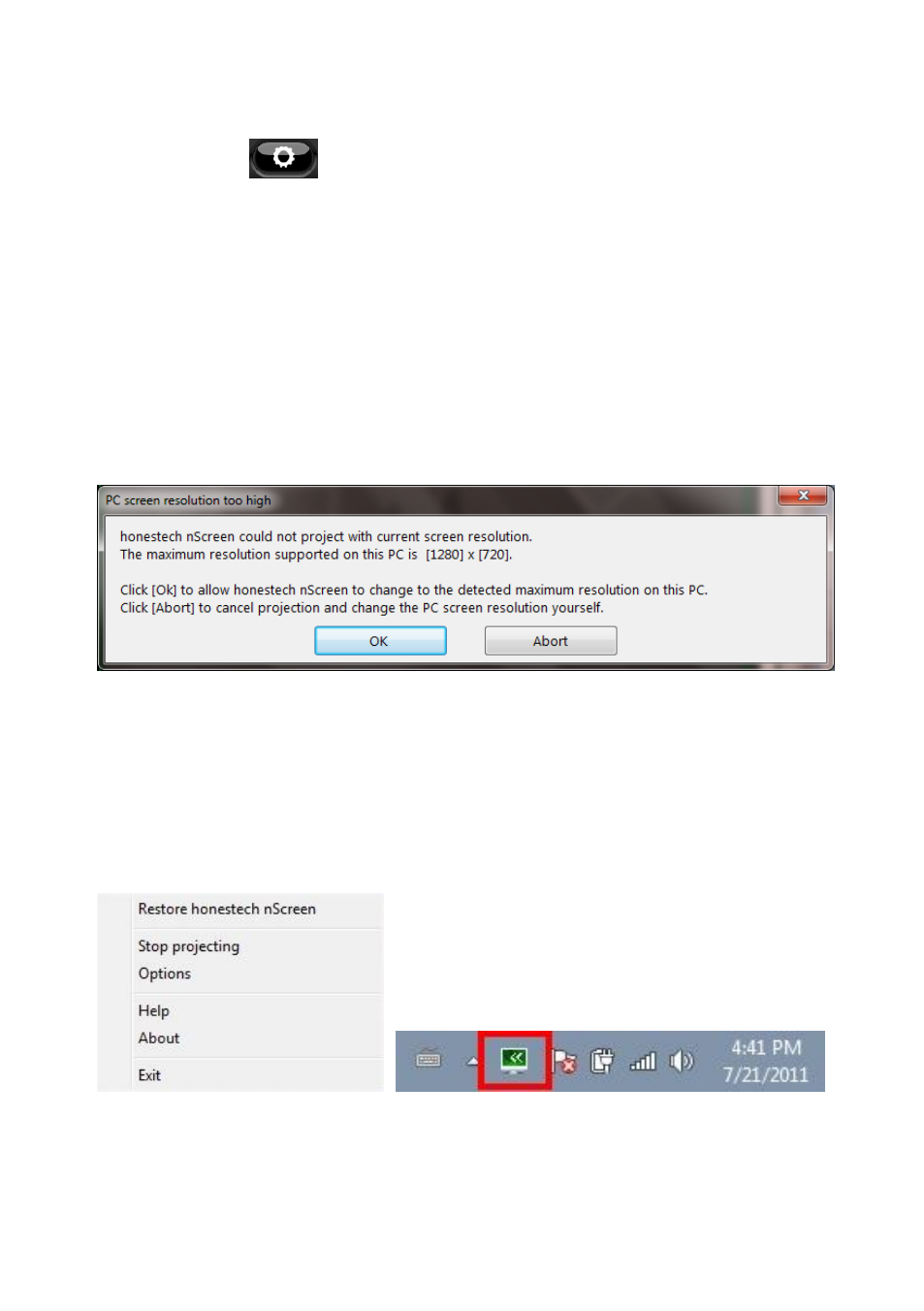
14 honestech™
Click the Settings button to adjust optional settings. Please refer to section 4.4.
Settings for more information.
Select “nScreenBOX™” from the list. Click [|> ] to begin projection of your PC screen.
* If you do not see the “nScreenBOX™” in the list, please check the following:
A)
Make sure a wireless connection is made to the nScreenBOX™ instead of your router.
B)
Make sure the nScreenBOX™ is turned ON.
The following screen may appear if the current resolution on your PC is higher than the
maximum resolution supported by the nScreenBOX™.
Click [OK] to allow nScreen to change the resolution and continue.
When projecting your PC screen, nScreen functions can only be accessed from the nScreen
icon in the Notification Area (System Tray) of your Windows Taskbar at the bottom of your PC
screen.
Right-click the nScreen icon to display the functions pop-up menu.
