Hiti p110s user manual – HiTi P110 User Manual
Page 19
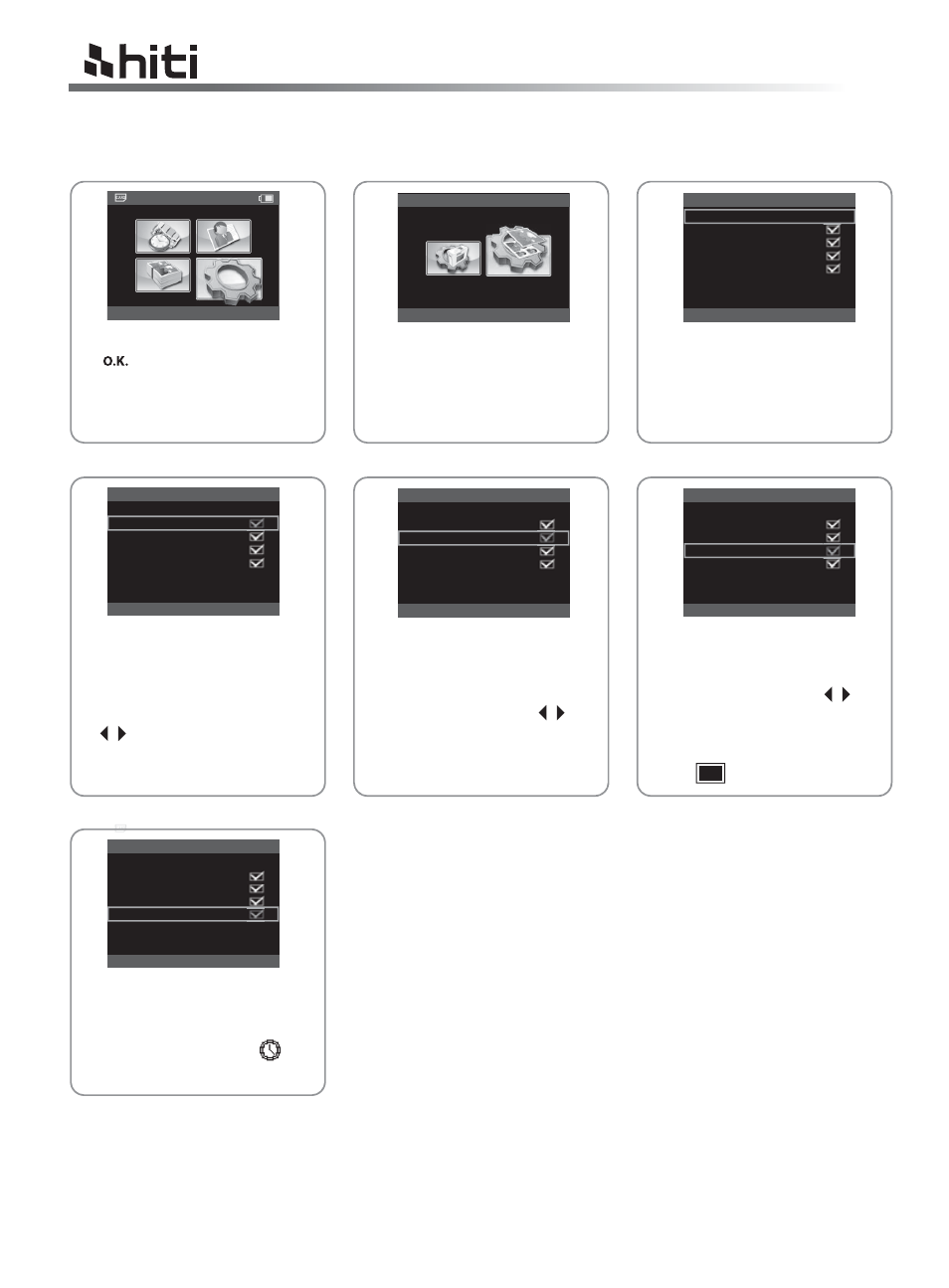
HiTi P110S user manual
17
B. Printout setting
Choose SETUP, and press
( ) to continue.
Printout Setting: Allows users to
set color setting and to enable or
disable I2O, black/white, border
print, and date print.
Press OK to contiune
Color Setting: To modify color
setting, process into editing.
As to how to edit color setting,
please see Special Function
Introduction for detail.
I2O: User can enable this
function to automatically
enhance the quality of printouts.
Move up/down and press
OK to select. Then press
( ) to enable/disable the
function.
Black / White: The color tone will
simply change into black and
white by enabling this mode.
Move up/down and press OK
to select. Then press ( ) to
enable/disable the function.
Border Print: The printouts will be
framed with borders.
Move up/down and press OK
to select. Then press ( ) to
enable/disable the function.
When “Border Print” is
enabled, you can see the
icon ( ) in main menu.
Quick Print
S e t u p
P r i n t o u t s e t t i n g
S e t u p
p r i n t o u t s e t t i n g
c o l o r s e t t i n g
I 2 O
b l a c k / w h i t e
b o r d e r p r i n t
d a t e p r i n t
ESC
OK
p r i n t o u t s e t t i n g
c o l o r s e t t i n g
I 2 O
b l a c k / w h i t e
b o r d e r p r i n t
d a t e p r i n t
ESC
OK
Date Print: To display the date
information of the printout.
When “Date Print” is enabled,
you can see the icon ( ) in
main menu.
Quick Print
p r i n t o u t s e t t i n g
c o l o r s e t t i n g
I 2 O
b l a c k / w h i t e
b o r d e r p r i n t
d a t e p r i n t
ESC
OK
p r i n t o u t s e t t i n g
c o l o r s e t t i n g
I 2 O
b l a c k / w h i t e
b o r d e r p r i n t
d a t e p r i n t
ESC
OK
p r i n t o u t s e t t i n g
c o l o r s e t t i n g
I 2 O
b l a c k / w h i t e
b o r d e r p r i n t
d a t e p r i n t
ESC
OK
