Time - time, Comp – compass – Highgear AltiTech 1 User Manual
Page 6
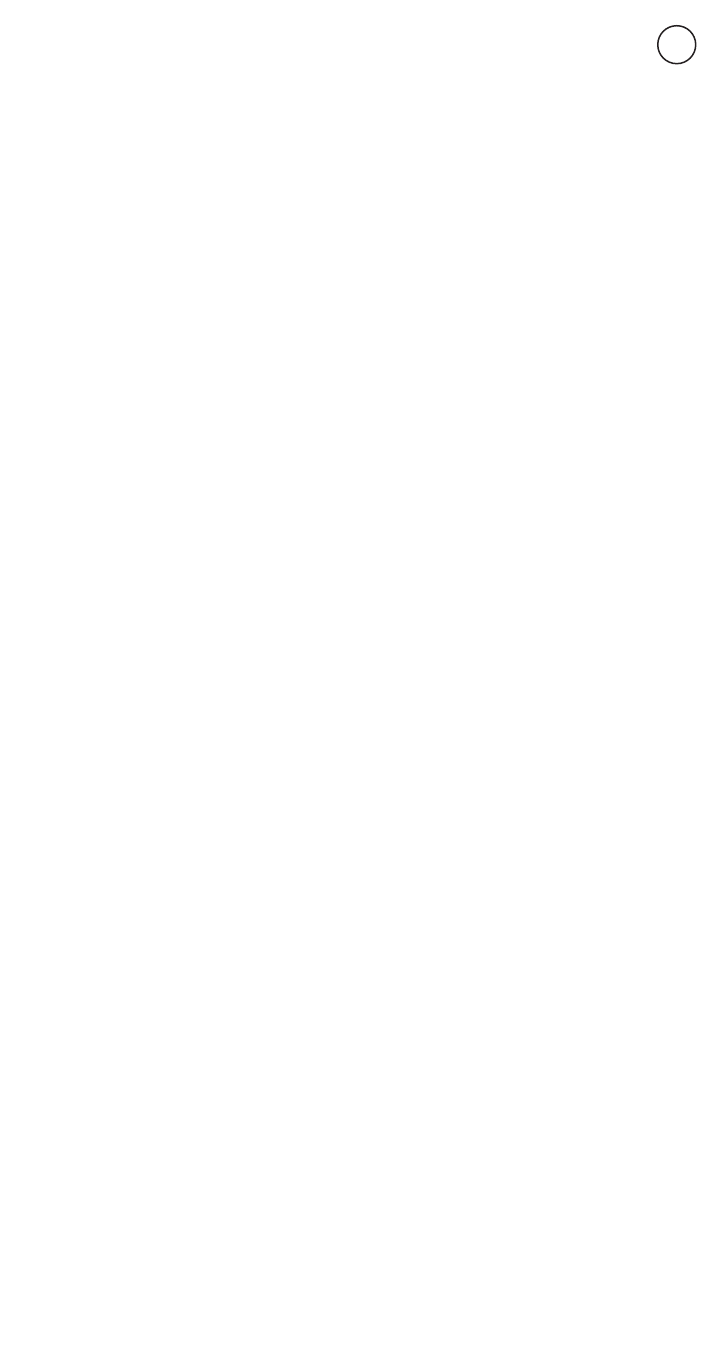
TIME - Time
Setting Up:
The first time you use the AltiTech and anytime you change time zones, you’ll need
to set the time. First, make sure the Time is displayed. If you’ve just reset the AltiTech,
time mode will be selected (if not, see Changing Modes above). You can also switch
to TIME mode automatically from any other mode by holding down B1 until the
display shows TIME.
Using Both Times
The AltiTech can keep track of two dates and times at once, T1 and T2. The primary
time is T1. T1 or T2 is displayed in the upper left corner. To change between T1 and
T2, you can press B2 to display the alternate time or Hold B2 for 2 seconds to change
the display to the alternate time.
Assuming you’re setting up the AltiTech for the first time, you’ll want to set your
current time for T1. Make sure the T1 icon is displayed and continue with the
directions. The directions are the same for setting T2, just make sure that T2 is
displayed on the screen when you begin.
Setting the Time and Date.
1. Press and Hold B4, the orange button. The display will change to
Adjust Hold. Continue to hold B4 until the time is displayed and the
word Hour appears. Release B4
2. The AltiTech prompts you to set the hour. Use B2 and B3 to change
the hour. Notice that B2 decreases the hour and B3 increases the
hour. Adjusting the hour also changes the AM/PM setting (shown by
an A or P directly above the hour). Be sure to adjust the hour so that
the AM/PM setting is correct.
3. Press B1 to move to the minutes. Now use B2 (-) and B3 (+) as
above, press B1 again to enter the next setting.
4. Repeat for Seconds, Year, Month, Day and Time Format. 12H Time
Format uses AM/PM while 24H (also called Military Time) does not.
Use B1 to move to the next setting each time.
5. When you have made the necessary adjustments, press B4 again to
leave the setting mode.
COMP – Compass
Setting Up
To successfully complete the calibration of the compass you will need a flat
non-metal surface in an open area, away from computers, magnets, and large
metal structures. Resist the temptation to calibrate the compass inside your
house!
1. Press B1 until COMP is displayed (see Changing Modes).
Once in compass mode, press and hold B4 until “CAL” appears.
Please note: if AltiTech already reads “CAL” then proceed to step 2.
2. Slowly rotate the unit clockwise two complete rotations on a flat level
surface. Each rotation should take at least 15 seconds.
3. Now press B4 to end the calibration and enter the declination angle.
Declination Angle
The earth’s magnetic field doesn’t perfectly line up with what we think of as True
North. A compass points to magnetic North, not to geographic North or True
North. The deference between magnetic North and True North is declination. You
can adjust the declination on the AltiTech so that it points to True North.
4. Find the declination angle on the chart below, or by going online to
http://www.ngdc.noaa.gov/ (Click on geomagnetism).
5. The tens digit of the angle is flashing.
Enter the angle by using B2 (-) and B3 (+). If the angle is a single
digit (for instance, 8 degrees), enter zero. When you have set the
first digit, press B1 and repeat for the second digit.
6. Press B1 again and now set the declination to East or West
with B2 and B3.
7. Press B1 again. Now press B4.
AltiTech displays END CAL and then the compass.
Using the Compass
Press B3 to display the current bearing. In addition to forward direction displayed
at the top, and the bearing angle displayed in the middle, the AltiTech also
displays three lines together around the outside of the display to show South and
one line to show North.
The compass will display for 10 seconds and then return to displaying ----. This helps
to extend battery life. You can hold B3 to get a continuous display. When you
release B3, the AltiTech continues to display the compass for 10 additional
seconds.
You may choose to use the rotating bezel (silver circle around the display) to align
with the display. You can also use the bezel as an aide for navigation.
5
