Play, 1 play -2, Table 3-1 play menu button mapping -2 – Dolby Laboratories 585 User Manual
Page 24: 1 play
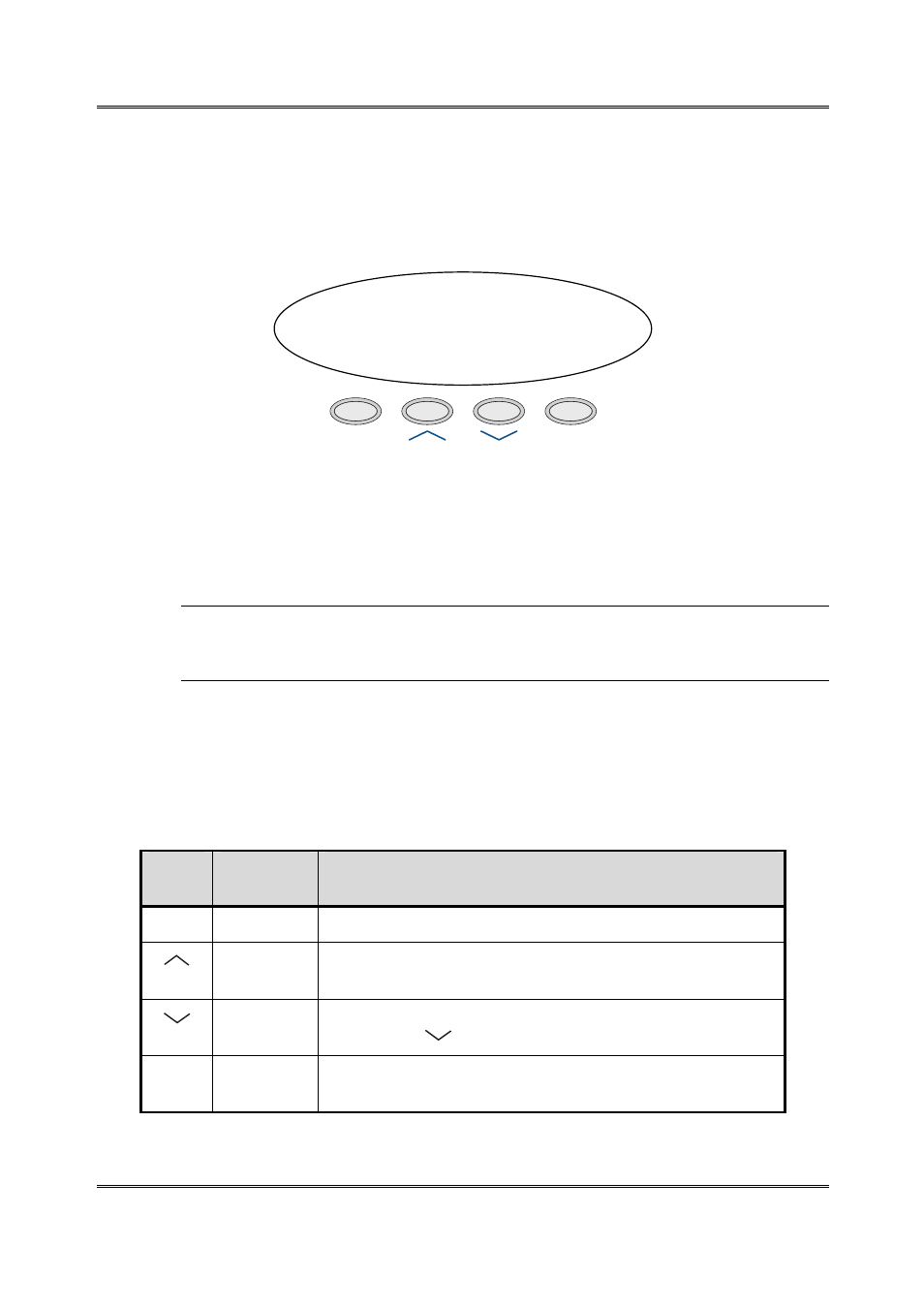
Model 585 Time Scaling Processor
Time Scaling
3-2
3.1.1 Play
Enter the
Play
menu to manipulate the time scaling of the clip stored in memory, or
to simply play the clip, or any part of it.
When you enter the
Play
menu, you see:
■
00:00.00
■
/
►
% In Out
Enter
Setup
Setup
Status
The upper line shows the transport status, the point in the stored clip where you last
viewed the menu, and a clock symbol. When you enter the play menu, the transport
status is in stop mode, as shown here. If you have not yet played any of the clip, the
display reads
00:00.00,
as shown here. The clock symbol is there simply to
remind you that Model 585 is in time scaling mode.
Note:
The time displayed represents the scaled time value according to the current
scaling percentage. If you change the scaling percentage, the time value
changes accordingly.
The four center front-panel buttons are mapped to the functions displayed on the
lower line of the display, as shown in Table 3-1. More details on button functions
follow the table under the heading of each mapped function. Knob operation is also
detailed.
Table 3-1 Play Menu Button Mapping
Button Play Menu
Function
Result
Setup
Stop/Play Stops/Starts
playback
of clip in internal memory.
Scaling
Percentage
Enters the
%
menu, where you can adjust the scaling of the
clip.
In Point
Moves the clip to the saved In point. To set the In point,
press
Shift
+
.
Enter
Out Point
Moves the clip to the saved Out point. To set the Out point,
press
Shift
+
Enter.
