Placing a phone call, Phone or extension numbers – Grandstream HT502 User Manual User Manual
Page 20
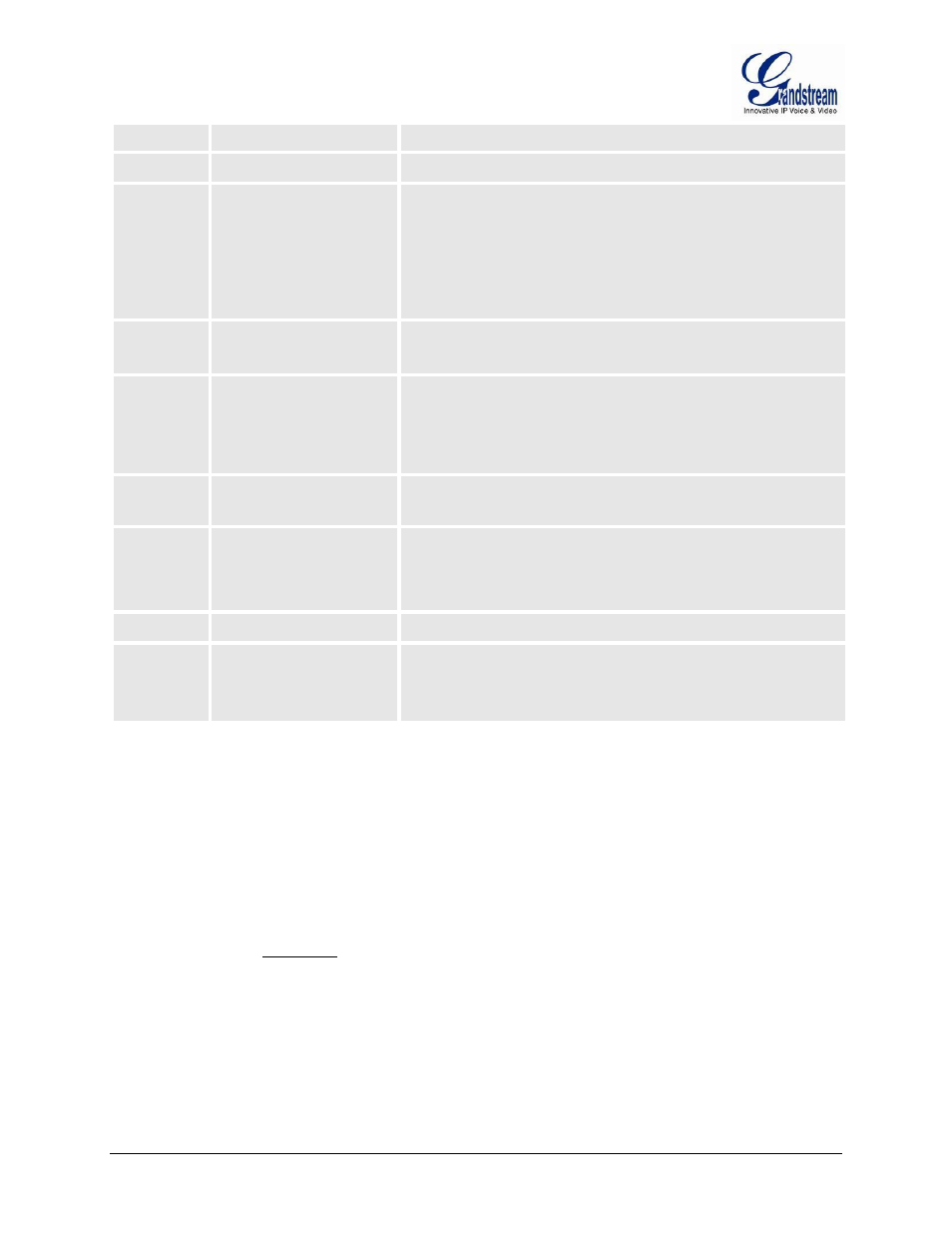
FIRMWARE VERSION 1.0.14.1 HT502 USER MANUAL Page 18 of 54
toggle between TFTP / HTTP / HTTPS
16
Firmware Version
Firmware version information.
17
Firmware Upgrade
Firmware upgrade mode. Press
“9” to toggle among the following
three options:
- always check
- check when pre/suffix changes
- never upgrade
47
“Direct IP Calling”
Enter the target IP address to make a direct IP call, after dial tone.
(See “Make a Direct IP Call”.)
70
Phone calls between FXS 1
and FXS 2 port
User can make internal calls between two FXS ports on the same
HT502 even without being registered to SIP server. By dialing *** and
70 user can reach the other FXS port
86
Voice Mail
Number of Voice Mails
99
“RESET”
Press “9” to reboot the device
Enter MAC address to restore factory default setting
(See Restore Factory Default Setting section)
“Invalid Entry”
Automatically returns to main menu
“Device not registered”
This prompt will be played immediately after off hook If the device is
not register and the option “Outgoing Call without Registration” is in
NO
Five Success Tips when using the Voice Prompt
1.
“*” shifts down to the next menu option
2.
“#” returns to the main menu
3.
“9” functions as the ENTER key in many cases to confirm an option
4. All entered digit sequences have known lengths - 2 digits for menu option and 12 digits for IP
address. For IP address, add 0 before the digits if the digits are less than 3 (i.e. - 192.168.0.26
should be key in like 192168000026. No decimal is needed).
5. Key entry can not be deleted but the phone may prompt error once it is detected
PLACING A PHONE CALL
PHONE OR EXTENSION NUMBERS
1.
Dial the number directly and wait for 4 seconds (Default “No Key Entry Timeout”); or
