Conference bridge, How to setup a conference bridge, Onference – Grandstream UCM6100 series Initial Setup Guide User Manual
Page 12: Ridge
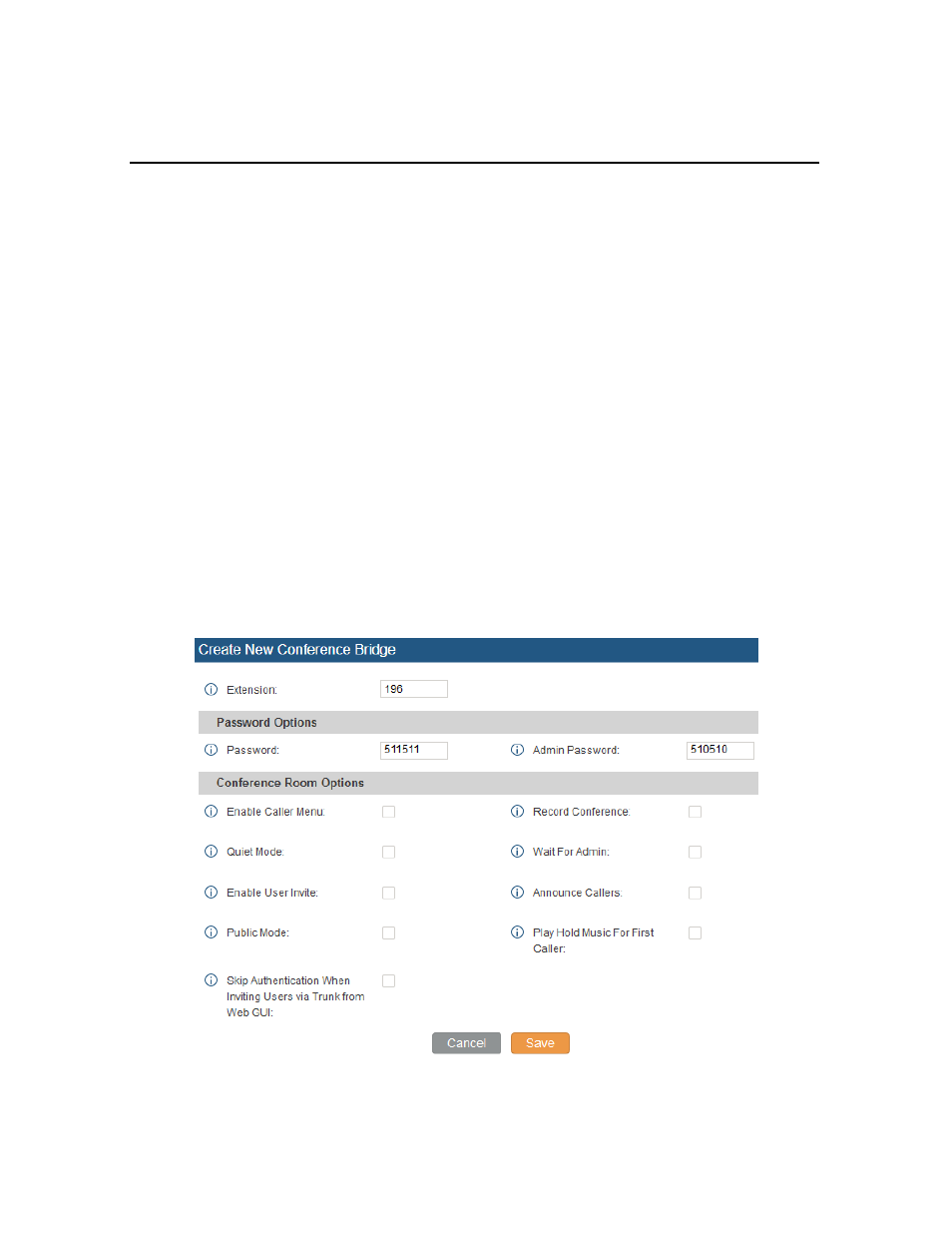
12
C
ONFERENCE
B
RIDGE
The UCM6100 supports conference bridge allowing multiple bridges used at the same time:
•
UCM6102/6104 supports up to 3 conference bridges allowing up to 25 simultaneous PSTN or IP
participants.
•
UCM6108/6116 supports up to 6 conference bridges allowing up to 32 simultaneous PSTN or IP
participants.
The conference bridge configurations can be accessed under Web GUI->PBX->Call Features-
>Conference. In this page, users could create, edit, view, invite, manage the participants and delete
conference bridges. The conference bridge status and conference call recordings (if recording is enabled)
will be displayed in this web page as well.
H
OW TO
S
ETUP A
C
ONFERENCE
B
RIDGE
1. Click on “Create New Conference Room”
2. At the “Create New Conference Room” screen, the Extension is automatically populated since the
extension range is in effect. Users can assign another number that is within the Conference
Extension range
3. Next, uncheck the option “Public Mode”. This will make the password options available. Enter a
numeric password for an admin as well as the regular user password. In this example, the user
enters 511511 as the user password and 510510 as the admin password.
Figure 15: Conference Bridge – Create New Conference Room
