Grandstream GXV3501 Series User Manual User Manual
Page 27
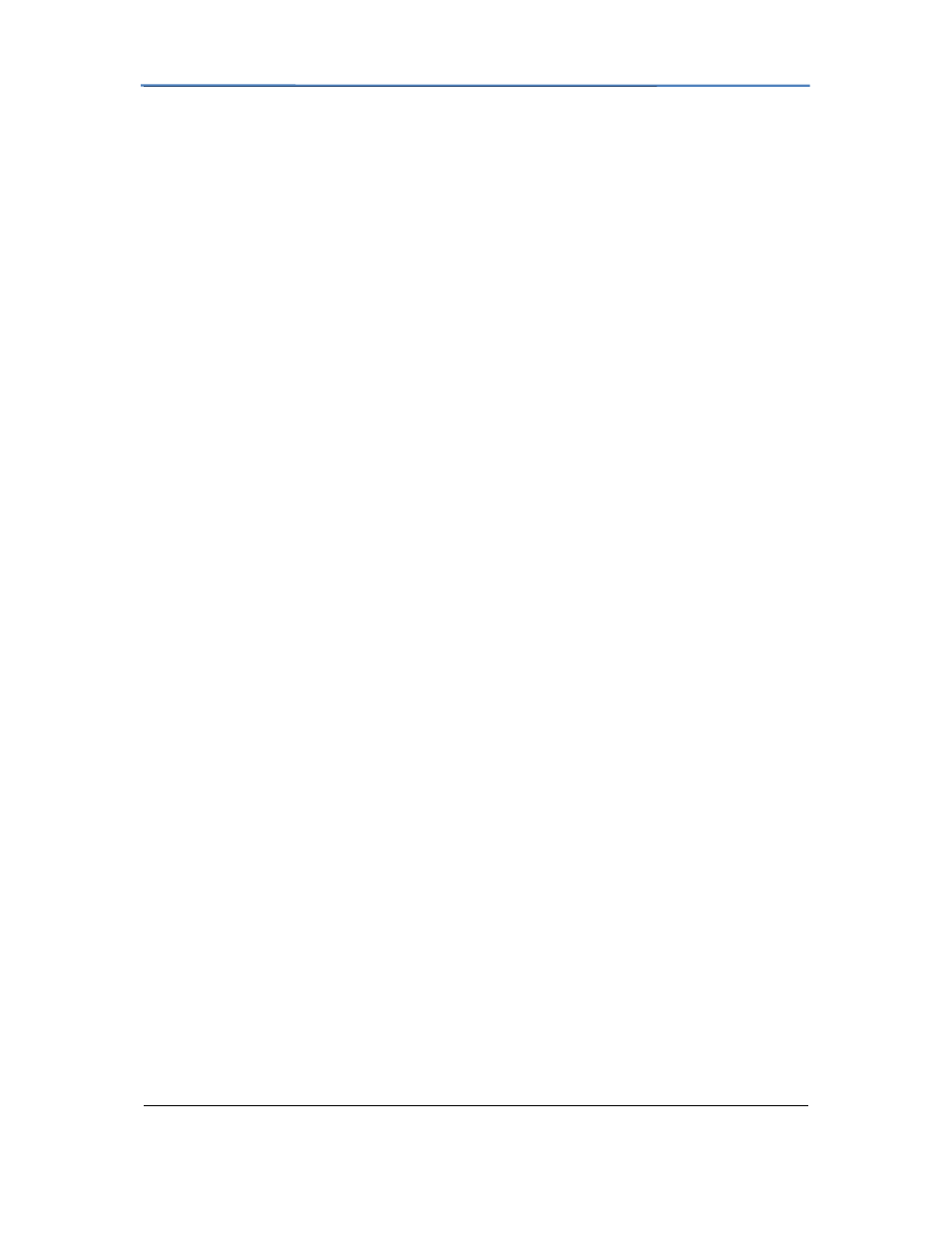
GXV3501/GXV3504 Digital Video Server
Firmware 1.0.4.6 Page 27 of 36
Grandstream Networks, Inc. 09/2010
2. Click Advanced Settings > PTZ; in PTZ page, configure the PTZ Protocol and
Baudrate
according to your connected PTZ device.
3. Click Save and reboot the device to apply all changes.
4. Use those PTZ buttons on the homepage to tilt, pan the GXV3501/GXV3504 and also
adjust the speed.
NOTE:
Press and hold the corresponding control button to adjust the pan, tilt, zoom and
speed.
GXV3501/GXV3504 Alarm Event
The GXV3501/GXV3504 supports alarm inputs, for example, infrared detector, smoke
detector and so on. Follow the steps to make Alarm Input work:
1. Connect alarm input equipment to the GXV3501/GXV3504.
2. Set up the alarm event time schedule.
3. Configure the alarm actions which you would like the GXV3501/GXV3504 to take
when alarm is triggered.
NOTE:
GXV3504 has 4 individual Alarm Event settings for each channel.
How Alarm Input and Alarm Output Work
Alarm-in is the alarm input port; users are able to connect sensors such as infrared sensor,
smoke sensor or light sensor to it. The detectable signal voltage range for alarm-in is from
1.8V to 15 V
NOTE:
Please do not connect a device that has a signal voltage that is higher
than 15V, this will damage the IP camera.
Internally, the Alarm-out uses relays as a switch (30VAC/2A); users can connect devices such
as alarm siren or alert light to this port. Under normal circumstances, the circuit is open.
When there is an alarm event, the GXV3501/GXV3504 will close the circuit to trigger the
alarm.
Connect Alarm Input Equipment to the GXV3501/GXV3504
Here are two sample connection diagrams. Connect the alarm equipment to the
GXV3501/GXV3504 by following the diagram below.
