Installation guide – Grandstream GXV3501 Series User Manual User Manual
Page 11
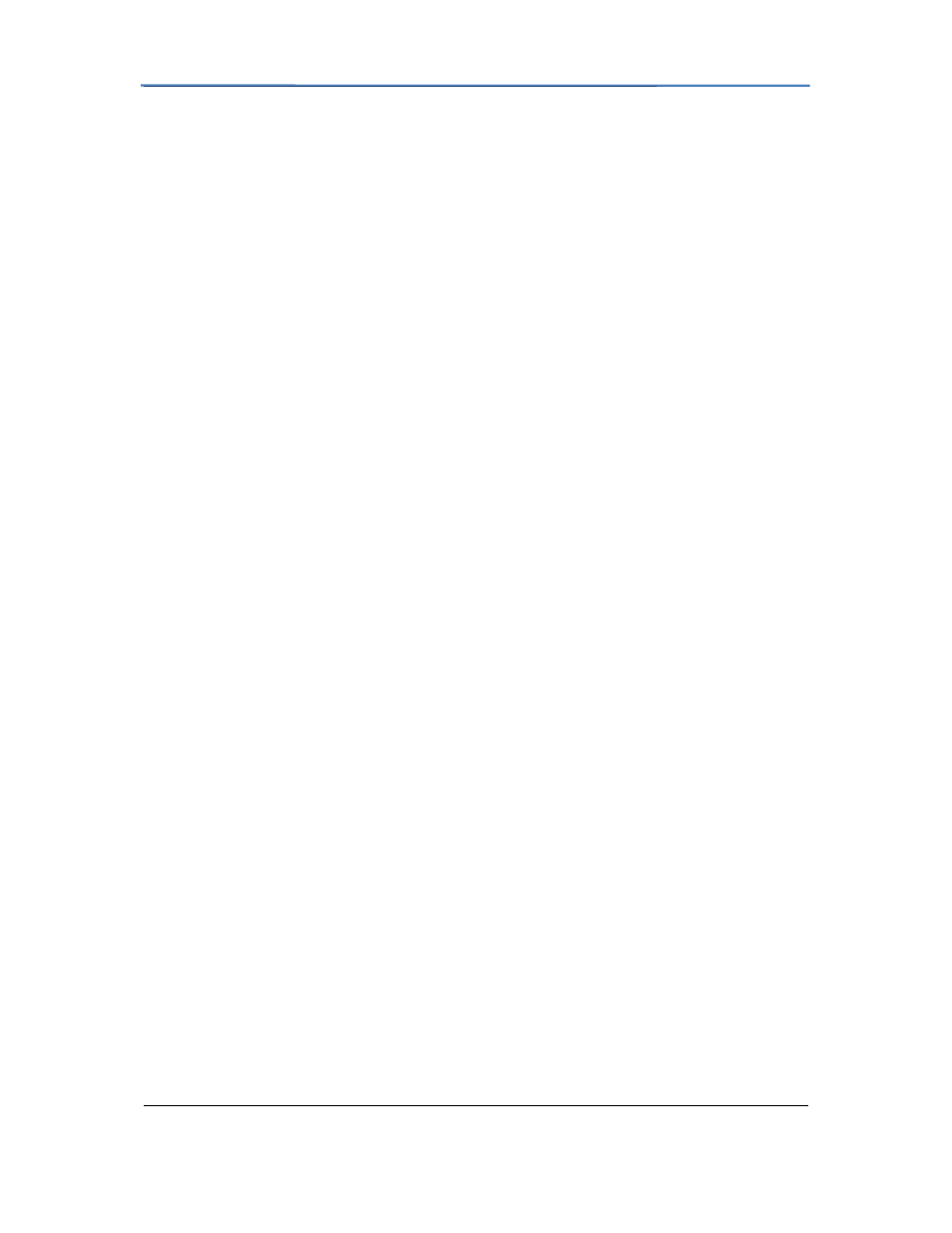
GXV3501/GXV3504 Digital Video Server
Firmware 1.0.4.6 Page 11 of 36
Grandstream Networks, Inc. 09/2010
Installation Guide
Minimum Recommended System Requirement
• Windows 2000 Server Professional, Windows XP, Windows Vista.
• CPU: Intel Pentium 4 or higher, 2 GHz.
• RAM: 1 GB (4 GB recommended for larger systems).
• Support for DirectX 8.0 and above.
.
Connect your GXV3501/GXV3504
Using the Power adapter as power supply
• Connect the video output of an analog camera to the VIN port on the GXV3501/3504
using a BNC (75Ω) cable. If the analog camera has audio output, connect the audio
output to the AIN port on the GXV3504 (GXV3501 does not support audio input).
• Connect an RJ 45 cable to the NETWORK port of the GXV3501/3504
• Connect the other end of the RJ 45 cable to your network or PC directly
• Connect the power supply to the DC 12V power jack on the back of the
GXV3501/3504
• Connect the other end of the power supply to a wall outlet. The POWER indicator will
light green
• The NETWORK indicator will light green within 5 seconds to indicate that a
connection to the internet has been established.
• The GXV3501/3504 is ready when the READY indicator lights up green.
• The VIDEO IN indicator will light up when the video inputs are connected to a video
source.
Using PoE as power supply:
• Connect the video output of an analog camera to the VIN port on the GXV3501/3504
using BNC (75Ω) cable. If the analog camera has an audio output, you should
connect it to the AIN port on GXV3504 (GXV3501 does not support audio input).
• Connect a RJ 45 cable to the NETWORK port of GXV3501/3504
• Connect the other end of the RJ 45 cable to a PoE switch. The POWER indicator will
light solid green
• The NETWORK indicator will light green within 5 seconds to indicate that a
connection to the internet has been established.
• The GXV3501/3504 is ready when the READY indicator is solid green
• The VIDEO IN indicator will light up when the video inputs are connected to a video
source.
NOTE:
If you are going to connect the device to a hub/switch/router, please use a
